Handling Budget-Checking Exceptions
This section lists common elements and discusses how to handle voucher header exceptions.
Note: Many pages in this section are similar. Most fields are documented in the common elements section.
Field or Control |
Description |
|---|---|
Advanced Budget Criteria |
Select to access the Budget Exceptions - Refine Inquiry Criteria page, where you can restrict rows to specific business units, ledger groups, and accounts. Leave these fields blank to return all values. |
Budget Date |
Displays the budget date of the transaction line. You define which field the system uses for the budget date for the transaction in the source transaction definition. |
Exception Type |
Select the budget-checking status of the transaction. On some pages, you use this field to limit the exception rows retrieved to transactions with either an Error or Warning exception. |
Foreign Amount |
Displays the amount of the line in the entry currency. |
Ledger Group |
Displays the Commitment Control ledger group for the transaction header exception or transaction line exception. |
Line From/Line Thru |
Enter the voucher line numbers in these fields to view a range of lines. The prompt list shows only voucher lines with exceptions. |
Line Status |
Select the budget-checking status of the transaction line. On some pages, you use this field to limit the selected rows to lines with either Error or Warning exceptions. |
Maximum Rows |
Select the maximum number of rows to display in the scroll area. |
Monetary Amount |
Displays the amount in the base currency of the primary ledger. |
More Budgets Exist |
Indicates whether or not the transaction has more exceptions than the number that you entered in the Maximum Rows field. If selected, more exceptions exist. |
More Lines Exist |
Indicates whether or not the transaction has more transaction line exceptions than the number that you entered in the Maximum Rows field. If selected, more exceptions exist. |
Override Budget |
Select to update the control budget ledger, even though the transaction exceeds the budget. This field is available only if the budget transaction failed budget checking and if you have authority to override a budget entry. It is not available if the source transaction type does not allow overrides and the budget header status is Not Checked. If the budget header status displays the status Not Checked but the transaction has failed budget checking, the then you must have changed the source transaction after the Budget Processor process issued the error exceptions, and you did not run the Budget Processor again. When you override the budget, the system populates the Override User ID field with the user ID for the user who overrode budget checking, and it populates the Override Date field with the date and time that the budget was overridden. After you override a budget with exceptions, change the budget available amount, or change the transaction amount, the transaction passes budget checking. |
Override Transaction |
Select to enable the entire transaction to update the control budget, even if error exceptions exist. This option is available only for users with appropriate security access. This option is not available if the transaction passed budget checking with only warning exceptions. You can select it before budget checking or after you run the Budget Processor process and it returns errors. |
Transfer |
On the Budget Override tab for the Voucher page, the Voucher (NP) Exceptions page, and the Voucher (Acct Ln) Exceptions page, click the View Related Links button to open a page with the following options: Click Go to Budget Exception to open the Budget Exceptions page, where you can view other transactions that have exceptions for the budget and override them. You must have authority to inquire on the budget to open the page. Click Go to Budget Inquiry to open the Budget Details page, where you can view the budget details, such as the available amount remaining, the attributes, and the amounts used by each ledger (encumbrance, pre-encumbrance, and so on) in the budget. You must have authority to run inquiries on the budget to open the page. |
|
Click the Budget Override Available Info (budget override available information) button to determine why you can't override a particular budget entry. |
|
Click the Tran Override Available Info (transaction override available information) button to determine why you can't override the entire transaction. |
|
Click the Budget Check Document button to run the Budget Processor process again, after you override the transaction or a budget. You also run the process again if you change the voucher. |
|
Click the Budget Check Details button to open the Commitment Control page, where you can see the source transaction type and the amount type for the voucher. |
Search |
Click Search on a header exceptions page (such as the Voucher Exceptions page) to refresh the Budgets with Exceptions scroll area. |
Fetch Select |
Click Fetch Select on a line exceptions page (such as the Voucher - Line Exceptions page) to refresh the Transaction Lines with Budget Exceptions scroll area. |
|
Click to access detail pages, where you can view the reasons for the exceptions. |
Use the Voucher Exceptions page (KK_XCP_HDR_AP1) to view budget-checking errors or warning messages for vouchers.
Navigation:
This example illustrates the fields and controls on the Voucher Exceptions page. You can find definitions for the fields and controls later on this page.
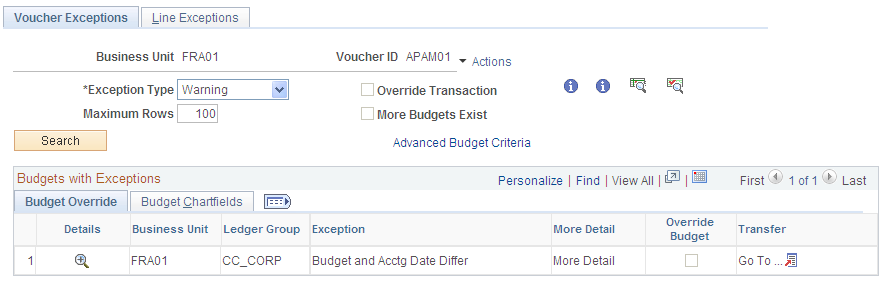
Field or Control |
Description |
|---|---|
|
Click the View Related Links button for the voucher ID to open a page with the following options: Go to Source Entry opens the Voucher component where you can view or change the voucher. Go to Source Inquiry opens the Voucher Inquiry component where you can view the voucher. |
Budget Override
Select the Budget Override tab.
Field or Control |
Description |
|---|---|
|
Click the View Exception Details button to access the Payables Voucher Line Drill Down page, where you can view transaction line details and drill down to the voucher. |
Budget ChartFields
Select the Budget ChartFields tab.
The Budget ChartFields tab displays the ChartField values for the budgets with exceptions.






