Performing SBI Processing
|
Page Name |
Definition Name |
Usage |
|---|---|---|
|
SBI_CREATE_REQUEST |
Specify the SBI selection parameters. |
|
|
SBI Creation Request - Message Log Page |
AP_MESSAGE_LOG |
Review the process message log for information on the records that were selected or rejected. This page lists the messages for the process that you just finished running. |
|
VCHR_SBI_REVIEW |
Review the SBIs that were selected by the SBI process. You can also use this page to put SBI vouchers on hold, to look up purchase order or receipt information, and to search for SBIs by supplier or supplier location. |
|
|
SBI Review Request Page |
RUN_APY1065 |
Define run parameters for the Self-Billed Invoices Review report (APY1065). Use the report to review selected SBI data. |
|
VCHR_SBI_PRINT |
Define run parameters for SBI Print report (APY1060). View all SBI process cycles which have SBIs pending print, and print the SBIs. The SBI Print report lists all of the documents that comprise an SBI. |
Use the SBI Creation Request page (SBI_CREATE_REQUEST) to specify the SBI selection parameters.
Navigation:
This example illustrates the fields and controls on the SBI Creation Request page. You can find definitions for the fields and controls later on this page.
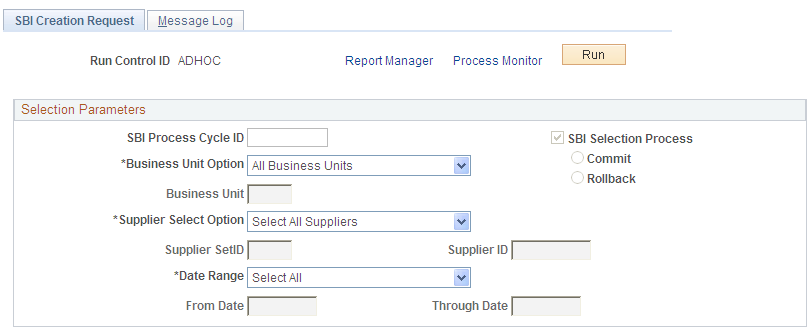
Note: The ERS vouchers must be posted and matched before you can run the SBI process.
Field or Control |
Description |
|---|---|
Run Control ID |
When you add a new run control ID, the SBI process is set to run in Selection mode and all run mode-related fields are unavailable for entry. The SBI Selection Process check box is selected, but both this check box, and the Commit and Rollback check boxes are unavailable for entry until you have run the SBI process in Selection mode. The mode in which the PeopleSoft Application Engine process runs is always controlled through PeopleCode. |
SBI Selection Process |
Select to run the SBI process in Selection mode rather than Commit or Rollback mode. When you enter a new run control ID, the system automatically selects the Selection process for you, and you cannot change the field. |
Commit |
Select to run the SBI process in Commit mode rather than Selection or Rollback mode. You can only select this option after you have run the SBI process in Selection mode. After you run the SBI process in Selection mode, the system automatically changes to the Commit mode for you. |
Rollback |
Select to run the SBI process in Rollback mode rather than Selection or Commit mode. You can only select this option after you have run the SBI process in Selection mode. |
Date Range |
Enter to restrict the vouchers selected for the SBI process using the invoice date. Values are: Select All: Selects all the vouchers regardless of date range. Specify: Enter a date range in the From Date and Through Date fields. |
During the SBI Selection process, the system:
Identifies candidate vouchers.
SBI_Flag = Y
SBI_In_Process_Flag = N
Voucher_Type = E
Post_Status_AP = P
SBI_Num = 0 or blank
SBI_Doc_Opt = G/I/P
Invoice_Date between From_Date and Through_Date from request page and also satisfying business unit and supplier selection options.
MATCH_STATUS_VCHR = M
Updates vouchers as SBI is in process.
Processes vouchers with SBI_Doc_Opt as I or P.
Processes vouchers with SBI_Doc_Opt = G.
Group them using criteria mentioned in Voucher Creation/Process section.
Assigns sequentially generated dummy SBI numbers starting with 1 for SBIs under each supplier or location regardless of SBI_Doc_Opt.
Creates data in VCHR_SBI_P and VCHR_SBI_DATA_P.
Sets the initial approval status for these SBIs based on supplier or location approval status.
Marks SBI_CREATE_RQST to indicate selection process is complete.
To access the SBI Creation Request - Message Log Page, select the Message Log tab from the SBI Creation Request page.
Use the SBI Voucher Review page (VCHR_SBI_REVIEW) to review the SBIs that were selected by the SBI process.
You can also use this page to put SBI vouchers on hold, to look up purchase order or receipt information, and to search for SBIs by supplier or supplier location.
Navigation:
After the SBI process completes its run in Selection mode, SBI data are created in VCHR_SBI_P and VCHR_SBI_DATA_P with dummy SBI numbers. The dummy SBI numbers are sequentially generated (starting from 1) under each supplier location.
Search Criteria
Field or Control |
Description |
|---|---|
SetID and Supplier |
Search for a supplier by entering a supplier SetID and supplier ID and then clicking the Search button. |
Location |
Search for a supplier by entering a supplier and location and then clicking the Search button. You must enter a value for the Supplier ID field to select a location value. |
Search Results
Field or Control |
Description |
|---|---|
SBI Hold |
Select this check box to hold the entire SBI. You can also hold individual vouchers by selecting the SBI Hold check box in the SBI Vouchers group box. If you put SBI vouchers on hold, the system skips them during the Commit process and picks them up during the next run of the SBI Selection process. |
SBI Vouchers
Field or Control |
Description |
|---|---|
SBI Hold |
Select this check box to hold any of the individual vouchers that comprise the SBI. |
Invoice |
Displays invoice numbers of the SBI vouchers that your search produced. |
|
Click PO List Push button to view the details for the purchase orders associated with the voucher. Review purchase order information before you make a final decision to hold, commit, or roll back these SBI vouchers. |
|
Click Receipt List button to view the details for the receipts that are associated with the voucher. Review receipt information before you make a final decision to hold, commit, or roll back these SBI vouchers. |
To access the SBI Review Request page, use the navigation:
After you review the SBI vouchers and determine that you need to rerun the SBI process, access the SBI Creation Request page and select the Rollback mode.
Once the SBI Selection process is complete, all of the fields on the SBI Creation Request page are unavailable except for Commit and Rollback. Once you roll back the selection, you can modify run parameters for the process cycle for the next run or define a new process cycle.
During the SBI Rollback process, the system:
Deletes data from VCHR_SBI_P and VCHR_SBI_DATA_P.
Updates vouchers so that they can be processed in the next run.
Marks SBI_CREATE_RQST to indicate the that Rollback process is complete.
After you review the SBI vouchers and determine them to be accurate, return to the SBI Creation Request page to run the SBI process again in Commit mode.
Once the SBI Selection process is complete, all the fields on the SBI Creation Request page are unavailable except the Commit and Rollback options. Once you commit the selection, you can modify run parameters for the process cycle for the next run or to define a new process cycle.
If you run the SBI Process in Commit mode, the data is moved from VCHR_SBI_P and VCHR_SBI_DATA_P to VCHR_SBI and VCHR_SBI_DATA with real SBI numbers. Also, a copy of the data is inserted in VCHR_SBI_R and VCHR_SBI_DATA_R for reporting purposes to speed up the SBI print process.
During the SBI Commit process, the system:
Deletes data from VCHR_SBI_P and VCHR_SBI_DATA_P that are in hold status and updates their status in VOUCHER records so that they can be processed in subsequent runs.
Assigns real SBI numbers.
Gets a count of SBIs (SBI_Doc_Opt = G/I) under each supplier and location and gets the next block of numbers needed from VENDOR_LOC. The SBI numbers are of the form "GL business unit"-"supplier ID"-"supplier location"-"sequential number" (for example, M04A-0000000046-1-56).
Assigns real SBI numbers to SBIs whose SBI_Doc_Opt = P.
These SBI numbers are generated by concatenating Invoice_Number and ERS_INV_SEQ.
Inserts data into VCHR_SBI and VCHR_SBI_DATA.
Inserts data into VCHR_SBI_R and VCHR_SBI_DATA_R with cycle ID as one of the keys. (This enables you to print SBIs generated for a particular process cycle).
Updates voucher tables with the real SBI numbers and marks SBI processing as completed.
Deletes data from VCHR_SBI_P and VCHR_SBI_DATA_P.
Marks SBI_CREATE_RQST to indicate that the Commit process is complete.
Use the SBI Print page (VCHR_SBI_PRINT) to define run parameters for SBI Print report (APY1060).
View all SBI process cycles which have SBIs pending print, and print the SBIs.The SBI Print report lists all of the documents that comprise an SBI.
Navigation:
Field or Control |
Description |
|---|---|
SBI Process Cycle ID |
Lists all process cycles with SBIs pending print. |
SBI Print |
Select the SBI Print check box next to the SBI Process Cycle ID that you want to print. |
Process Reissue |
Select to process the reissued SBIs. |
The SBI Print report is a printed version of the SBI Print process (APY1060.SQR). The SBI Print process has two types of output: report only or report and files. You define the output at the supplier-location level on the Payables Options page in the Self-Billed Invoice Options section.
When you run the SBI Print process, the system:
Removes any data from VCHR_SBIRPT_TBL for the run control from previous run.
Loops through and loads fresh data into VCHR_SBIRPT_TBL for all process cycles that need to be printed and creates another record for reissue if reprints have been requested.
Refreshes the page.
Starts up the SQR report to print SBIs.

