Reviewing Supplier Information
|
Page Name |
Definition Name |
Usage |
|---|---|---|
|
AP_VNDR_AGING |
Review the aging of different payments for a supplier or group of suppliers. |
|
|
MTRC_AP_PAST_AGING |
Display and review past due payments by voucher status in the form of a list or chart. |
|
|
MTRC_AP_SCHD_AGING |
Display and review scheduled due payments by voucher status in the form of a list or chart. |
|
|
AP_VNDR_BAL |
Review the current payables balance for a supplier or group of suppliers. |
Use the Supplier Aging page (AP_VNDR_AGING) to review the aging of different payments for a supplier or group of suppliers.
Navigation:
This example illustrates the fields and controls on the Supplier Aging page. You can find definitions for the fields and controls later on this page.
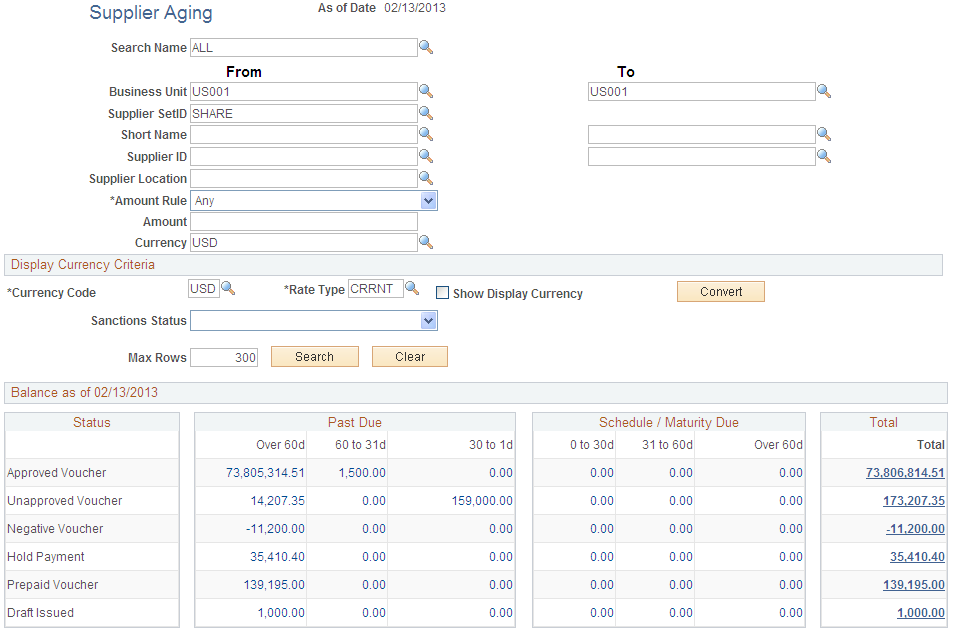
Search Criteria
Enter the search criteria for your inquiry. You can use any combination of the search criteria fields. You can search by single supplier ID, single supplier name, or a range of these values. Today's date appears by default in the As of Date field.
Display Currency Criteria
You can convert the currency that appears in the results region to one common currency. You can enter your display currency criteria either before or after you click the Search button. Enter the currency code of the type of currency in which you want your data to appear. This field is automatically populated from the operator preferences, but you can edit it. The system converts all of the payments shown to this currency. Select a rate type to convert the amounts that use the exchange rate for the type of currency that you selected. Select the Show Display Currency check box to view additional information about the converted amounts. If you have already generated your search, click the Convert button to convert the display of your results.
Note: The Convert button displays the converted currencies; it does not convert them.
Balance as of XX/XX/XXXX
Your inquiry results are broken down into these status categories: Approved Voucher, Unapproved Voucher, Negative Voucher, Hold Payment, Prepaid Voucher, and Draft Issued.
Note: The Prepaid Voucher row displays unapplied amounts of paid prepayment vouchers.
If your search retrieves no data for a status category, the results region of the page displays 0.00 in each amount field.
For payments that fall into more than one category, such as an unapproved negative voucher, the following hierarchy applies:
Hold payments.
Negative vouchers.
Unapproved or approved vouchers.
In this hierarchy, 1 is the highest priority. For example, a negative voucher has a higher priority than an unapproved voucher, so a negative, unapproved voucher appears in the Negative Voucher column.
The columns in the following table refer to the scheduled date or maturity date of a voucher, payment, or draft
These fields display in the Past Due column.
Field or Control |
Description |
|---|---|
Past Due: Over 60d |
Totals in this column refer to items that are more than 60 days past their scheduled date or maturity date. |
Past Due: 60 to 31d |
Totals in this column refer to items that are 31 days or more (up to 60 days) past their scheduled date or maturity date. |
Past Due: 30 to 1d |
Totals in this column refer to items that are 1 to 30 days past their scheduled date or maturity date. |
These fields display in the Schedule / Maturity Due column.
Field or Control |
Description |
|---|---|
Schedule / Maturity Date: 0-30d |
Totals in this column refer to items that are at their scheduled or maturity date or that have up to 30 days until their scheduled date or maturity date. |
Schedule / Maturity Date: 31-60d |
Totals in this column refer to items with 31 to 60 days before their scheduled date or maturity date. |
Schedule / Maturity Date: Over 60d |
Totals in this column refer to items with more than 60 days before their scheduled date or maturity date. |
These fields display in the Total column.
Field or Control |
Description |
|---|---|
Total |
Total of all columns for each line. |
Click the link in any cell containing your results to access the supplier Scheduled Payment Inquiry page, to view details for that value.
Use the Past Due Aging page (MTRC_AP_PAST_AGING) to display and review past due payments by voucher status in the form of a list or chart.
Navigation:
This example illustrates the fields and controls on the Past Due Aging page. You can find definitions for the fields and controls later on this page.
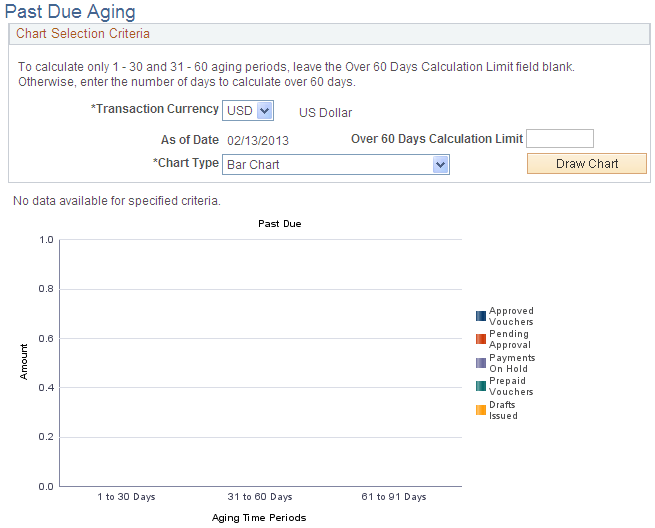
This chart displays a summary of payments that are past due. Amounts that are to be paid are grouped by aging categories: 1 to 30 Days, 31 to 60 Days, and Over 60 Days. Click a bar on the graph to display the list of vouchers that are represented by that bar on the chart.
Field or Control |
Description |
|---|---|
Transaction Currency |
Select the currency code in which you want to display past due amounts on the chart. Amounts can only be displayed in the transaction currency. Only payments in the currency you select are shown in the chart. |
Chart Type |
Select the kind of chart you want to display. Options are: Bar Chart, Horizontal Bar, Horizontal Stacked Bar, Percentage Stacked Bar, and Stacked Bar. After the chart appears, you can change this option and click the Draw Chart button to display the new chart type. |
Past due payments are categorized by the status of the vouchers from which they derive their amounts. The following categories have particular characteristics:
Prepaid vouchers reflect the available amount remaining to be applied.
Drafts issued reflect amounts in drafts that have been created, but the draft maturity date has passed and the draft's status is still Created or Approved.
Use the Scheduled Due Aging page (MTRC_AP_SCHD_AGING) to display and review scheduled due payments by voucher status in the form of a list or chart.
Navigation:
This example illustrates the fields and controls on the Scheduled Due Aging page. You can find definitions for the fields and controls later on this page.
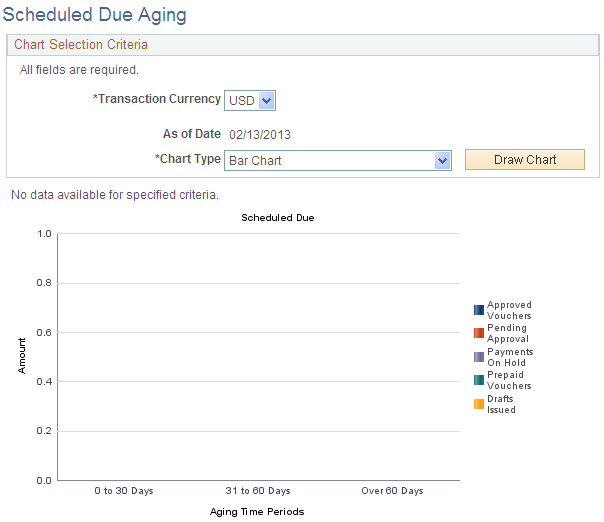
This chart displays a summary of scheduled payments. Amounts that are to be paid are grouped by aging categories: 1 to 30 Days, 31 to 60 Days, and Over 60 Days. Click a bar on the graph to display the list of vouchers that are represented by that bar on the chart.
Field or Control |
Description |
|---|---|
Transaction Currency |
Select the currency code in which you want to display scheduled payment amounts on the chart. Amounts can only be displayed in the transaction currency. Only payments in the currency you select are shown in the chart. |
Chart Type |
Select what kind of chart you want to display. Options are: Bar Chart, Horizontal Bar, Horizontal Stacked Bar, Percentage Stacked Bar, and Stacked Bar. After the chart appears, you can change this option and click the Draw Chart button to display the new chart type. |
Use the Supplier Current Balances page (AP_VNDR_BAL) to review the current payables balance for a supplier or group of suppliers.
Navigation:
This example illustrates the fields and controls on the Supplier Current Balances page. You can find definitions for the fields and controls later on this page.
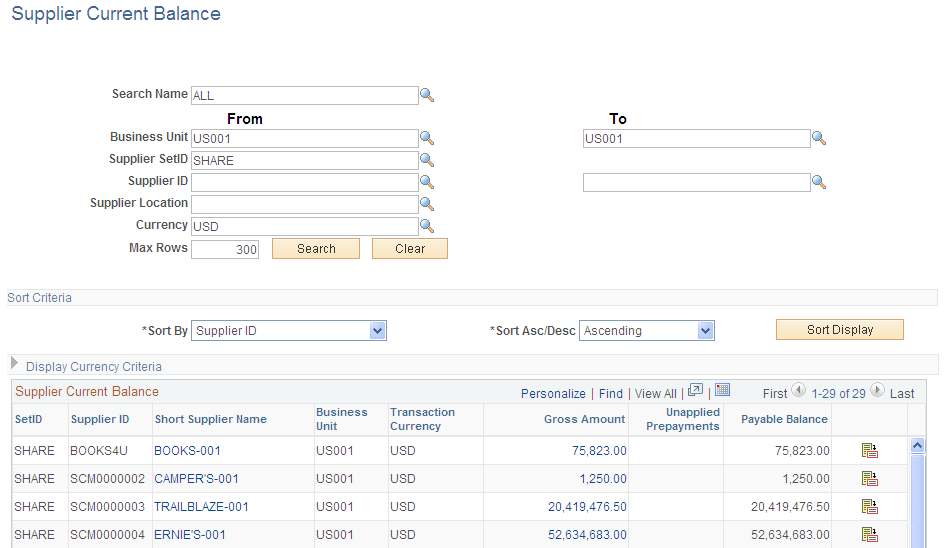
Search Criteria
Enter the search criteria for your inquiry. You cannot search by both supplier ID and supplier short name. If you do not search by business unit, you must search by supplier ID or supplier short name. You can search by single supplier ID, single supplier name, or a range of these values. Today's date appears by default in the As of Date field.
Sort Criteria
To sort your results, select the field that you want to sort by, and select whether you want your inquiry sorted in ascending or descending order. Click the Sort button to generate the sort.
Display Currency Criteria
You can convert the currency that appears in the results region to one common currency. You can enter your display currency criteria either before or after you click the Search button. Enter the currency code of the type of currency in which you want your data to be displayed. This field is automatically populated from the operator preferences, but you can edit it. The system converts all of the payments shown to this currency. Select a rate type to convert the amounts by using the exchange rate for the type of currency that you selected. Select the Show Display Currency check box to view additional information about the converted amounts. If you have already generated your search, click the Convert button to convert the display of your results.
Note: The Convert button displays the converted currencies; it does not convert them.
Supplier Current Balances
Once you complete your inquiry, your results appear in this grid.
Field or Control |
Description |
|---|---|
Short Supplier Name |
Click to open the Scheduled Payment Inquiry page, for a breakdown of details for this supplier that is independent of the selected business unit and transaction currency. |
Gross Amount |
Click to open the Scheduled Payment Inquiry page, for a breakdown of details for this supplier by business unit and transaction currency. |
Unapplied Prepayments |
Displays the available balance of any paid, unapplied prepayments. Note: Prepaid vouchers must be paid to appear here. |
Payable Balance |
Displays the total balance of payments for each supplier. |
Voucher Inquiry |
Click the Voucher Inquiry button to access the Voucher Inquiry page, where you can view details about the vouchers payable to this supplier. |
If the Show Display Currency check box is selected, the following additional columns appear:
Field or Control |
Description |
|---|---|
Display Currency |
Displays the type of currency that you requested that the balance amounts be shown in. |
Display Gross Amount |
Displays the gross amount in the converted currency. The total of this column also appears at the bottom of the page. |
Display Unapplied Prepayments |
Displays the amount of unapplied prepayments in the converted currency. |
Display Payable Balance |
Displays the total payable balance for each supplier in the converted currency. |