Setting Up Aging Categories for Supplier Liability Aging Reports
To set up your aging categories for supplier liability aging reports, use the AP Aging Cycle component (AP_AGING_CYCLE).
This section discusses how to set up aging categories for supplier liability aging reports.
|
Page Name |
Definition Name |
Usage |
|---|---|---|
|
AP_AGING_CYCLE |
Define aging cycles with aging time periods that specify a numerical range representing days, weeks, and so forth. Aging cycles are used in Supplier Liability Aging (APY1408) reports. |
Use the AP Aging Cycle (accounts payable aging cycle) page (AP_AGING_CYCLE) to define aging cycles with aging time periods that specify a numerical range representing days, weeks, and so forth.
Aging cycles are used in Supplier Liability Aging (APY1408) reports.
Navigation:
This example illustrates the fields and controls on the AP Aging Cycle page. You can find definitions for the fields and controls later on this page.
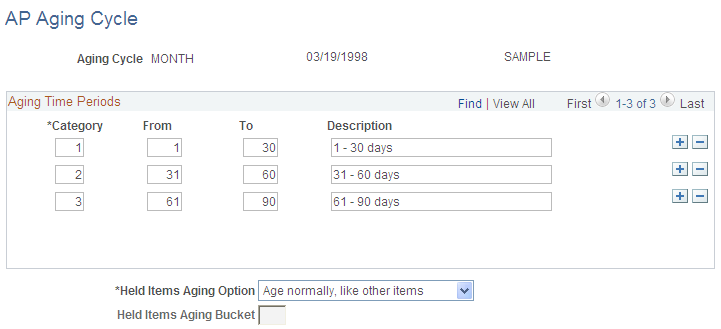
Field or Control |
Description |
|---|---|
Category |
Enter a category number. Each category number relates to a time period that classifies invoices that are due for payment. An aged liability report includes a column for invoices that are not yet due followed by up to four columns, which are classified by aging category for overdue amounts. Each of the four overdue columns corresponds to an aging category. For example, define the following three aging categories:
When the aged liability report is generated, it includes the following five columns:
Note: The system allows you to configure a maximum of three category rows. |
From |
Enter the beginning value for the category aging period. All invoices that are overdue as of the date that is specified in this field are printed in the corresponding aging category column of the aged liability report. |
To |
Enter an ending value for the category aging period. All invoices that are overdue up to the date specified in this field are printed in the corresponding aging category column of the aged liability report. |
Held Items Aging Option |
Select to determine how invoices that are on hold for payment appear on the aged liability report. Options are: Categorize: Select to specify where held invoices are printed in the aged liability report. For example, you might print all held invoices in the fourth aging category column. If this option is selected, the Held Items Aging Bucket field becomes active. Enter the aging category that you want to contain held invoice amounts. Exclude: Select to exclude held invoices on the aged liabilities report. Normal: Select to have all invoices on hold classified by aging categories in exactly the same way as invoices that are not on hold. All invoices on hold are printed in the appropriate aging category column in the aged liability report. |
Held Items Aging Bucket |
Enter the aging category number into which you want held items to appear on the aged liabilities report. This field is available only if you select Categorize in the Held Items Aging Option field. |