Setting Up Payment Rescheduling
To set up your payments rescheduling, use the Reschedule Payments component (SMT_SPLIT_CDTN_COM).
This section discusses how to set up the reschedule payments conditions. It also discusses how to set up reschedule payments options for suppliers.
|
Page Name |
Definition Name |
Usage |
|---|---|---|
|
SMT_SPLIT_CDTN |
Add, update, and correct reschedule conditions that define agreements with your suppliers. |
|
|
VNDR_PAY_OPT_SEC |
Access reschedule payment option. |
Use the Reschedule Payments page (SMT_SPLIT_CDTN) to add, update, and correct reschedule conditions that define agreements with your suppliers.
Navigation:
This example illustrates the fields and controls on the Reschedule Payments page. You can find definitions for the fields and controls later on this page.
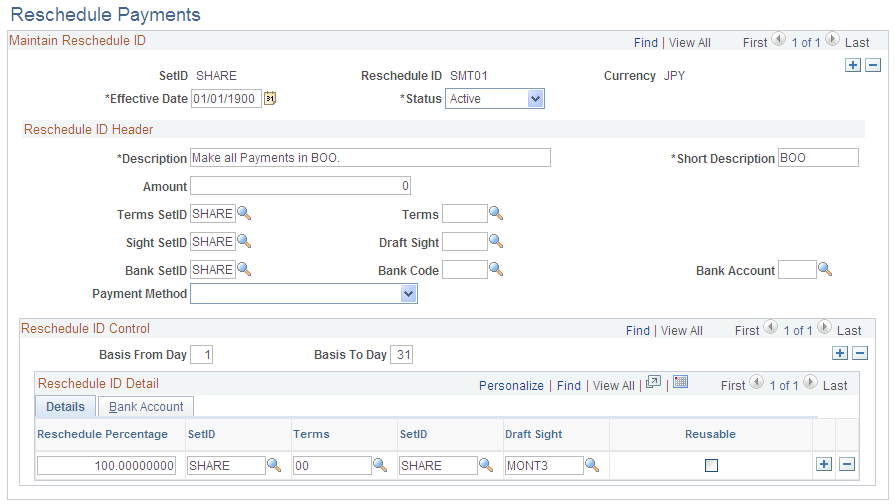
Field or Control |
Description |
|---|---|
Amount |
Enter the amount. The system applies the condition in the Maintain Reschedule ID group box, if the total amount of vouchers is less than or equal to this amount. Otherwise, the system applies the conditions in the Reschedule ID Control group box. |
Terms SetID |
Displays the SetID for payment terms. |
Sight SetID |
Displays the SetID for draft sight code. You can only modify this field when any kind of draft, such as BEF (customer-initiated EFT draft), BOO (customer-initiated draft), or DFT (supplier-initiated draft), is specified as payment method that requires draft sight code. |
Draft Sight |
Select the draft sight code when the payment method is BEF, BOO, or DFT. This field is disabled when the specified payment method is nondraft. It is enabled and also becomes required when any kind of draft (BEF, BOO, or DFT) is specified as payment method. |
Payment Method |
Select the payment method, such as ACH (automated clearing house), EFT (electronic funds transfer), or Manual. |
Using the example in the screen shot, the following conditions apply:
When the total amount of vouchers in a certain period of time is less than or equal to 10,000,000 JPY, pay the full amount with EFT at the end of month.
When the total amount of vouchers in a certain period of time is over 10,000,000 JPY and the basis date is between the 1st and the 15th, pay for 60 percent of the total in EFT at the end of the month and pay for 40 percent of the total in customer initiated draft with draft sight three months at the end of the month.
Notice that in this screen shot, the Reusable check box is selected for the 40 percent line. That means that the system evaluates scheduled payments every time that you run the Reschedule Payments process.
When the total amount of vouchers in a certain period of time is over 10,000,000 JPY and the basis date is between the 16th and the 31st, pay for 50 percent of the total with a check on the 10th of the next month and pay for 50 percent of the total in customer initiated draft with draft sight 3 months on the 10th of the next month.
Reschedule ID Control
Select the Details tab.
Field or Control |
Description |
|---|---|
Basis From Day and Basis To Day |
Enter the range of dates for conditions. When the Reschedule Payments Application Engine process (AP_SMT_SPLIT) refers to conditions in the Reschedule ID Control group box, it refers to a reschedule condition that the base date on the Reschedule Payments Request page is between the Basis From Day and Basis To Day that you enter here. For example, suppose three conditions are specified in the Reschedule ID Control group box with the following Basis From Day and Basis To Day values: 1st to 10th, 11th to 20th, and 21st to 31st. If the base date on the Reschedule Payments Request page is January 5, the system refers a condition with Basis From Day and Basis To Day of 1st to 10th. |
Reschedule Percentage |
To reschedule payments into parts, enter the percentage of the total amount of vouchers. |
SetID |
Select the SetID of the payment terms for the reschedule ID control. |
Terms |
Select the payment terms for the reschedule ID control. |
SetID |
Displays the SetID of the draft sight for the reschedule ID control. You can only modify this field when the payment method is BEF, BOO, or DFT. |
Draft Sight |
Select the draft sight when the payment method is BEF, BOO, or DFT. |
Reusable |
Select this check box if you run the Reschedule Payments process several times in a certain period and want to process the vouchers each time that you run the process. Once the process generates vouchers, the system does not typically process the vouchers again. This option enables you to process the vouchers at another time. |
Select the Bank Account tab.
Field or Control |
Description |
|---|---|
Bank SetID, Bank Code, and Bank Account |
Enter information in these fields to replace the payment bank and account information on the selected scheduled payment information. When you run the Reschedule Payment process, the system replaces the bank account information on scheduled payments with the bank account information that you specify here. Note: You can specify only one reschedule payment code per supplier. |
Payment Method |
Select the payment method for the reschedule ID control. |
Use the Supplier Information - Location: Payables Options page (VNDR_PAY_OPT_SEC) to access reschedule payment option.
Navigation:
Click the Payables link on the Supplier Information - Location page and expand the Additional Payables Options section.
Additional Payment Information
Field or Control |
Description |
|---|---|
Reschedule ID |
Enter the reschedule ID to apply to this supplier location. Entering an ID here enables the Reschedule Payments process to process the supplier location. The Reschedule Payments process processes vouchers of only those supplier locations with an ID in this field. |
Note: If you select the Withholding check box on the Identifying Information page, the Reschedule Payments process does not process vouchers for the supplier even if you enable reschedule options.