Using OpenItem Accounting in PeopleSoft Payables
This section provides an overview of OpenItem accounting.
|
Page Name |
Definition Name |
Usage |
|---|---|---|
|
GL_ACCOUNT |
Create account values and designate them as OpenItem accounts. |
|
|
VCHR_EXPRESS1 |
Enter a voucher charged to an OpenItem account. |
|
|
OPEN_ITEM_UPDATE |
Keep track of OpenItem accounts. View each OpenItem account that is linked to the business unit and journal line reference, as well as a summary of the total amounts and the number of lines for both closed and open OpenItem accounts. |
OpenItem accounting enables you to efficiently define, control, and maintain open accounts until all transactions for an OpenItem cause it to reach a zero balance. You can set up many types of OpenItem accounts on the Account page in the ChartField Values component (GL_ACCOUNT). Common examples of OpenItem accounts are employee advances, suspense accounts, and interunit accounts. Once an OpenItem account is established, you can keep track of the PeopleSoft Payables transactions that are posted to this account using the Open Item Update page.
OpenItem Accounting Terms
The following terms are used with OpenItem accounting:
Term |
Definition |
|---|---|
OpenItem Account |
Specifies the account that requires OpenItem accounting, such as Employee Advances, CFO Suspense, and Due From/Due To Subsidiary. You set up OpenItem accounts on the Account page in the ChartField Values component. |
OpenItem Key |
Determines the identifying or search key for open items in an OpenItem account. For an Employee Advances account, the OpenItem key field would typically be the Employee ID or Social Security Number. This means that any voucher distribution that posts to the Employee Advances account would also carry an employee ID or social security number. This search key is required by the system and enables the association of multiple vouchers with the open item. |
OpenItem |
Each transaction that affects an OpenItem account remains an open item until all transactions for a given OpenItem key add up to 0. For example, the first open item in the Employee Advances account is normally the issuance of an advance. Vouchers entered against the initial advance become open items also, until a final voucher brings the balance for a particular employee ID to 0, at which point all open items for the employee ID are closed. |
Closed Item |
Transactions for an OpenItem key become closed items when the total for the OpenItem key is 0. Note: The PeopleSoft Payables system does not automatically mark the OpenItem as closed in the distribution line table once the OpenItem balance reaches zero. However, you can manually change the status on the OpenItem transaction from Open to Closed on the Open Item Update page. |
OpenItem Accounting Setup and Processing
To use OpenItem accounting:
Set up an OpenItem account on the Account page in the ChartField Values component.
For example, you could set up an employee advance account as an OpenItem account, using the Employee ID field (EMPLID) from the PERSONAL_DATA table as the open item key.
See Account Page.
Create an advance voucher.
On the distribution line, enter the employee ID (the open item key value) in the OpenItem field. In our example, we'll enter a voucher for an advance in the amount of 1000 EUR.
Post the advance voucher and journal-generate it.
Here are the accounting entries for an advance in the amount of 1000 EUR.
Account
Debit
Credit
Emp Adv
1000.00
APA
1000.00
(Optional) View the OpenItem account using the Open Item Update page.
In our example, one line for the advance voucher, in the amount of 1000 EUR, appears.
You can also view the OpenItem account in PeopleSoft General Ledger using the Open Items - Review Status Online page.
Run the Pay Cycle process or create a manual payment to pay the advance:
Account
Debit
Credit
APA
1000.00
CASH
1000.00
Enter a voucher for an expense against the advance.
Again, enter the employee ID in the OpenItem field on the distribution line for the open item account.
In this example, an expense of 1100 EUR is entered and schedules a payment of 100 EUR.
Post the voucher and journal-generate it.
Here are the accounting entries for the expense voucher:
Account
Debit
Credit
Emp Adv
1000.00
EXP
1100.00
APA
100.00
Create a payment for any remaining expense amount.
In this case, a payment of 100 EUR is created.
Account
Debit
Credit
APA
100.00
CASH
100.00
View the OpenItem account balance using the Open Item Update page.
In our example, the OpenItem balance is zero, as the expense entry has balanced out the advance entry, and the OpenItem is closed in PeopleSoft Payables.
Run the PS/GL Open Item Reconciliation process (GLPPOITM) or perform open item reconciliation manually in PeopleSoft General Ledger to reconcile and close open items in the general ledger.
The PeopleSoft Payables system does not automatically mark the OpenItem as closed in the distribution line table once the OpenItem balance reaches zero. Since OpenItem accounting is ultimately a general ledger function, no automatic processing is done in PeopleSoft Payables. However, you can manually change the status on the OpenItem transaction from Open to Closed on the Open Item Update page.
Note: OpenItem transactions are passed to PeopleSoft General Ledger when they are journal-generated, and can be viewed on the OpenItems - Review Status Online page. However, PeopleSoft General Ledger updates the status of OpenItems independently of PeopleSoft Payables. PeopleSoft Payables reconciles open items by open item key reference and account, while the PS/GL Reconciliation process in PeopleSoft General Ledger reconciles by account. An OpenItem that is balanced and closed in PeopleSoft Payables can, therefore, remain open in PeopleSoft General Ledger if OpenItem transactions for another open item key reference on the account remain open. Likewise, an OpenItem that is closed in PeopleSoft General Ledger does not automatically update the OpenItem as closed in PeopleSoft Payables.
Use the Account page (GL_ACCOUNT) to create account values and designate them as OpenItem accounts.
Navigation:
This example illustrates the fields and controls on the Account page, showing account definition for an OpenItem account. You can find definitions for the fields and controls later on this page.

Note: This page is described at length elsewhere. Only fields of particular importance to OpenItem accounts are discussed here.
Field or Control |
Description |
|---|---|
OpenItem Account |
Select to activate OpenItem processing. A number of edit boxes appear. |
Edit Record |
Enter the record definition name of the prompt table against which you want to validate the OpenItem key. For example, if the OpenItem key is an employee ID, enter the prompt table that contains a list of valid employee IDs, such as EMPLOYEE_TBL. |
Edit Field |
Specify the field within the OpenItem Edit Record against which you want to validate the OpenItem key. If you are using employee ID the OpenItem key, this is the field that contains your employee IDs or social security numbers. |
Prompt Table |
Enter the name of the prompt table that returns the current actual OpenItem rows for the account. |
Description of OpenItem |
Enter the description of the account that appears in prompt lists, reports, and online inquiries. This description is typically used to identify the OpenItem key that must be specified in the Ref (reference) field on the Journal Entry page or the OpenItem field on the Invoice Information page. |
This section describes both how to enter an advance against an OpenItem account and how to enter an expense against that advance.
Creating the Advance Voucher
Use the Invoice Information page to enter a voucher for the advance (Accounts Payable, Vouchers, Add/Update, Regular Entry, Invoice Information).
This example illustrates the fields and controls on the Invoice Lines scroll area on the Invoice Information page, with an invoice line charged to an OpenItem account.
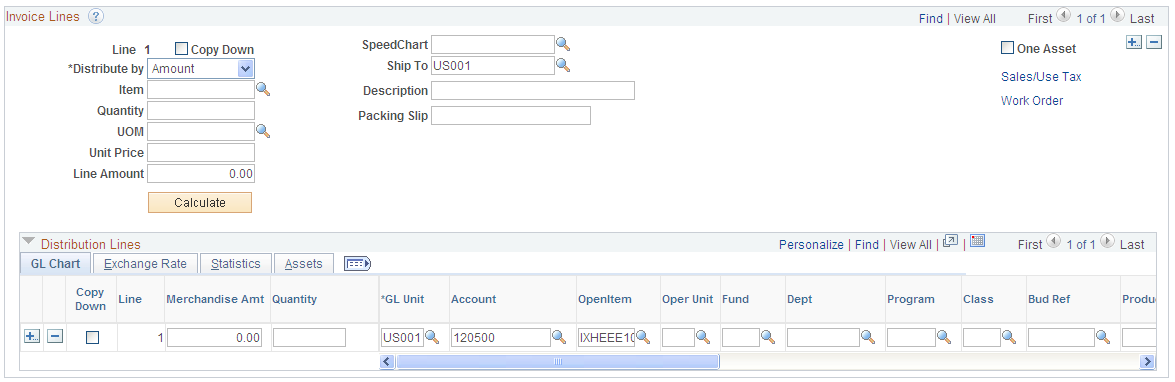
Enter an OpenItem account in the Account field on the distribution line (in our example, 120500), and select an OpenItem key reference (in this example, employee ID IXHEE10) in the OpenItem field.
Creating an Expense Report Voucher
Use the Invoice Information page to create an expense report voucher (Accounts Payable, Vouchers, Add/Update, Regular Entry, Invoice Information).
This example illustrates the fields and controls on the Invoice Lines scroll area on the Invoice Information page, with distribution lines for an expense charged against an OpenItem employee advance account.
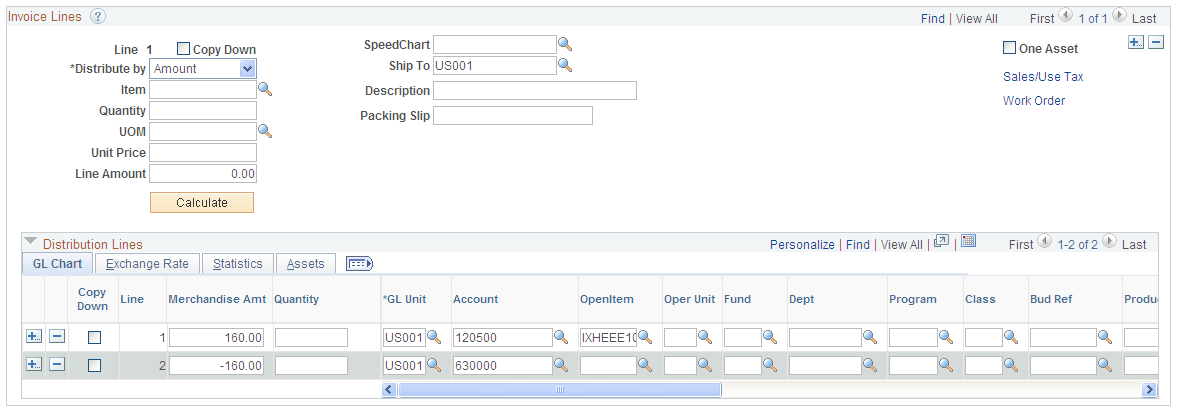
When you enter a voucher for an expense charged against the advance, the voucher should have at least two distribution lines: one with a negative merchandise amount and one with a positive merchandise amount. Charge the negative merchandise amount to the OpenItem account (in this case, the employee advance OpenItem account, 120500) and the positive merchandise amount to an expense account. Specify the OpenItem key reference on the negative distribution line for the OpenItem account.
Use the Open Item Update page (OPEN_ITEM_UPDATE) to keep track of Open Item accounts.
View each Open Item account that is linked to the business unit and journal line reference, as well as a summary of the total amounts and the number of lines for both closed and open Open Item accounts.
Navigation:
Note: Multiple views of this page are available by clicking the tabs in the scroll area. Fields that are common to all views are documented first
Common Page Information
Field or Control |
Description |
|---|---|
Open Item Key |
Displays the OpenItem key reference. In the case of an employee advance, the OpenItem key might be an employee's social security number or employee ID. |
Currency |
Displays the base currency for the OpenItem key reference. |
Total Open Amount
Field or Control |
Description |
|---|---|
Amount |
Displays the open balance amount for the OpenItem reference. |
Lines |
Displays the number of voucher lines that comprise the open item balance. |
Total Closed Amount
Field or Control |
Description |
|---|---|
Amount |
Displays the closed balance amount for the OpenItem reference. |
Lines |
Displays the number of voucher lines that comprise the closed item balance. |
Scroll Control - Open Items
Select one of the following to control which items appear in the Open Item Update scroll area:
Show All Items.
Show Only Open Items.
Show Only Closed Items.
Open Item Update
The Open Item Update scroll area lets you view the various OpenItem accounts for the OpenItem reference, including the total open and closed amounts for the account.
Field or Control |
Description |
|---|---|
Account |
Displays the OpenItem account number and description. |
OpenItem |
Displays the OpenItem key field that for the open item. The most common values are Employee ID and Social Security Number. You define the OpenItem key field when you define the OpenItem account on the Account page in the ChartField Values component. |
Details
The Details group box displays voucher line details for each line item under the OpenItem account, including the following.
Field or Control |
Description |
|---|---|
Status |
View or change the open or closed status of the item. When you update the status, the system updates the running totals fields. Note: The PeopleSoft Payables system does not automatically mark the OpenItem as closed in the distribution line table once the OpenItem balance reaches zero. Use this field to manually change the status to Closed. |
Reference |
View or update the OpenItem key reference associated with this voucher line. |
Line |
Displays the voucher line number. |
Description |
Displays the description that was entered for the voucher line. Use this field, along with the Amount field, to match open items to one another in order to close them. |