Entering Drafts into PeopleSoft Receivables
|
Page Name |
Definition Name |
Usage |
|---|---|---|
|
DRAFT_REQUEST |
Runs the Create Drafts process. |
|
|
Draft Documents Page |
RUN_AR32101 |
For supplier-initiated drafts, define the run parameters for the Draft Document Print report (ARX32101). Customers can use this report to decide if the draft should be accepted or rejected. See PeopleSoft Receivables Reports: A to Z for more information. |
|
DRAFT_ENTRY |
Enter a single customer-initiated draft, indicating the items that the draft will pay. |
|
|
DRAFT_MASS_ENTRY |
Enter multiple customer-initiated drafts. |
|
|
Draft Details Page |
DR_MASS_ENTRY_SEC |
Enter detail reference information for draft selection. See the Draft Mass Entry Page |
|
DR_EFT_REQUEST |
Use to load draft payments from an EFT file. |
|
|
DR_EFT_STAGE |
Correct errors in drafts that you receive in EFT files. |
To enter drafts into PeopleSoft Receivables:
Create supplier-initiated drafts.
Enter one or multiple customer-initiated draft.
Load drafts using an EFT file.
Correct errors in EFT drafts.
The Create Drafts Application Engine process (AR_DRAFTS) creates supplier-initiated drafts and creates a draft worksheet. The process looks for open items that match the supplier draft payment method that you selected and does the following:
Marks each draft as Identified.
If the draft is preapproved, approves the draft.
Creates a draft worksheet.
Places all items with the same letter of credit number in a single draft.
Places all items with the same approval method, entry currency, due date, and document printing instructions in a single supplier-initiated draft.
If you selected the One Item per Draft? check box when entering pending items, the process places only one item in a draft.
If the draft type has automatic numbering enabled, assigns the next available draft reference number to the draft.
If the draft type does not have automatic numbering enabled, the system uses the draft ID number for the draft reference number.
Note: If the settlement date falls on a holiday, the process uses the bank holiday rules assigned to the customer to adjust the estimated settlement date.
The process also does the following for credit items that have the draft payment method:
Adds credit items to the draft worksheet if the due date and amount of the credit item is the same as or less than the due date or amount of the debit items.
The process continues to add credit items to the draft worksheet whose due dates are the same as or less than the due dates of the debit items in the draft worksheet until the amount of the credit items becomes larger than the total of the debit item. The process never allows the draft amount to become a negative amount.
If credit memos that meet the due date criteria but exceed the total amount of the draft still remain, these items are available for inclusion in a draft worksheet the next time you run the process.
Changes the draft due date for the credit items to the same date as the debit items.
Clears the One Item per Draft? check box for the credit items if it is selected.
Creates a message in the message log that lists the credit items that were not processed in the current draft run because they have a due date or amount that is greater than the debit items.
Field or Control |
Description |
|---|---|
Link MICR (link magnetic ink character recognition) |
Select to open a page where you can associate a new MICR ID with a customer. |
MICR ID (magnetic ink character recognition ID) |
Enter the MICR ID of the customer's bank account used for drawing the draft. |
Qual Code (qualifier code) |
Enter the type of reference values that you are entering, such as item ID or document number. The default qualifier code is the reference qualifier code of the remit-from customer for the customer you selected on this page. If the customer does not have a qualifier code, the system uses the code assigned to the business unit. |
Use the Supplier Drafts page (DRAFT_REQUEST) to run the Create Drafts Application Engine process (AR_DRAFTS).
Navigation:
This example illustrates the fields and controls on the Supplier Drafts page. You can find definitions for the fields and controls later on this page.
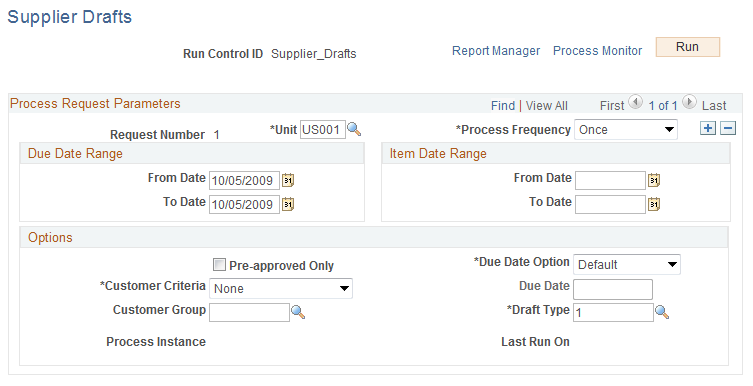
Due Date Range
Field or Control |
Description |
|---|---|
From Date and To Date |
Enter a range for the due dates of items to include. To include items due on a specific day, enter the same date in both fields. |
Item Date Range
Field or Control |
Description |
|---|---|
From Date and To Date |
Enter the date range for item creation. To include items created on a specific day, enter the same date in both fields. |
Options
Field or Control |
Description |
|---|---|
Pre-Approved Only |
Select to process only items that are preapproved on the draft and that do not require customer approval. |
Customer Criteria and Customer Group |
These fields work together to limit the customers for whom you will create drafts. If you decide to select items based on customer criteria, select one of these options: Customer, Corporate, or Remit From. Then, select the customer group assigned to the customers. For example, suppose you select a customer group containing customers FRA01 and FRA04 and you select Remit From. The customers in the remit-from customer group for customer FRA01 are FRA01 and FRA03. Customer FRA04 is the only customer in the remit-from customer group for customer FRA04. In this case, the system selects items for customers FRA01, FRA03, and FRA04. If you had selected Customer as the customer criteria, the system would select items for only customers FRA01 and FRA04. |
Due Date Option |
Select a value that determines the due date for the items in the draft. Options are: Default: Use the item due date. If you use item due dates, the process creates a separate draft for items with different due dates. Specified: Use the date that you entered in the Due Date field for the items. |
Draft Type |
Select a draft type. (The draft types are defined on the Draft Type - Receivables page.) |
Use the Customer Drafts page (DRAFT_ENTRY) to enter a single customer-initiated draft, indicating the items that the draft will pay.
Navigation:
This example illustrates the fields and controls on the Customer Drafts page. You can find definitions for the fields and controls later on this page.
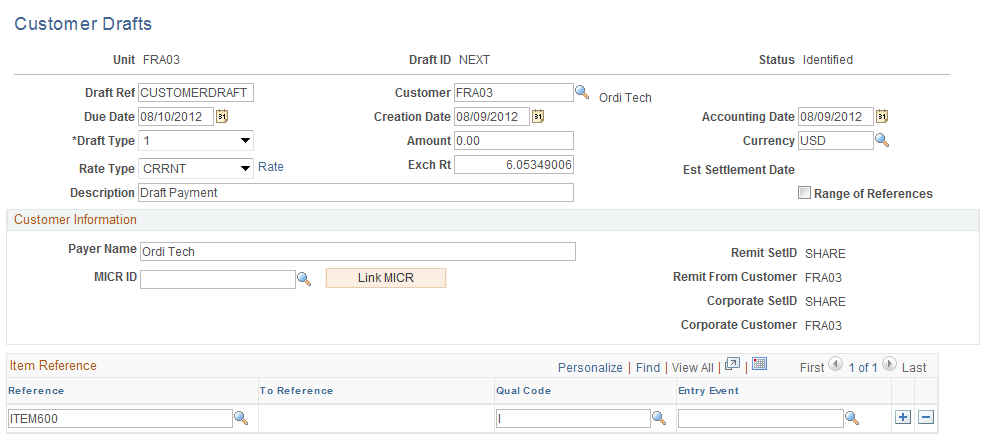
Field or Control |
Description |
|---|---|
Due Date |
Enter the due date for the draft. |
Creation Date |
Override this date if necessary. The default date is the current system date. |
Accounting Date |
Override this date if necessary. The default date is the current system date. |
Amount |
Enter the total amount of the draft. |
Est Settlement Date (estimated settlement date) |
The system populates this value when you save. It uses the bank holiday rules defined for the bank account that you assigned to the customer for the draft if it falls on a holiday. |
Range of References |
Select to enter a range of items. |
Customer Information
Field or Control |
Description |
|---|---|
Payer Name |
Displays the customer's name on the draft by default. You can change the payer name as needed. |
Item Reference
(Optional) Use to indicate the item or range of items that are applied to the draft. You can also enter this information when you build a draft worksheet.
Field or Control |
Description |
|---|---|
Reference and To Reference |
Enter one reference number unless you selected Range of References. Then, you must enter a beginning and ending reference number. |
Use the Draft Mass Entry page (DRAFT_MASS_ENTRY) to enter multiple customer-initiated drafts.
Navigation:
This example illustrates the fields and controls on the Draft Mass Entry page. You can find definitions for the fields and controls later on this page.

To enter several customer-initiated drafts:
Enter information about the drafts.
Field or Control
Description
Due Date
Enter the due date for the draft.
Amount
Enter the total amount for the draft.
Creation
Override the draft creation date as needed. The default is the current date.
When you save the page, the system updates the estimated settlement date using the bank holiday rules assigned to the customer.
(Optional) Click the References link to access the Draft Details page, where you specify the items to apply to the draft.
Note: You can also enter this information when you build a draft worksheet.
Field or Control
Description
References
Click this link to access the Draft Details page (DR_MASS_ENTRY_SEC), where you can enter detail reference information for draft selection.
Use the Load EFT Payments page (DR_EFT_REQUEST) to load draft payments from an EFT file.
Navigation:
This example illustrates the fields and controls on the Load EFT Payments page. You can find definitions for the fields and controls later on this page.
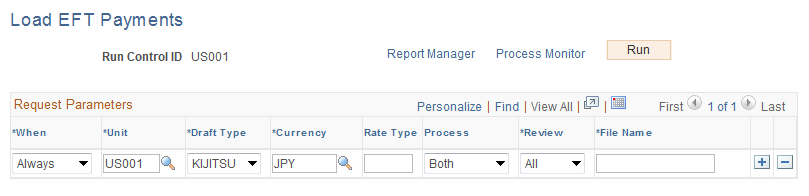
Field or Control |
Description |
|---|---|
Process |
Indicate whether to process Drafts, regular Payments, or Both in the EFT file. |
Review |
Select a review option. Options are: All: Creates draft control records for all records in the EFT file even if they do not have a matching customer or bank account in the system. Errors: Select if you want to review and correct errors for drafts before the system updates the Draft Control table. This option is available only if you are processing drafts. |
File Name |
Enter a name for the EFT file. The name of the EFT file must be unique. The file must be loaded into the directory on the application server defined by %PS_SERVDIR%\FILES, where %PS_SERVDIR% is the directory where the application server domain is defined. If you process the EFT file using Process Scheduler, then you need to load the file into %PS_CFG_HOME%\appserv\prcs\ <database name>\files. After the system processes the file, it updates a table (DR_FILE_NAME) on the database with the name of the flat file that was loaded. Using a unique file name prevents drafts or payments from being entered into the system twice. Only the file name is stored, not the path. |
Use the Draft EFT Load and Review page (DR_EFT_STAGE) to correct errors in drafts that you receive in EFT files.
Navigation:
The Select Drafts grid displays the drafts in the EFT files that meet your search criteria.
Field or Control |
Description |
|---|---|
IBAN |
Displays the international bank account number (IBAN) in addition to the local, domestic bank account number when the country has been set up to display the IBAN on the IBAN Formats Page. |
To correct the errors and create drafts:
Select the drafts for which you want to create a Draft Control record (DRAFT_CONTROL).
Change the values for the business unit, customer ID, or MICR ID so that they match values on the system.
Change the accounting date, if needed.
Save the page to create the drafts and Draft Control record.