Generating a Miscellaneous Cash Receipt
After entering a regular deposit for a miscellaneous cash payment, you can print a receipt with entered receipt information in the PAYMENT_ENTRY component. The payments for miscellaneous cash are journaled directly to the general ledger.
To generate a miscellaneous cash receipt:
Enable the Miscellaneous Cash Receipts option on the Deposit Type Page.
On the Regular Deposit - Totals Page (PAYMENT_DATA1), select M for Miscellaneous Receipts in the Deposit Type field.
When you select this deposit type, the system automatically selects the Journal Directly option for all payments in the deposit.
Enter details about the payment on the Regular Deposit - Payments Page (PAYMENT_DATA2) and click the Receipts link. This link is available only when the Deposit Type is miscellaneous receipts and the Journal Directly check box is selected.
On the Receipts page (PAY_RECEIPT_AR), enter receipt information.
If desired, enter a description, receipt reference, name, and comments regarding the payment.
Click Save.
This example illustrates the fields and controls on the Receipts page.
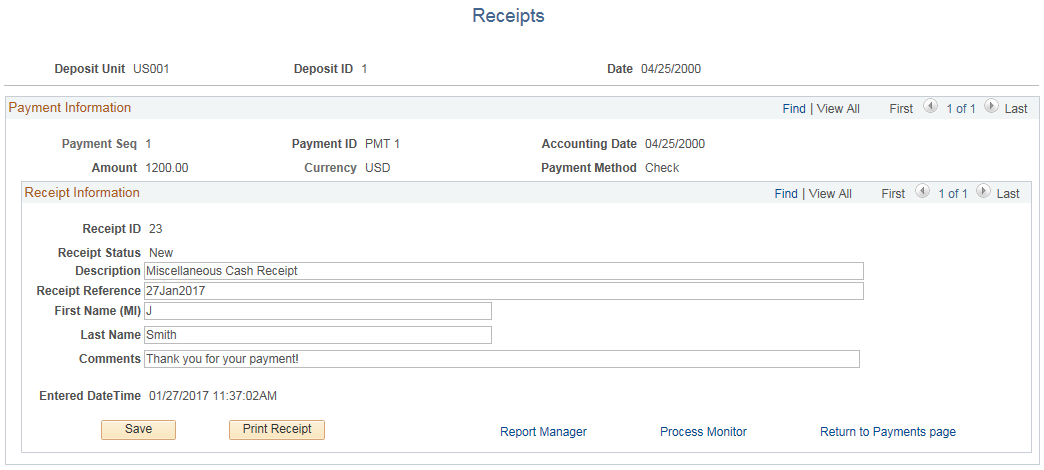
Click the Print Receipt button to generate the receipt.
BI Publisher processing uses the ARXPRINTRT process to generate the PDF file.
Click the Report Manager link on the Receipts page to view the receipt and print out as needed.
After the receipt is printed, the receipt status changes to Printed and several fields on the deposit pages are no longer available.
Regular Deposit - Totals page: You cannot make changes in the following fields after printing the receipt.
Deposit Type
Control Currency
Format Currency
Rate Type
Exchange Rate
Regular Deposit - Payments page: All fields are unavailable except for the View Audit Logs link and the Apply Payment link, which can still be used after printing the receipt.
The Receipt Number on the printed receipt is generated using the automatic numbering value on the Receivables Definition - Business Unit Definition page (BUS_UNIT_TBL_AR1).