Monitoring Conditions
|
Page Name |
Definition Name |
Usage |
|---|---|---|
|
RUN_AR_CNDMON |
Define the run parameters for the Condition Monitor Application Engine process (AR_CNDMON). |
The Condition Monitor Application Engine process (AR_CNDMON) scans customer and item information to determine whether their current condition should trigger an action plan.
When you run the process, you specify which customers to include in the run:
All customers for a SetID.
All customers in a customer group.
Individual customers.
This process performs four primary functions:
Selects and loads customers, items, balances, and rules to monitor.
Checks collection and assessment rules to determine if customers or items have violated the conditions being monitored in the rules.
Updates the application tables.
Processes automated actions.
Selection and Load Process
The Condition Monitor process analyzes the schedules, customers, items, and rules to determine what to monitor. The process selects customers who meet the criteria specified on the Condition Monitor page. The process also selects all rules scheduled to be monitored on the current day as well as rules that were scheduled to run between the current day and the last time that you ran the process. The process runs user-defined schedules only if they match the run day.
The process matches the customers and items with the appropriate rules and loads the rules into a temporary table.
The process applies the rules at the lowest specified level, even if the rule at the customer or customer group level is on a schedule that does not meet the criteria for the current run. For example, a rule set to process weekly at the customer level is not overridden by a rule set to process daily at the SetID level.
The process collects data specific to each customer (such as credit limit). The process loads customer balances into a temporary table and makes adjustments for unapplied payments, in process payments, and for disputed amounts, based on your installation options.
The process loads the items used for rules that use item-level conditions, such as Entry Type/Reason Code or deduction item.
The process loads the action owners—collectors, credit analysts, receivables (AR) specialists, and sales people—into temporary tables.
Collection and Assessment Rule Processing
The Condition Monitor process analyzes each assessment rule and compares the rule parameters to the specific data related to each condition. The process inserts any rule violations into a temporary table. The process compares the violations in the temporary table with existing violations. If the violation is new, it places the actions for the action template in the Temporary Action Process table (AR_CM_PRC_TAO).
Also, when you run the Condition Monitor process, the Condition Monitor evaluates each promise date conversation and creates an action list for all promise date conversations requiring follow up. It also evaluates whether a promise has been kept or broken and sets the promise status appropriately.
The Condition Monitor process also analyzes all collection rule violations and loads them into a temporary table. It deletes any violation in the temporary table that has an existing action plan, unless you enabled the escalation feature on the Installation Options - Receivables page. If the new violation has a higher priority action template, the process removes current actions and future pending actions and inserts new actions based in the new action template into the Action Process table (PS_AR_ACTION_PRCS).
Application Table Updates
The Condition Monitor analyzes the temporary table that contains rule violations, and inserts new records into the Action Process and Action List (PS_ACTION_LST) tables.
The process also:
Cancels existing actions, if the condition violation no longer exists.
Assigns action owners.
Loads and updates the Action List table from the temporary action list.
Evaluates the existing action dates in the Action Process table for customers and items to determine whether to move an action to the Action List table.
Calls the WF_FUNCTION, which triggers workflow processing to send e-mails to action owners that notify them of new actions.
Automated Action Processing
The Condition Monitor process performs any actions that are flagged as Automatic. For noncorrespondence actions, such as Hold, the Condition Monitor process updates the appropriate data in the database. If the action produces correspondence, such as a dunning letter or statement, the process inserts a record in the Condition Monitor Correspondence Interface table (PS_CM_CRSPD_IFC) that includes the type of action, such as Send Follow Up Letter, and sets the process flag on the record to Y.
Note: The Condition Monitor process automatically calls the processes to generate the correspondence for all actions whose process flag is Y. If a customer has multiple actions for the same type of correspondence—for example, two actions to generate dunning letters—the system generates the dunning letters for the most recent action.
Use the Condition Monitor page (RUN_AR_CNDMON) to define the run parameters for the Condition Monitor process.
Navigation:
This example illustrates the fields and controls on the Condition Monitor page. You can find definitions for the fields and controls later on this page.
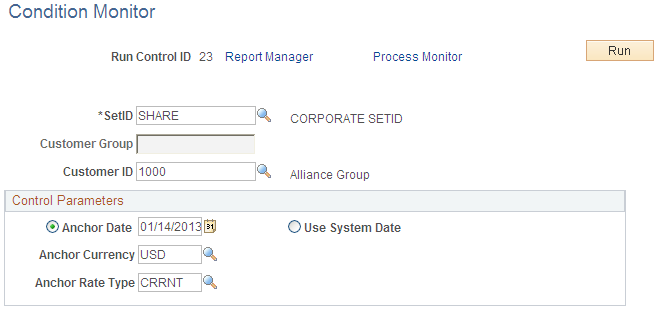
Specify the level to be monitored. Monitor by SetID, Customer Group, or Customer.
Field or Control |
Description |
|---|---|
Anchor Date, Anchor Currency, and Anchor Rate Type |
Enter the date, currency code, and rate type used to convert monetary amounts to a common currency for comparison purposes. If you leave these fields blank, the process uses the current date, format currency for the user—who created the run control—in user preferences, and the rate type for the business unit. |
Use System Date |
Select to use the system date as the anchor date. |