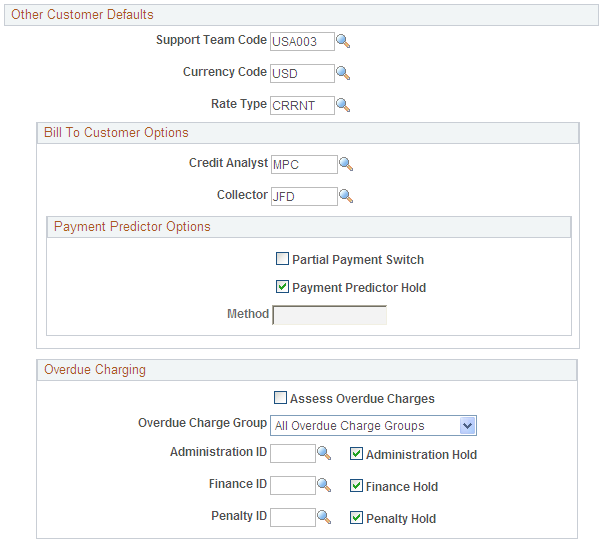Processing Overdue Charges for Service Purchase Items
Overdue processing is allowed for Service Purchase items. However, the balance of the original Service Purchase item should remain the same, that is, it should never include overdue charges. An additional item for overdue charges should be generated with a different Item ID.
The overdue item will not be part of the Service Purchase transaction. Therefore, its Service Purchase ID field will be empty.
|
Page Name |
Definition Name |
Usage |
|---|---|---|
|
Overdue Charging - Setup 2 Page |
OVERDUE_CHG_TABLE2 |
Define the conditions under which items should be excluded from overdue charges. See Setting Up and Modifying Overdue Charge Settings for Pension Administration Customers. |
|
General Information - Correspondence Options Page |
CUST_CRSPD_OPT1 |
Select name and address information to use in statement, invoice, and letter headers. You can also override remit-to-location default values from the business unit and tailor Dunning letters, finance charge invoices, and statements for individual customers. See Setting Up and Modifying Overdue Charge Settings for Pension Administration Customers. |
|
SCM_SVC_DFLTS |
Change default values for Pension Administration customers. |
The Overdue Charge ID definitions in the Credit/Collections component must be properly set up for use by customers representing Pension employees.
Select the Add An Item check box for each Overdue Charge ID on the Overdue Charging - Setup 2 page ().
By default, the setup for customers representing employees prevents them from being processed for overdue charges. Default settings include hold check boxes selected for Administration ID, Finance ID, and Penalty ID, and the Assess Overdue Charges check box deselected. You can change these options on these pages:
The Service Default Options page during the process of customer creation initiated by HCM.
The General Information - Correspondence Options page after the customer has been created in Receivables.
After Order Management receives an Integration Broker message from HCM to create a customer, you can access the Service Default Options page ().
We recommend deselecting the Hold check boxes only for the overdue charge IDs that have been specified in the customer setup.
If you deselect the Hold check box associated with an empty overdue charge ID field, the charge ID from the business unit will be used. If the Overdue Charge ID of the business unit does not have the Add An Item check box selected, the service purchase item’s balance would change. As a safeguard, the Overdue Charge processing will skip service purchase items and add a warning to the message log that indicates the service purchase items have been bypassed due to an overdue charge setup problem.
Use the Service Default Values page (SCM_SVC_DFLTS) to change default values for Pension Administration customers.
Navigation:
This example illustrates the fields and controls on the Service Default Values page for Pension Administration customers (1 of 2).
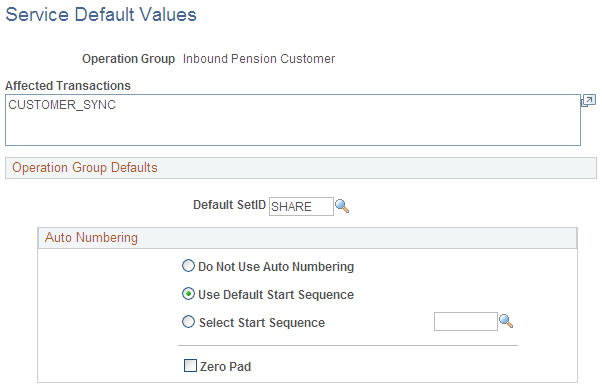
This example illustrates the fields and controls on the Service Default Values page for Pension Administration customers (2 of 2).