Reviewing Receivables Activity for a Business Unit
You can use inquiry pages to look up customer balances and various summaries of other receivables activity at the business unit level.
|
Page Name |
Definition Name |
Usage |
|---|---|---|
|
CUSTOMER_OOB |
Determine whether a customer's balance matches the total amount of the customer's open items. This page is available only if the balance and the open item total do not match for a customer in the business unit. |
|
|
SYSTEM_ACTIVITY |
View activity that you posted to a business unit. The system includes only payments that are completely posted in the totals. |
|
|
BUS_UNIT_CASH |
View cash applied and cash received by a business unit. |
|
|
BUS_UNIT_DRAFT |
View draft summary information at the business unit level. |
|
|
BUS_UNIT_AGING |
View aging summary information at the business unit level. |
|
|
BUS_UNIT_AGINGCHRT |
View a chart with aging information for a business unit. The types of charts are two-dimensional bar, horizontal bar, line chart, or stacked bar. |
|
|
BUS_UNIT_HISTORY |
View history summary at the business unit level. |
|
|
BUS_UNIT_HIST_CHRT |
View a chart with history information for a business unit. The types of charts are two-dimensional bar, horizontal bar, line chart, or stacked bar. |
|
|
RUN_AR20005 |
Enter run parameters for the Receivables Activity report (AR20005). Use this SQR report to view activities and amounts for items with the ChartField values in the receivables (AR) distribution line specified on the run control. The AR20005 Receivable Activity report assumes that any manually created overdue charge items are designated by a user defined entry type that is equal to or prefixed with OC. System-generated overdue charges already satisfy this criteria and are included in the Overdue Charge Amount column. See also PeopleSoft Receivables Reports: A to Z. |
Use the Out of Balance Customer page (CUSTOMER_OOB) to determine whether a customer's balance matches the total amount of the customer's open items.
This page is available only if the balance and the open item total do not match for a customer in the business unit.
This situation should never occur but if it does, then your database is out of sync. Contact the system administrator for your organization. This page helps the system administrator investigate the problem.
Navigation:
Use the Unit Activity page (SYSTEM_ACTIVITY) to view activity that you posted to a business unit.
The system includes only payments that are completely posted in the totals.
Navigation:
Field or Control |
Description |
|---|---|
Activity Type |
Use to select a business unit activity. Each activity is divided into different categories of related system functions that perform the calculations. You can modify these categories on the System Functions 1 page. |
Display Amount Switch |
Choose to display either the base amount and currency or the entry amount and currency on this page. |
This table lists the business unit activities, categories, and system functions that should be associated with the categories on the System Function 1 page:
|
Description |
Categories |
System Functions |
|---|---|---|
|
Activity Type |
Billing Cash Applied Discounts Draft Management Direct Debit Management Overdue Charges Maintenance Refunds Transfers Write-offs - Maintenance Write-offs - Payments |
IT-01, IT-02 WS-01, -04, -05, -06, -07, -08 WS-02, WS-03 DM-01, -02, -03, -04, -05,-06 DD-01,-02,-03,-04,-05 FC-01 MT-01, -04, -05 MT-08, MT-09 TR-01, TR-02 MT-02, -03, -06, -07 WS-09, -10, -11 |
|
Activity Type/Origin/Bank Code |
Billing Cash Applied Discounts Draft Management Direct Debit Management Overdue Charges Maintenance Refunds-Maintenance Transfers Write-offs - Maintenance Write-offs - Payments If you selected Breakdown by Origin in the Activity Type/Origin/Bank Code field on the System Function 1 page for a system function, the system displays one row per origin ID or bank code, depending on the system function. Draft and payment groups use bank codes; all other groups use origins. |
IT-01, IT-02 WS-01, -04, -05, -06, -07, -08 WS-02, WS-03 DM-01, -02, -03, -04, -05, -06 DD-01,-02,-03,-04,-05 FC-01 MT-01, -04, -05 MT-08, MT-09 TR-01, TR-02 MT-02, -03, -06, -07 WS-09, -10, -11 |
|
Entry Type |
The system displays one row for each entry type that has activity. |
Not applicable |
|
Group-Type/Origin/Bank Code |
The system displays one row for each group type. If you selected Breakdown by Origin in the Activity Type/Origin/Bank Code field on the System Function 1 page for a system function, the system displays one row per origin ID or bank code, depending on the system function. Draft and payment groups use bank codes; all other groups use origins. |
Not applicable |
|
Entry Type/Entry Reason |
The system displays one row for each entry type and reason combination that has activity. |
Not applicable |
Use the Unit Cash page (BUS_UNIT_CASH) to view cash applied and cash received by a business unit.
Navigation:
Use the Unit Draft page (BUS_UNIT_DRAFT) to view draft summary information at the business unit level.
Navigation:
Use the Unit Aging page (BUS_UNIT_AGING) to view aging summary information at the business unit level.
Navigation:
Use the Unit Aging Chart page (BUS_UNIT_AGINGCHRT) to view a chart with aging information for a business unit. The types of charts are two-dimensional bar, horizontal bar, line chart, or stacked bar.
Navigation:
Use the Business Unit History page (BUS_UNIT_HISTORY) to view history summary at the business unit level.
Navigation:
Use the Business Unit History Chart page (BUS_UNIT_HIST_CHRT) to view a chart with history information for a business unit.
The types of charts are two-dimensional bar, horizontal bar, line chart, or stacked bar.
Navigation:
This example illustrates the fields and controls on the Business Unit History Chart page.
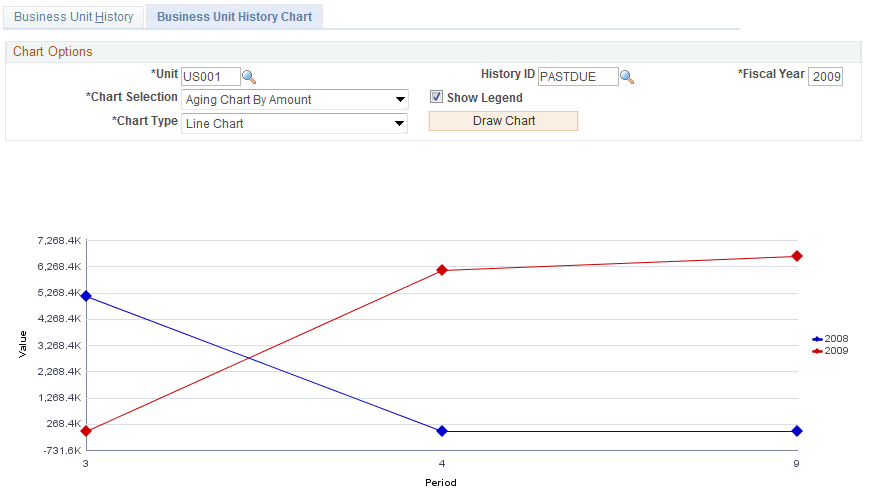
Enter search criteria, the chart selection, and the chart type, and then click Draw Chart to display the chart.
Use the Receivables Activity page (RUN_AR20005) to enter run parameters for the Receivables Activity report (AR20005).
Use this SQR report to view activities and amounts for items with the ChartField values in the receivables (AR) distribution line specified on the run control.
Navigation:
Field or Control |
Description |
|---|---|
Remaining Amount |
Enter an operator, such as equal to or greater than, and enter an amount. The report includes only items whose balance meets the condition. |
Only Write-off Activity |
Select to include only items that have a write-off activity. |
ChartFields
Enter the ChartField values for each ChartField in the AR distribution line used to select items for inclusion in the report.