Setting Up Collections Workbench Components
|
Page Name |
Definition Name |
Usage |
|---|---|---|
|
AR_CWB_CD_FIELDS |
Set up Collections Workbench customer detail fields. |
|
|
AR_CWB_TABS |
Set up Collections Workbench tabs. |
|
|
AR_CWB_ACTIONS |
Set up Collections Workbench actions. |
|
|
AR_CWB_OPTION_SRCH |
Perform a search based on selected personalization levels and text. |
|
|
AR_CWB_ALL_OPTION |
Personalize the content of the Collections Workbench for all users, by role, or by user ID. |
|
|
Look Up Field Page |
AR_CWB_FLDLKUP_SEC |
Change the category and field value that apply to the selected field value cell in the grid on the Personalize Content page. See the Personalize Content Page. |
System administrators for an organization are the primary users of the Collections Workbench setup components.
Use the setup components to:
Set up Collections Workbench customer detail fields.
Set up Collections Workbench tabs.
Set up Collections Workbench actions.
Personalize the content of the Collections Workbench for all users, by role, or by user ID.
The Collections Workbench is comprised of these pages:
Collections Workbench Customer Detail Fields page
The Customer Detail Fields component and page is used by system administrators to make fields available to be listed in the customer details box on the Collections Workbench. These modifications would most likely be performed by a developer and may require additional coding. This page can be used in the state that it is delivered in the system to your organization to modify the name of each field. The primary purpose of this page is to enable the system administrator to modify the field names on this page and avoid additional coding. If your organization decides to add new fields, you need a programmer to unlock the page, add new field definitions, and add the code to handle the new field.
Collections Workbench Tabs page
The Collections Workbench Tabs component and page is used by system administrators to add or modify work areas on the Collections Workbench. These modifications would most likely be performed by a developer and may require additional coding. This page can be used in the state that it is delivered in the system to your organization to modify the name of each tab. The primary purpose of this page is to enable the system administrator to modify the tab names on this page to avoid additional coding. If your organization decides to add new tabs, you need a programmer to unlock the page, add new tab definitions, and add the code to handle the new tabs.
Collections Workbench Actions page
The Collections Workbench Actions component and page is used by system administrators to make new actions available for the Collections Workbench. These modifications would most likely be performed by a developer and may require additional coding. This page can be used in the state that is delivered in the system to your organization to modify the name of each action or add a URL for existing actions. The primary purpose of this page is to enable the system administrator to modify the action names or add a URL on this page to avoid additional coding. If your organization decides to add new actions, you need a programmer to unlock the page, add new action definitions, and add the code to handle the new action.
Personalize Content page
The Personalization component and page is used by system administrators to personalize the way the Action List, Customer Details box, and message alerts appear in the system. A system administrator can set up personalizations at the system-wide or All Users level or based on roles. Individual users can also use this page to set up their own personal settings.
Use the Collections Workbench Customer Detail Fields page (AR_CWB_CD_FIELDS) to set up Collections Workbench customer detail fields.
Navigation:
This example illustrates the fields and controls on the Collections Workbench Customer Detail Fields page. You can find definitions for the fields and controls later on this page.
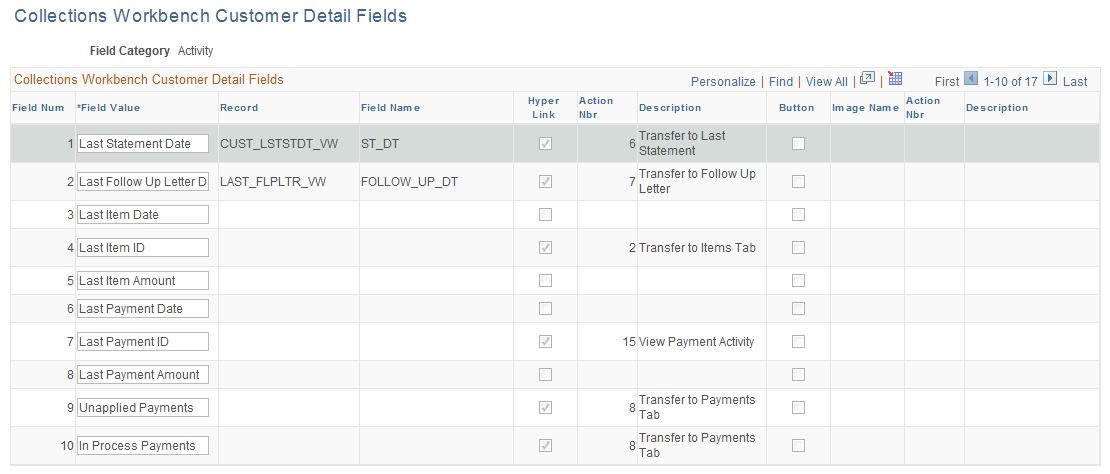
Field or Control |
Description |
|---|---|
Field Category |
Before you can access this page, you must select one of these field categories and click the Search button on the Customer Detail Fields page.
|
Field Value |
Enter a field value for each field based on the way you want the fields to appear on the Collections Workbench. The remaining fields are system defined and read-only. |
Use the Collections Workbench Tabs page (AR_CWB_TABS) to set up Collections Workbench tabs.
Navigation:
This example illustrates the fields and controls on the Collections Workbench Tabs page. You can find definitions for the fields and controls later on this page.
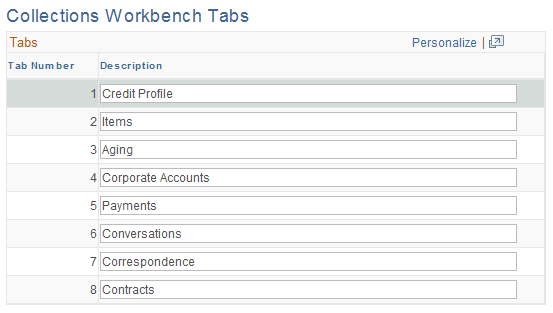
Field or Control |
Description |
|---|---|
Description |
Enter a description for each tab. The tab number field is system defined and read-only. |
Use the Collections Workbench Actions page (AR_CWB_ACTIONS) to set up Collections Workbench actions.
Navigation:
This example illustrates the fields and controls on the Collections Workbench Actions page. You can find definitions for the fields and controls later on this page.
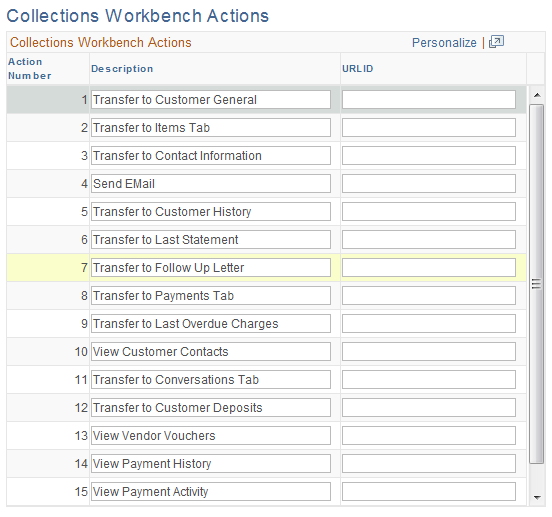
Field or Control |
Description |
|---|---|
Description |
These action descriptions are system-defined. The action numbers are system defined and read-only. These actions only appear on the Customer Details Field setup page. End users will not be able to view these descriptions. |
URL (Uniform Resource Locator) |
Enter or copy a URL A URL is the address of a specific website or file on the Internet. The URL that you enter on this page takes precedence over any code already in place. The URL that you enter is used as a way to customize actions quickly, without making code changes. Also, the existing code that goes with each of the existing actions is not based on a URL. There is PeopleCode logic plus a component transfer in the code for each action. |
Use the Maintain Personalizations - Personalization Search page (AR_CWB_OPTION_SRCH) to perform a search based on selected personalization levels and text.
Navigation:
Use the Personalize Content page (AR_CWB_ALL_OPTION) to personalize the content of the Collections Workbench for all users, by role, or by user ID.
Navigation:
Select All Users as the Personalization Level on the Maintain Personalization – Personalization Search page.
Select By Role as the Personalization Level on the Maintain Personalization – Personalization Search page, click the Search button on this page, and click the link associated with a role ID listed in the Search Results.
Select By User as the Personalization Level on the Maintain Personalization – Personalization Search page, click the Search button on this page, and click the link associated with one a User ID listed in the Search Results.
This example illustrates the fields and controls on the Personalize Content setup page (1 of 2). You can find definitions for the fields and controls later on this page.
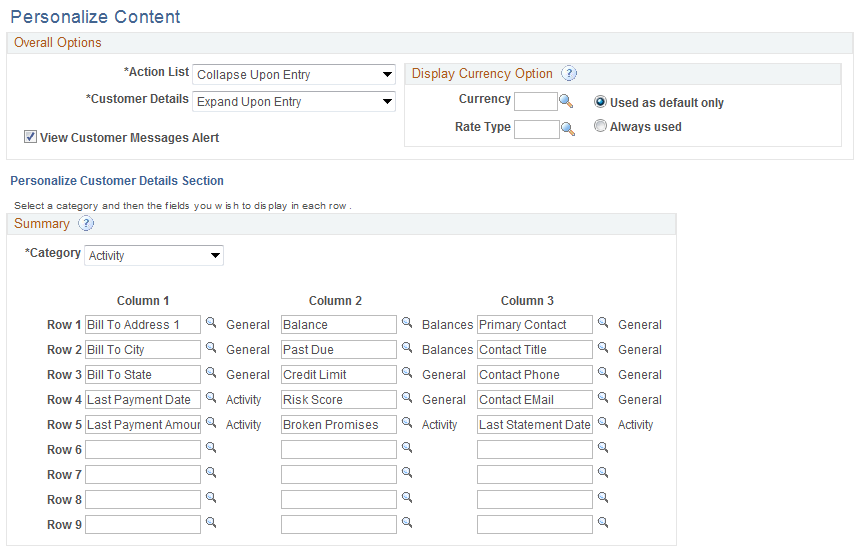
This example illustrates the fields and controls on the Personalize Content setup page (2 of 2). You can find definitions for the fields and controls later on this page.
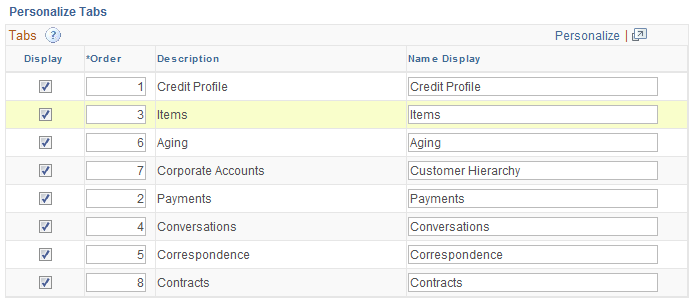
There is an order of precedence for the three levels of personalizations. If users have their user ID set up based on personalizations, they will always see these pages based on those personalizations. If the system does not find user ID personalizations, it uses the personalizations that are set up based on a the role of the user. If the system does not find any role-based personalizations set up, it uses the system-wide or All Users personalizations. Personalizations must be set up for All Users in order for the system to work properly, while personalizations for role or by user ID are optional.
Field or Control |
Description |
|---|---|
Action List |
Select one of these options that control the display of the Action List group box on the Collections Workbench page.
|
Customer Details |
Select one of these options that control the display of the Customer Details group box on the Collections Workbench page.
|
View Customer Message Alert |
Select this check box if you want a Customer Messages link to appear on the Collections Workbench page to alert you about the existence of customer messages. If you deselect this check box, the Customer Messages link does not appear on the Collections Workbench page. The check box is selected by default. |
Personalize Customer Details Section
Field or Control |
Description |
|---|---|
Category |
Select one of these categories to appear as the default on the Look Up Field page (AR_CWB_FLDLKUP_SEC) for each field. You can override this value on the Look on the Look Up Field page.
|
Row "n" and Column "n" |
The rows and columns contain the field values that you want to list on the Collections Workbench Customer Details page. You can click the search icon next to each field value to access the Look Up Field page which contains the fields that belong to the category:
|