Viewing Exceptions in the My Work Grouplet
The Exceptions link group in the Fluid My Work grouplet appears in both large and small form factors.
This example illustrates the Exceptions link group in the My Work grouplet.
This example illustrates the Exceptions link group.
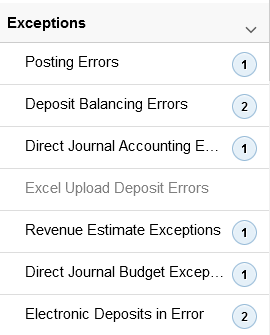
|
Exceptions Link Text |
Definition Name |
Row Counts (in parenthesis) |
Alternate Navigation (Classic) |
Available Group Actions |
|---|---|---|---|---|
|
AR_WC_PNDITM_SEL_FL |
Pending items and groups containing errors |
None |
None |
|
|
AR_WC_PYMNT_SEL_FL |
Deposits where control totals do not equal the sum of the payments entered, including regular and express deposits |
Accounts Receivable, Payments, Online Payments, Regular Deposit Balancing |
None |
|
|
AR_WC_PYMNT_SEL_FL |
Direct Journal accounting entry edit errors |
Accounts Receivable, Payments, Direct Journal Payments, Create Accounting Entries, Accounting Entries |
None |
|
|
AR_WC_EXCEL_ERR_FL |
Excel upload deposit errors |
Accounts Receivable, Payments, Electronic Payments, Excel Error Correction |
Delete Deposits |
|
|
AR_WC_INTFC_SEL_FL |
Revenue Estimate budget checking errors |
Accounts Receivable, Receivables Update, Revenue Estimates, Review Transactions by Item, Revenue Estimate Review |
None |
|
|
AR_WC_PYMNT_SEL_FL |
Transactions with direct journal budget checking errors |
Commitment Control, Review Budget Check Exceptions, Revenues, Direct Journal, Line Exceptions |
None |
|
|
AR_WC_INTFC_SEL_FL |
Transactions having incorrect bank account or inactive bank account. |
None |
None |
Use the Posting Errors page (AR_WC_PNDITM_SEL_FL) to review pending items containing errors with access to Online Error Correction pages.
Navigation:
The Posting Errors page shows results for these items and groups:
External Pending Items
Online Pending Items
Overdue Charge Pending Items
Maintenance Groups
Transfer Groups
Unpost Groups
Direct Debit Groups
Draft Groups
Payment Groups
(SFF) Select the row for the group unit / group ID to view read-only detail on the Pending Item Entry page. To view additional error information, select the Error Info button.
(LFF) Select a row to open the pending item or group in the Correct Posting Errors (ENT_ONLSID_ERRORS) component (Accounts Receivable, Receivables Update, Correct Posting Errors, Online Items), where you can correct the posting error.
Use the Deposit Balancing Errors page (AR_WC_PYMNT_SEL_FL) to review deposits where control totals do not equal the sum of the payments entered, including regular and express deposits.
Navigation:
(SFF) Select a deposit to view read-only detail on the Deposit Entry page.
(LFF) Select a deposit to open the Express Deposit (PAYMENT_EXPRESS) component (Accounts Receivable, Payments, Online Payments, Express Deposit) for the selected deposit, where you can correct the deposit with balancing errors.
Use the Direct Journal Accounting Entry Errors page (AR_WC_PYMNT_SEL_FL) to review direct journal accounting entry edit errors.
Navigation:
(SFF) Select the row for the unit / deposit ID to view read-only detail on the Deposit Journal Review page.
(LFF) Select the row for the unit / deposit ID to open the Accounting Entries page, where you can review and correct errors for accounting entries in a maintenance group.
Use the Excel Upload Deposit Errors page (AR_WC_EXCEL_ERR_FL) to review Excel upload deposit errors.
Navigation:
(SFF) Select a deposit to view read-only details the Excel Upload Error Correction page. Only the payments in error are displayed.
(LFF) Select a deposit records created by the Excel Payment Upload process to view deposit details. You can also correct Excel deposit upload errors on the Excel Upload Deposit Errors page (Accounts Receivable, Payments, Electronic Payments, Excel Error Correction, Excel Upload Deposit Errors).
Use the Revenue Estimate Exceptions page (AR_WC_INTFC_SEL_FL) to review revenue estimate budget checking errors.
Navigation:
(SFF) Select the budget exception row to view read-only details on the Revenue Estimate Exceptions page.
(LFF) Select a row to open the Revenue Estimate Exceptions page (KK_XCP_HDR_AR1) in the classic interface (Commitment Control, Review Budget Check Exceptions, Revenues, Review Revenue Estimate), where you can review the budget exceptions and, if you have authority, override specific budgets for a failed transaction as well as all budgets for a failed transaction.
Use the Direct Journal Budget Exceptions page (AR_WC_PYMNT_SEL_FL) to review direct journal budget checking errors.
Navigation:
(SFF) Select a deposit to view read-only line detail for the budget exception.
(LFF) Select a row to open the page to review the direct journal line exceptions (KK_XCP_HDR_AR2) page (Commitment Control, Review Budget Check Exceptions, Revenues, Review Direct Journal, Line Exceptions), where you can view individual transaction lines in a source transaction for a direct journal payment with budget checking errors.
Use the Electronic Deposits in Error page (AR_WC_INTFC_SEL_FL) to view electronic deposits with invalid bank account data and delete the data from the staging tables
Navigation:
This example illustrates the fields and controls on the Electronic Deposits in Error page.
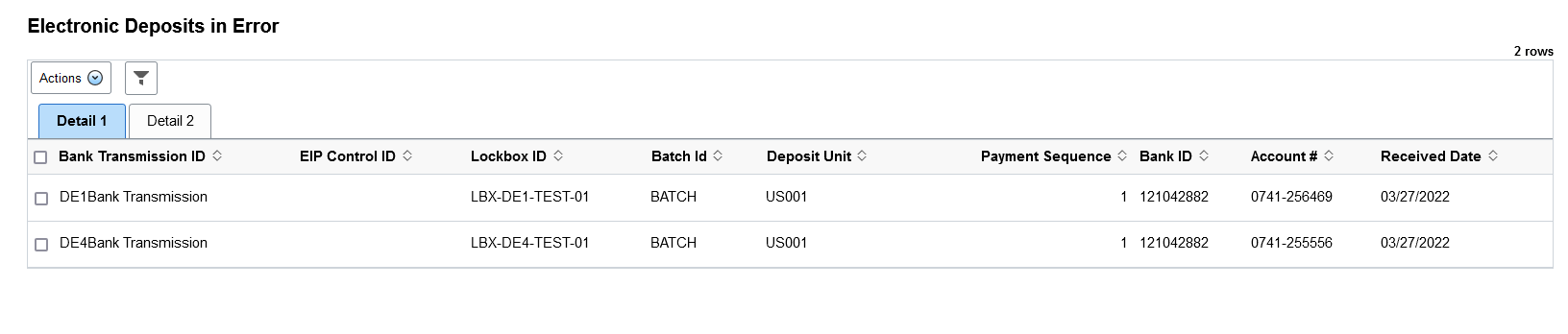
This page displays electronic deposits with errors that result from payment staging table load processes, such as the Lockbox SQR process. Error data is captured from these staging tables:
DELETE FROM PS_AR_LOCKBOX_EC ;
DELETE FROM PS_AR_DEPOSIT_EC ;
DELETE FROM PS_AR_PAYMENT_EC ;
DELETE FROM PS_AR_IDCUST_EC ;
DELETE FROM PS_AR_IDITEM_EC ;
The page displays payment details for each error, such as Bank Transaction ID, EIP Control ID, Bank ID, and so forth.
Use the Process Payment Delete option from the Actions drop down to delete error data from the staging tables. The Process Payment Delete option calls the AR_PYMT_DEL application engine to delete the error data.
Note: To identify transactions with invalid bank account data, their process instance is set to '9999999999.' To avoid another process resulting in the same instance number, use the Process System - System Settings page to set the Max Seq (Max Sequence) value to '9999999998' for the Process Instance field.
See the 'Defining System Settings' topic in the PeopleTools Process Scheduler documentation.