Adding Attachments
This section discusses how to add attachments to contracts.
|
Page Name |
Definition Name |
Usage |
|---|---|---|
|
CA_ATTACHMENTS |
Attach to the contract document files such as letters, spreadsheets, or drawings, or view or delete already attached files. |
Use the Attachments page (CA_ATTACHMENTS) to attach to the contract document files such as letters, spreadsheets, or drawings, or view or delete already attached files.
Navigation:
Select Attachments in the Go To drop-down list box on any page in the contract component.
This example illustrates the fields and controls on the Attachments page. You can find definitions for the fields and controls later on this page.
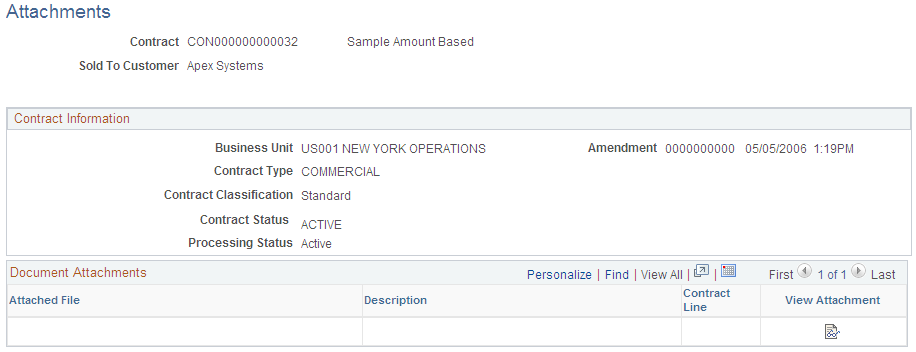
Field or Control |
Description |
|---|---|
Amendment Date |
If this contract was amended, displays the last applied amendment number and date of the amendment. |
Document Attachments
Field or Control |
Description |
|---|---|
Attached File |
Enter the name of the attached file. |
Description |
Enter a description for the attachment. |
Line |
Enter a contract line number to indicate that the attachment relates to a specific contract line. |
|
Click to add an attachment. Then browse to the location of the wanted file, and click Upload. The file is copied to the server where the project information resides. You can add multiple attachments to a contract. |
|
To delete an attachment, click this button in the row where the document that you want to delete is listed. |
|
To view an attachment, click this button in the row where the document that you want to view is listed. |
Note: You must have a File Transfer Protocol server set up to use the Document Attachment feature.


