Creating a Personal Contract List
This section discusses how to use the My Contracts page to view your contracts and create a personal contract list.
Note: This feature is no longer supported as of FSCM Update Image 9.2.37. However, a fluid version of the My Contracts functionality is supported on the Customer Contracts Homepage. See Using the Fluid User Interface for Contracts.
|
Page Name |
Definition Name |
Usage |
|---|---|---|
|
CA_MYCONTRACTS |
View a list of contracts that you are actively tracking or managing. The My Contracts page provides a view of a contract's status and customer, and a drill-down link to that contract. |
|
|
CA_MYCONTRACT_LIST |
Create a list of contracts that you are actively tracking or managing. Use this page to add contracts to your My Contracts page. Use search criteria at the top of the page to view a list of existing contracts matching the specified criteria. You can then add the displayed contracts to the My Contracts page. |
Use the My Contracts page (CA_MYCONTRACTS) to view a list of contracts that you are actively tracking or managing.
The My Contracts page provides a view of a contract's status and customer, and a drill-down link to that contract.
Navigation:
This example illustrates the fields and controls on the My Contracts page. You can find definitions for the fields and controls later on this page.
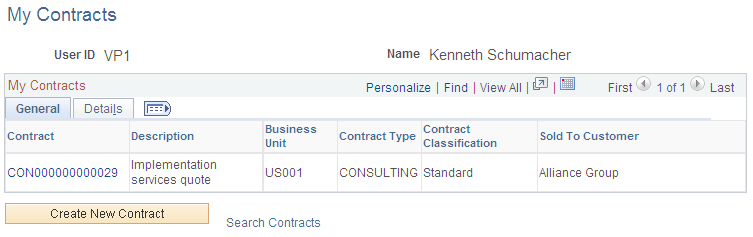
This example illustrates the fields and controls on the My Contracts page - Details tab. You can find definitions for the fields and controls later on this page.
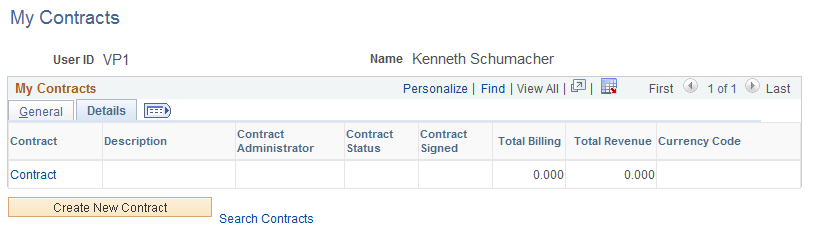
When you first access this page, the system displays only those contracts that you previously selected for your My Contracts list.
Field or Control |
Description |
|---|---|
Contract |
Click the links in this column to access the General Information page for more information about a specific contract. |
Create New Contract |
Click to add a new contract on the Contract - General page. |
Search Contracts |
Click to open the Search Contracts page, which enables you to view a list of contracts based on specified search criteria. You can select contracts to add to your My Contracts page from this location. |
Total Billing |
Displays the contracts’s current total billing amount. |
Total Revenue |
Displays the contracts’s current total revenue amount. |
Use the Search Contracts page (CA_MYCONTRACT_LIST) to create a list of contracts that you are actively tracking or managing.
Use this page to add contracts to your My Contracts page. Use search criteria at the top of the page to view a list of existing contracts matching the specified criteria. You can then add the displayed contracts to the My Contracts page.
Navigation:
Click the Search Contracts link on the My Contracts page.
This example illustrates the fields and controls on the Search Contracts page. You can find definitions for the fields and controls later on this page.
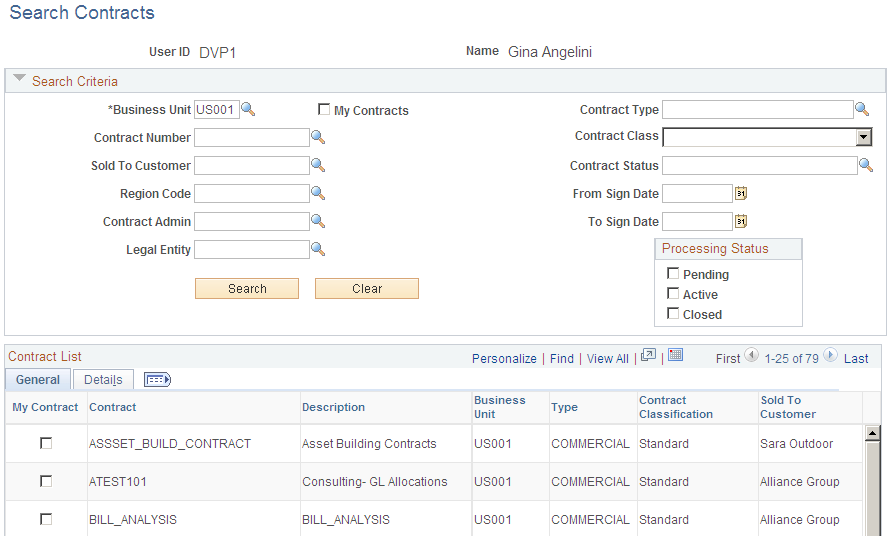
When you first access this page, the system displays only those contracts that you previously selected for your My Contracts list.
Search Criteria
Enter specific search criteria to filter the results. If you leave these fields blank, the search returns all contracts. If you've enabled security, the system limits the list of returned contracts to those that you have permission to access.
Field or Control |
Description |
|---|---|
My Contracts |
If you select this check box in addition to other search criteria, the system searches only for those contracts that are included in your My Contracts list. When you access this page, the system automatically selects this check box. |
Processing Status |
Select a check box to limit the search to contracts that are Pending, Active, or Closed. You can select multiple processing statuses. |
Contract List - General Tab
Select the General tab.
Field or Control |
Description |
|---|---|
My Contract |
Select to add a contract to or deselect to remove a contract from your My Contracts list. |
Contract List - Details Tab
Select the Details tab.
Field or Control |
Description |
|---|---|
My Contract |
Select to add a contract to or deselect to remove a contract from your My Contracts list. |
Edit |
Click to access the Contract - General page, where you can manage the details of the specific contract. |
Contract Total |
Displays the contract's current total amount. This is the same value that appears in the Estimated Total field on the Contract - General page (estimated total equals the revised gross minus the revised discount (or plus the surcharge) plus non-inclusive prepaids plus the estimated amount). |