Redistributing Revenue
This section provides an overview of revenue redistribution, lists common elements, and discusses how to redistribute amount-based revenue and redistribute rate-based (as-incurred) revenue.
|
Page Name |
Definition Name |
Usage |
|---|---|---|
|
CA_AP_SUMMARY |
Redistribute revenue accounting lines that the system has generated for a revenue plan event. The system limits redistribution of revenue to redistributing revenue to different departments. |
|
|
CA_AP_PC_SUMMARY |
Redistribute revenue accounting lines that the system has generated for an as-incurred revenue plan. The system limits redistribution of revenue to departments only. |
This section discusses redistributing amount-based or as-incurred revenue.
Warning! If you have PeopleSoft Commitment Control installed, do not redistribute revenue after the system updates the collected revenue amount in Commitment Control. If you do redistribute revenue after the collected revenue is updated, your recognized revenue and collected revenue amounts are out of sync.
If you use the Commitment Control option in PeopleSoft Receivables and you change the revenue distribution after payments have been posted in PeopleSoft Receivables, you must create manual journal entries for the budget in order to keep the collected revenue in sync.
Redistributing Amount-Based Revenue
If the specific accounting distribution of a contract line needs to be changed, you can use the reversal methods previously explained or you can redistribute revenue. If you use the reversal method, reverse the revenue recognition event or plan or both. When reversing the event or plan, the system reverses the original entry—debiting revenue and crediting either contract asset or contract liability. To continue with the redistribution, you must then change the distribution for the contract line on the Accounting Distribution page, reset the revenue plan events to Ready, and recognize again or redistribute revenue by using the Amount-based Revenue process. However, using the revenue redistribution process, you enter the new general ledger (GL) ChartFields for the transaction, and the system makes the required entries.
Revenue reversals differ from redistribution in two ways:
Revenue reversals reset the revenue plan or revenue plan event back as it was before the entry was created.
The revenue plan or revenue plan event status is set to Reversed to indicate that this has been done. For redistributions, the revenue plan or revenue plan event status is not changed.
For revenue reversal entries, the system generates the entries to offset both sides of the original entry.
For revenue redistribution entries, the system generates the entry for the reversal of the revenue row. You must specify the GL ChartField string for the offsetting entry.
You can initiate revenue reversals from the appropriate Revenue Management pages based on the level, event, plan, or contract that you need to reverse. Confirm the actual reversal on the Contracts Reversal page. Because reversals do not require you to enter the offsetting entry, you are required to enter an accounting date only.
You can generate reversals only for revenue plan events for which the status is set to Completed. For revenue plans, you can initiate revenue reversal if the revenue plan status is In Progress or Completed.
The process for redistributing revenue accounting lines is:
On the Redistribute Fixed Fee page, select the lines that need to be redistributed.
Click the Redistribute button.
For each row that you selected, the system creates a reversing row in CA_AP_DST.
For each reversed row, the system prompts you for the new ChartField values.
For each reversed row, the system enters a new row in CA_AP_DST to redirect revenue accounting to the wanted ChartFields.
Note: The amount or other information for each row that you are redistributing is not editable. Changes that you make as part of the redistribution process do not alter the status of the revenue plan or any events related to that revenue plan.
Note: When redistributing fixed-fee accounting entries, the system does not include discounts.
Redistributing As-Incurred Revenue
You can initiate a redistribution of the revenue accounting associated with a rate-based contract line (tied to PeopleSoft Project Costing) from the revenue management pages in PeopleSoft Contracts. For revenue plans that have an as-incurred revenue recognition method, the revenue management pages enable you to view all projects and activities for all contract lines associated with that revenue plan.
Note: If you selected the Project Organization option in Project Costing for a contract line, you cannot redistribute your as-incurred revenue. When selecting this Project Organization option, you must be careful about any changes that you make here in the PeopleSoft Contracts application so that you can reconcile your changes with the entries that are posted to PeopleSoft General Ledger.
Field or Control |
Description |
|---|---|
Discount ID |
Displays the discount ID, if a row is for a discount. |
Distribution Type |
Each different type of accounting distribution entry is distinguished by distribution type. Examples include revenue, contract liability, contract asset, interunit credit, and interunit debit. |
GL Business Unit |
PeopleSoft General Ledger business unit. |
GL Currency |
Currency specified for the PeopleSoft General Ledger business unit that was associated with this contract's PeopleSoft Contracts business unit. |
PostSeq# (posting sequencing number) |
The system inserts a posting sequence number for each new row that is added to this table where the other keys for the row are the same. |
Recognized Amount |
Amount of revenue that has been recognized to date for this revenue plan. You can redistribute only revenue that has already been recognized. If revenue for a revenue plan event has not yet been recognized, you can use the Accounting Distribution page to change the distribution accounts for the contract lines that are tied to this revenue plan. |
Redistribute |
After you have selected the events or entries that you want to redistribute, click this button to initiate the redistribution process. |
Redistribute |
Select this check box to redistribute revenue for that row. |
Revenue Plan |
Revenue plan number for which you redistribute revenue. |
Reversing Entry |
This field indicates if this entry was the result of a reversal. |
Use the Redistribute Fixed Amount Rev page (CA_AP_SUMMARY) to redistribute revenue accounting lines that the system has generated for a revenue plan event.
The system limits redistribution of revenue to redistributing revenue to different departments.
Navigation:
Click the Redistribute link on the Review Revenue - Plans page.
This example illustrates the fields and controls on the Redistribute Fixed Fee page. You can find definitions for the fields and controls later on this page.
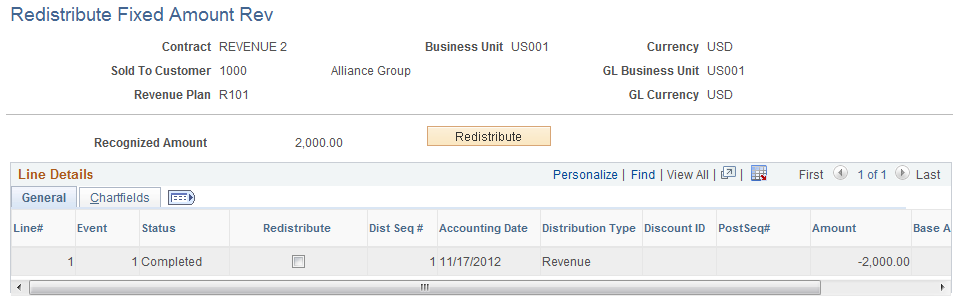
Redistribute Fixed Amount Rev Page: General Tab
Field or Control |
Description |
|---|---|
Line # (line number) |
Displays the contract line number that you associated with the revenue plan for this event. As accounting distributions are stored at the contract line level, you may have multiple contract lines associated with a single event number. |
Event |
Displays the revenue plan event number under which this revenue was booked. |
Dist Seq # (distribution sequence number) |
Displays the distribution sequence number. Each accounting distribution entry is identified by a unique distribution sequence number. |
Amount |
Displays the row amount in the transaction currency. |
Base Amount |
Displays the row amount in the base currency of the contract's General Ledger business unit. |
Redistribute Fixed Amount Rev Page: Chartfields Tab
Select the Chartfields tab.
Field or Control |
Description |
|---|---|
GL Unit |
Displays the PeopleSoft General Ledger business unit to which this row is being booked. |
Project |
Captures additional information useful for project accounting. |
Use the Redistribute As Incurred page (CA_AP_PC_SUMMARY) to redistribute revenue accounting lines that the system has generated for an as-incurred revenue plan.
The system limits redistribution of revenue to departments only.
Navigation:
This example illustrates the fields and controls on the Redistribute As Incurred page. You can find definitions for the fields and controls later on this page.
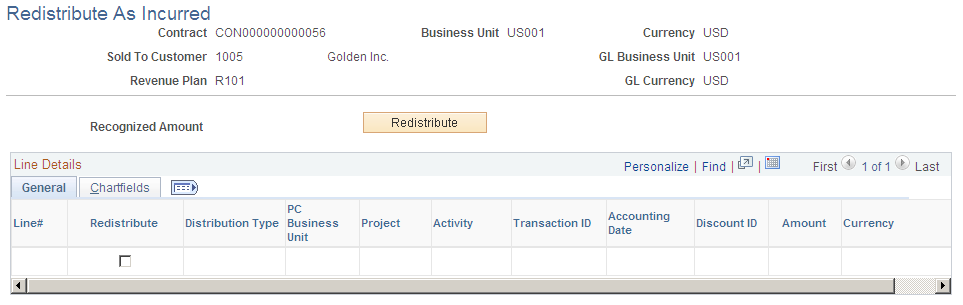
Redistribute As Incurred Page: General Tab
Field or Control |
Description |
|---|---|
Line # |
Displays the contract line number that you associated with the revenue plan. |
PC Bus Unit (PeopleSoft Project Costing business unit) |
Displays the PeopleSoft Project Costing business unit with which a contract line is associated. Each contract line is associated with only one PeopleSoft Project Costing business unit. Each contract line and projects business unit combination is reflected in as many rows as there are unique ChartField string combinations for the project ID, activity ID, and resource ID. |
Project |
Displays the ID with which this billing is associated. A single project ID can be associated with multiple contracts. |
Activity ID |
Displays the ID with which this billing is associated. Contract lines are linked to projects at the activity level—directly or indirectly. Each activity ID can be associated with only one rate-based contract line. |
Transaction ID |
Displays the ID with which this billing is associated. |
Accounting Date |
Displays the accounting date, which reflects the accounting period in which the entries were booked. |
Amount |
Displays the amount of revenue, in the PeopleSoft General Ledger business unit base currency, that was booked for this row. |
Redistribute As Incurred Page: Chartfields Tab
Select the Chartfields tab.