Reviewing Renewals
This section provides an overview of renewal management and discusses how to review renewal plans.
|
Page Name |
Definition Name |
Usage |
|---|---|---|
|
CA_REVIEW_RENEWALS |
View and modify renewable contract lines from active contracts for which the end dates of the renewable contract lines are equal to or prior to the timing that you define. You can change the renewal action, change start and end dates of upcoming renewal periods, initiate the processing for automatic renewals, and place renewals on hold from this page. |
You can display and modify renewable contract lines within PeopleSoft Contracts by navigating to the Review Renewals page. This page displays renewable contract lines from active contracts where the renewable contract lines end dates are equal to or before the timing defined. This page does not include any contract lines that have already been renewed.
Actions that you can perform on the Review Renewals page include:
Navigating to the renewal plan/renewal cycle already assigned to the line through the Renewal Plan/Cycle link for each renewable contract line.
Changing the renewal action.
Marking a renewal Not To Be Renewed.
Changing the review timing for visibility of the renewals depending upon the setup configuration.
If review timing is set up as a control, then timing can only be increased. If review timing is set up as a default, then the timing can be increased or decreased for a line.
Changing the start and end dates of the upcoming renewal period.
Initiating the process for auto-renewals.
Click the Process Renewals button on the Review Renewals page.
Placing a renewal on hold, specify the date placed on hold, and select a hold reason code.
Click the Renewal Plan/Cycle link to access the Define Renewal Cycle page to select the Hold Cycle check box and enter the hold reason code.
Selecting or clearing all renewable contract lines in the list.
Use the Review Renewals page (CA_REVIEW_RENEWALS) to view and modify renewable contract lines from active contracts for which the end dates of the renewable contract lines are equal to or prior to the timing that you define.
You can change the renewal action, change start and end dates of upcoming renewal periods, initiate the processing for automatic renewals, and place renewals on hold from this page.
Navigation:
This example illustrates the fields and controls on the Review Renewals Page. You can find definitions for the fields and controls later on this page.
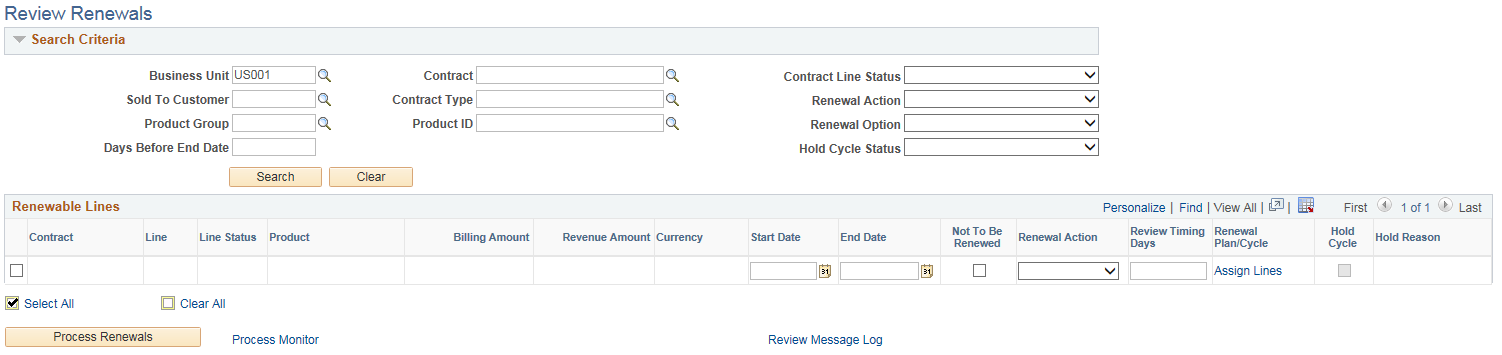
Search Criteria
Use the fields in the Search Criteria group box to filter your search results by entering specific values in these fields. If you leave all fields blank, the search returns all renewable contract lines from active contracts within your system. Results appear in the Renewable Lines scroll area.
You can view and modify all renewable contract lines from active contracts for which the end dates of the renewable contract lines are equal to or prior to the timing that you define. The page does not display any contract lines that have already been renewed.
Field or Control |
Description |
|---|---|
Days Before End Date |
Enter a value to have the system retrieve all renewable contract lines with an end date less than or equal to the current date plus the number of days that you enter here. If you leave this field blank, the system retrieves all renewable contract lines with an end date less than or equal to the current date. |
Contract Line Status |
Select a contract line status of Active, Cancelled, Pending, or All to filter your search results. If you leave this field blank, the system retrieves all renewable contract lines from active contracts. |
Renewal Action |
Select a renewal action of Manual, Automatic, or All to filter your search results. If you leave this field blank, the system retrieves all renewable contract lines with all renewal actions from active contracts. |
Renewal Option |
Select a renewal option of Renew, Not to be renewed, or All to filter your search results. If you leave this field blank, the system retrieves all renewable contract lines with all renewal options from active contracts. |
Hold Cycle Status |
Select a hold cycle status of Hold, Not on hold, or All to filter your search results. If you leave this field blank, the system retrieves all renewable contract lines with all hold cycle statuses from active contracts. If you select Hold, the system retrieves all renewable contract lines linked to the renewal cycle that was placed on hold. |
Renewable Lines
Field or Control |
Description |
|---|---|
(select) |
Select the check box next to a renewable contract line to signify that you want to include this contract line in renewal processing. Processing occurs when you click the Process Renewals button. |
Contract |
Displays the contract number. This field is display-only. |
Line |
Displays the contract line number. This field is display-only. |
Line Status |
Displays the contract line status. This field is display-only. |
Product |
Displays the product ID of the renewable contract line. This field is display-only. |
Billing Amount |
Displays the billing amount of the renewable contract line. This field is display-only. |
Revenue Amount |
Displays the revenue amount of the renewable contract line. This field is display-only. |
Start Date |
Displays the start date of the renewable contract line. You can change the start date if the system date is not within the start and end dates of the renewable contract line. However, if the system date is within the start and end dates of the renewable contract line, you cannot change this date. |
End Date |
Displays the end date of the renewable contract line. You can change the end date if the system date is not within the start and end dates of the renewable contract line. However, if the system date is within the start and end dates of the renewable contract line, you cannot change this date. |
Not to be Renewed |
Select this check box to indicate that the renewable contract line is not to be renewed. If you select this check box and the contract line is already linked to a renewal cycle, the system unassigns the line from the cycle. The Renewals process does not process any contract lines for which this check box selected. |
Renewal Action |
Select a renewal action or accept the default value. Possible values include: Automatic and Manual. If you change the value in this field for a renewable contract line that is linked to a renewal cycle with a different renewal action, the system cancels the assignment of the renewable contract line from the renewal cycle. |
Review Timing Days |
Enter a value for the review timing. The number of days that you can enter in this field depends on the option that you specified for the Review Timing field on the Contracts Definition - Processing Options page. If you selected Control on the Contracts Definition - Processing Options page, you cannot enter a value here that is less than the review timing specified for the PeopleSoft Contracts business unit. If you selected Default on the Contracts Definition - Processing Options page, you can enter any value in this field. |
Renewal Plan/Cycle |
Click to access the Define Renewal Cycle page for the renewable contract line. |
Hold Cycle |
Indicates whether or not the renewal cycle is on hold. This field is display-only. |
Hold Reason |
Displays the reason that the cycle was placed on hold. This field is display-only. |
Field or Control |
Description |
|---|---|
Process Renewals |
Click to initiate the Renewals process for renewals with an Automatic renewal action. Note: If multiple renewable contract lines are linked to the renewal cycle, you must select all lines linked to that cycle for renewal processing. In addition, you cannot select any renewable contract lines that are not linked to a renewal cycle, that are marked Not to be Renewed or that have a renewal action of Manual. |
Review Message Log |
Click the link to review messages logged during processing of renewals. |