Using the Contracts Workbench
Use the Contracts Workbench page (CONTRACTS) to analyze PeopleSoft contracts, grants, and projects data.
Navigation:
This example illustrates the fields and controls on the Contracts Workbench page (1 of 4). You can find definitions for the fields and controls later on this page.
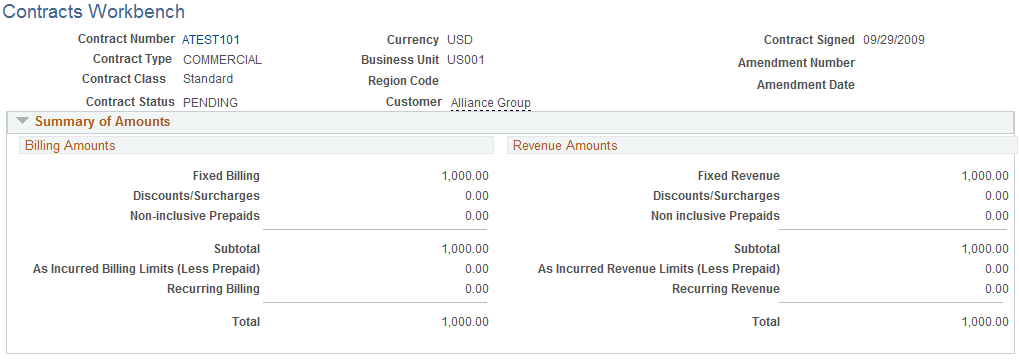
This example illustrates the fields and controls on the Contracts Workbench page (2 of 4). You can find definitions for the fields and controls later on this page.
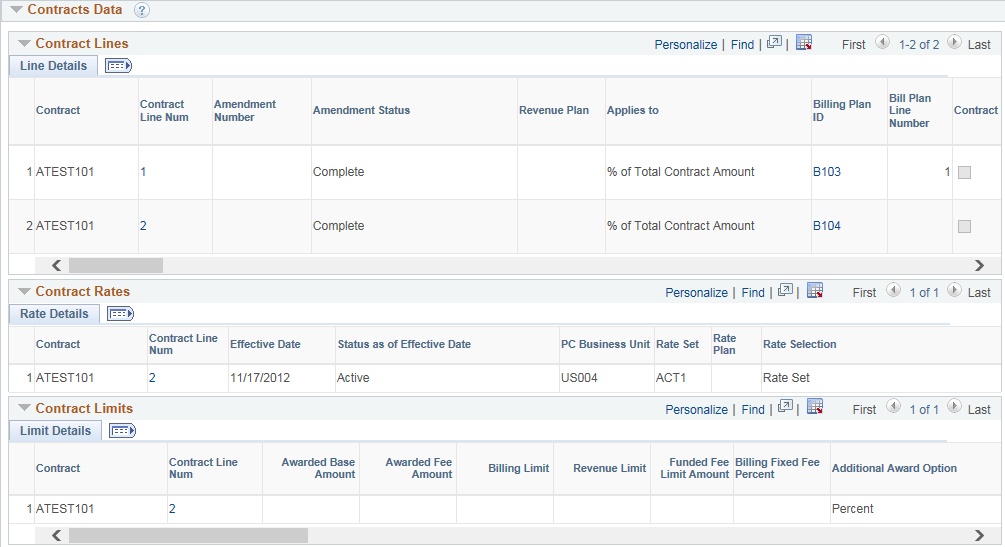
This example illustrates the fields and controls on the Contracts Workbench page (3 of 4). You can find definitions for the fields and controls later on this page.
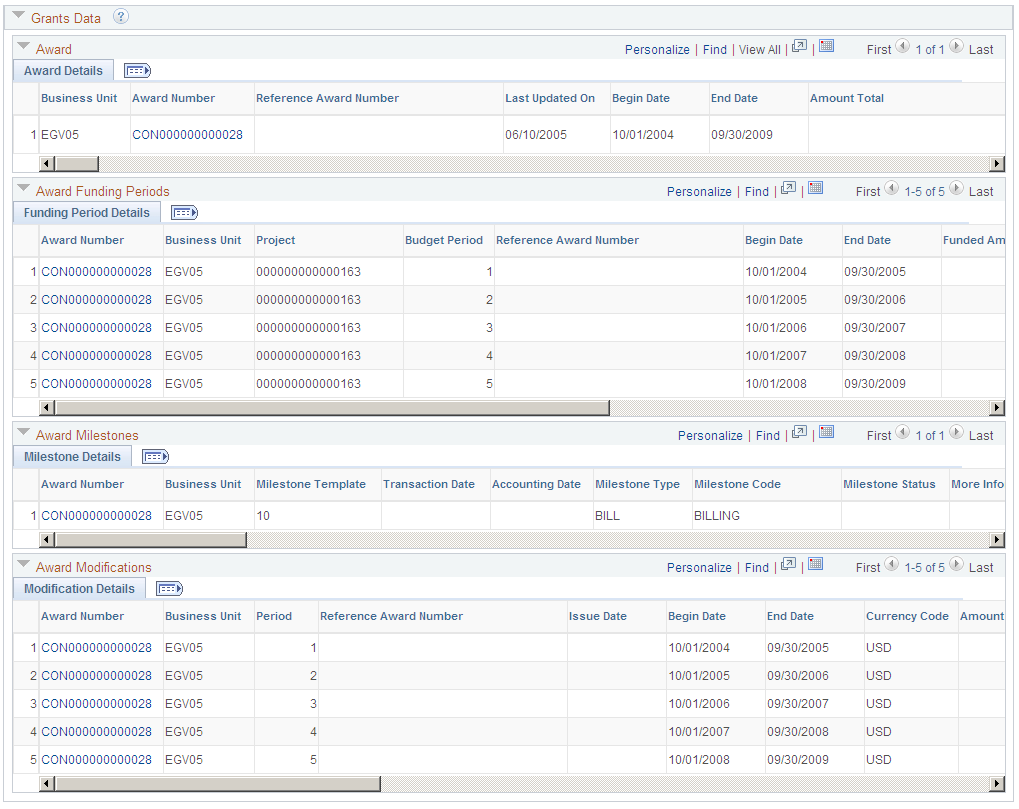
This example illustrates the fields and controls on the Contracts Workbench page (4 of 4). You can find definitions for the fields and controls later on this page.
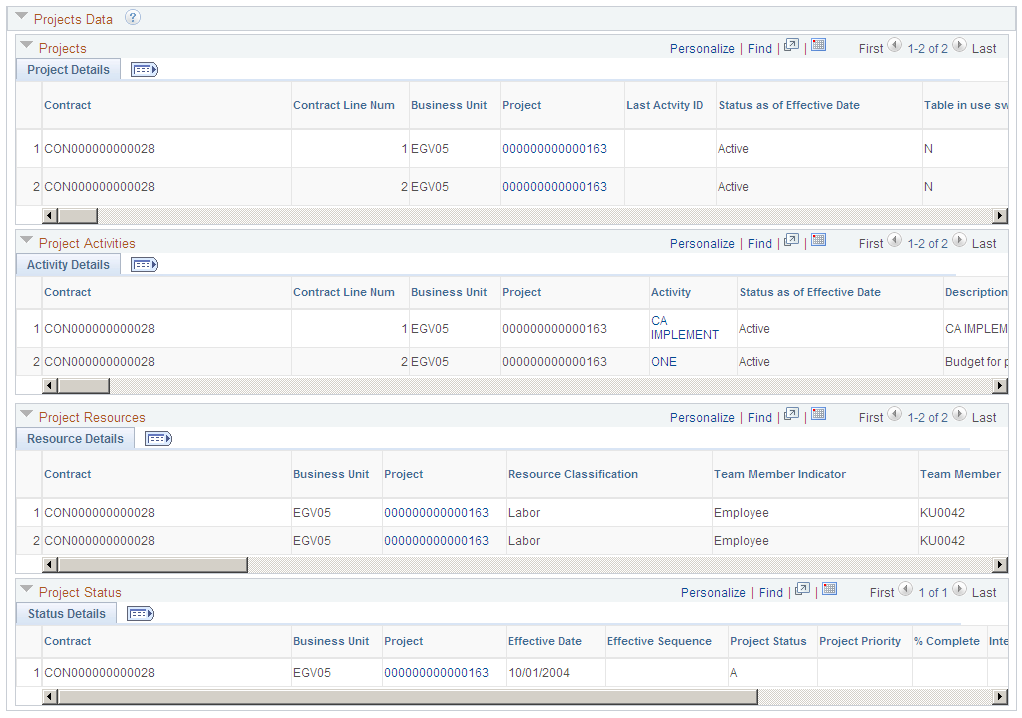
There are five main sections in the Contracts Workbench page, which are the Contracts Workbench header section, the Summary Amounts section, and three data sections (Grants Data, Contracts Data, and Projects Data).
The Contracts Workbench header section displays all relevant details related to Contracts. Some of the key fields are Contract Number, Contract Type, Contract Classification, Contract Status, Customer, Currency, Business Unit, Region Code, Contract Signed, Amendment Number, and Amendment Date.
The Summary of Amounts section displays details related to Contracts and Grants. Grants amounts are visible only when a contract number is generated from a Grants contract type and the user has permission to view the Grants data in the Contracts Workbench.
The data sections include three groups; Grants Data, Contracts Data, and Projects Data.
Only the fields that are selected on the Contracts Workbench Template are displayed in the respective data grid. Each grid can be collapsed or expanded based on the requirements of the user. Some of the fields in the grids, such as Award Number in the Grants Data grid, are hyperlinked so that users can navigate to the corresponding pages and make changes or updates.