Copying Expense Lines using PeopleSoft Fluid
|
Page Name |
Definition Name |
Usage |
|---|---|---|
|
EX_COPY_LINE_SCF |
Copy selected expense entries on the same expense report. |
Use the Copy Expense page (EX_COPY_LINE_SCF) to copy selected expense entries on the same expense report.
Navigation:
. Select an expense report.
From the Expense Details page, select the More button and then select the Copy Expense button.
. Select Copy Expense Report in the Expense Report Action field. Select By Expense Line Type in the Expense Report Copy Option field.
This example illustrates the fields and controls on the Copy Expense page. You can find definitions for the fields and controls later on this page.
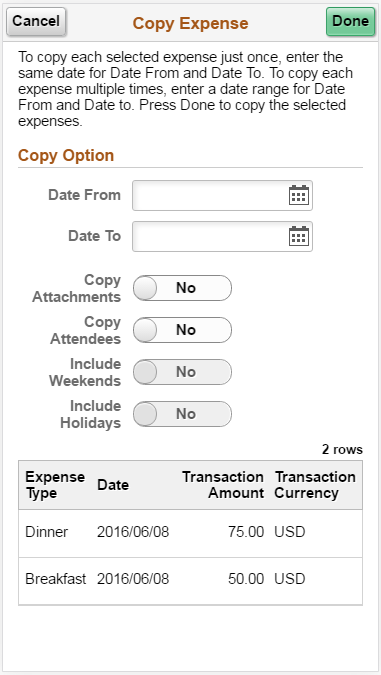
Field or Control |
Description |
|---|---|
Date From / Date To |
To copy each selected expense just once, enter the same date for Date From and Date To. To copy each expense multiple times, enter a date range for Date From and Date To. These dates refer specifically to dates for the target expense report lines. |
Copy Attachments |
Copy attachments into the expense line. |
Copy Attendees |
Select to copy the attendee information to the new expense lines. |
Include Weekends |
Select to include weekends. PeopleSoft Expenses checks the day of the week and copies expense lines for Saturdays or Sundays. |
Include Holidays |
Select to include holidays. PeopleSoft Expenses checks the holiday calendar for the employee's business unit. PeopleSoft Expenses copies expense lines including the days that the calendar designates as holidays. |
Select Done to copy the selected expenses.