Linking a Wallet Entry to an Expense Report Line
This topic discusses how to link a wallet entry to an expense report line.
The process of linking a wallet entry to an expense report line is designed to support two different user groups and scenarios:
An employee manually adds an expense transaction using Fluid Expenses, at the time of purchase, so they don't lose track of the expense item or who the attendees were, etc.
Once the credit card transaction gets populated in “My Wallet” they wish to be able to associate/link the manual transaction they had created with the new My Wallet transaction.
An administrator wants to clean-up the Wallets of employees who have neglected to consume wallet entries for their Expenses on previously entered ER’s. These ER’s may have already been Approved and Paid.
The administrator would like to be able to pull up an employee’s ER and try and make the connection between Wallet and Expense Detail Lines. If successful, the Wallet entry is “consumed” and the proper fields for the Wallet transaction and the Expense line are updated.
Use this page to link a wallet entry to an expense report.
|
Page Name |
Definition Name |
Usage |
|---|---|---|
|
EX_TRANS_LINK_SCF |
Associate or link a wallet entry with an existing expense report line |
Use the Link Expense Lines page (EX_TRANS_LINK_SCF) to associate or link a wallet entry with an existing expense report line.
Navigation:
From the Wallet Entry Page, select the More button. Select
a wallet entry. Select the  (Link) icon.
(Link) icon.
This example illustrates the fields and controls on the Link Expense Lines page.
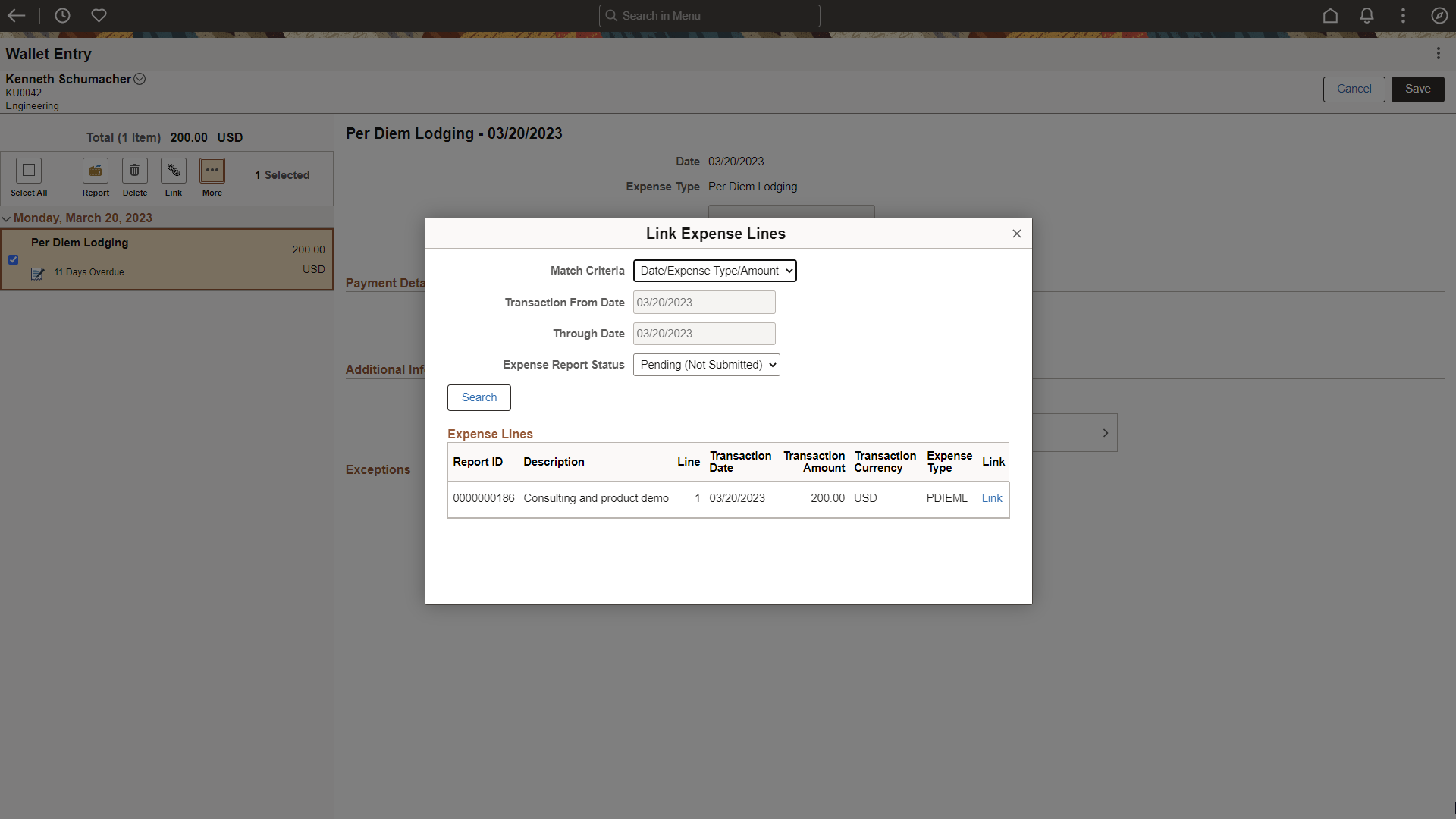
|
Field or Control |
Description |
|---|---|
|
Match Criteria |
Select the criteria fields you want to use for your search. Options are:
|
|
Transaction From Date and Through Date |
Enter the wallet transaction from and through dates to refine your search results. Note: The Transaction From Date and Through Date fields are only available when the Expense Type/Amount is selected in the Match Criteria field. The other three Match Criteria options contain date as part of the match criteria, so the transaction date, from the selected wallet transaction, is automatically populated into these fields, and cannot be changed. When this occurs, the date is pulled from the Wallet entry (TRANS_DT) that the user is trying to link. |
|
Expense Report Status |
Select a status to refine your search results. Options are:
|
Expense Lines Section
This section of the page displays the results of your search.
Select Link to associate the wallet entry to the selected expense report line. After you associate a wallet entry with an expense report line, the wallet entry is removed from the Wallet Entry page.