Viewing Cash Advances
|
Page Name |
Definition Name |
Usage |
|---|---|---|
|
TE_ADVANCE |
View cash advance requests that have already been submitted or pending. |
Use the View Cash Advance page (TE_ADVANCE) to view cash advance requests that have already been submitted.
Navigation:
This example illustrates the fields and controls on the View Cash Advance Page. You can find definitions for the fields and controls later on this page.
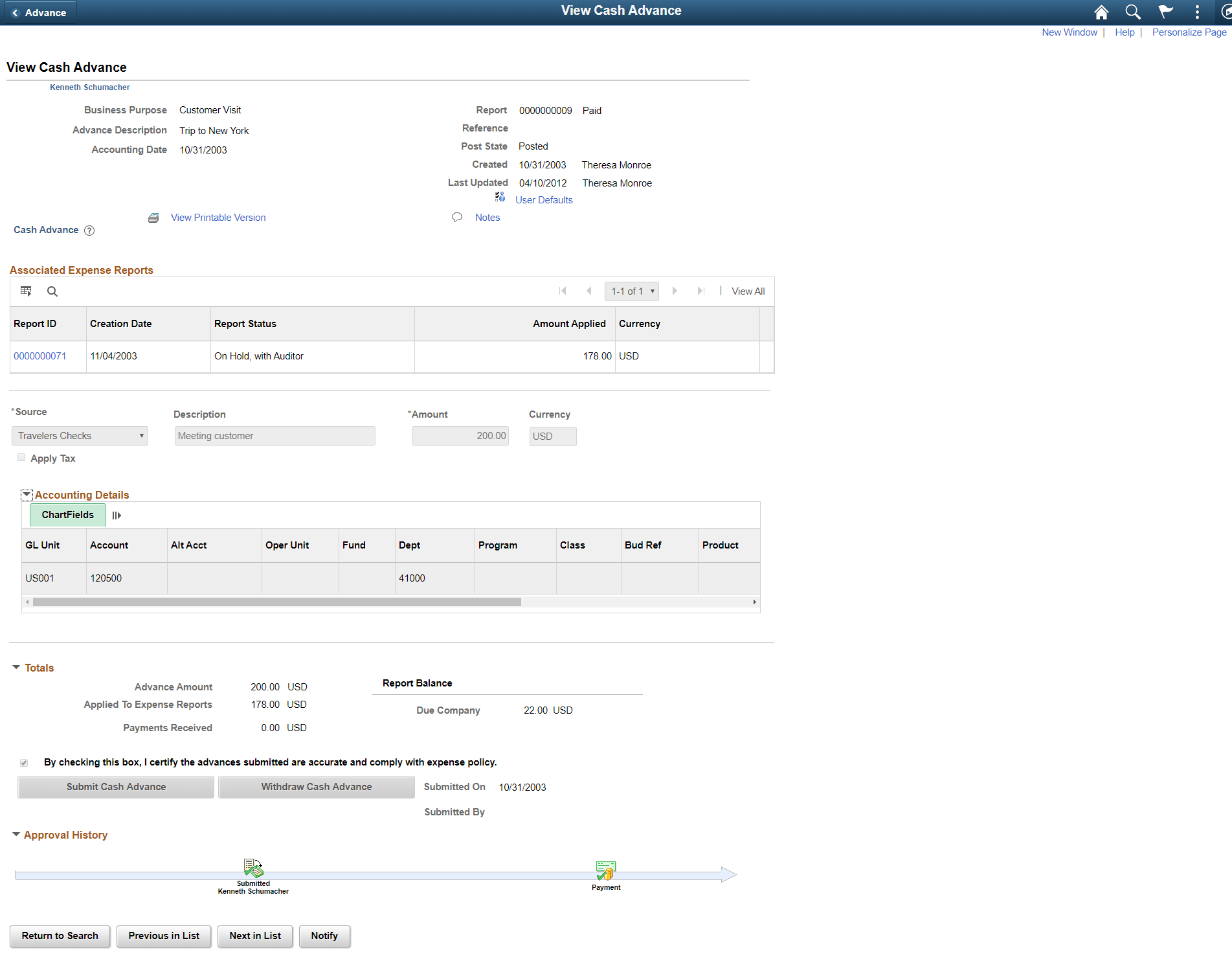
Note: Fields on this page are the same as the fields on the Create/Modify Cash Advance Page. Fields and functionality that are unique to the View Cash Advance Report page are discussed in this topic.
Field or Control |
Description |
|---|---|
View Approver Comments |
When an employee views a cash advance that an approver denied or returned to the employee for revisions, PeopleSoft Expenses displays the first 30 characters of the approver's comments as a red link at the top of the View Cash Advance Report. Click the approver's comments link to access the View Approver Comments page and view all of the approver's comments. |
General Information
Field or Control |
Description |
|---|---|
Accounting Date |
Displays the accounting date for PeopleSoft Expenses to use to generate new accounting entries in the Post Liabilities Application Engine process for cash advances reconciled through an employee reimbursement. |
Post State |
Displays whether accounting entries for the cash advance have been posted to the general ledger. |
Action History |
This section appears after you submit an cash advance and displays a process line with an icon representing where the cash advance is in the approval process. Below the process line, the system displays the approvers in each stage. If there is more than one approver for a stage, then system displays Pooled. When an icon is gray (inactive) then the report has not reached the approver stage. If the icon is colored (active) and does not have a green check, then this is the next stage in which the report will be routed. If the icon is colored (active) and has a green check, then the stage has been approved by the approver.
|
Associated Expense Reports
The Associated Expense Report section helps you identify which Expense Report you can process for Cash Advance reconciliation. The Report ID link redirects you to the View Expense Report page so that you can view the Associated Expense Report.
Accounting Details
Use this section to view accounting details or ChartField allocations for the cash advance.
Totals
Additional fields appear in this section after you save a cash advance.
Field or Control |
Description |
|---|---|
Advance Amount |
Displays the total amount of the cash advance request. |
Applied to Expense Reports |
Displays the total amount of the cash advance that the employee has applied to expense reports. |
Payments Received |
Displays the total amount of checks the employee has written to offset a balance due the organization. |
Withdraw Cash Advance |
Click to withdraw the cash advance from the approval process. This option is only available when the report is in a Submitted for Approval status. |