Viewing Search Framework Search Results for Expense Reports
|
Page Name |
Definition Name |
Usage |
|---|---|---|
|
TE_EXP_SHEET_INQ |
Perform keyword searches for expense reports. |
Use the Expense Report - Keyword Search page (TE_EXP_SHEET_INQ) to perform keyword searches for expense reports.
Navigation:
This example illustrates the fields and controls on the Expense Report - Keyword Search page.
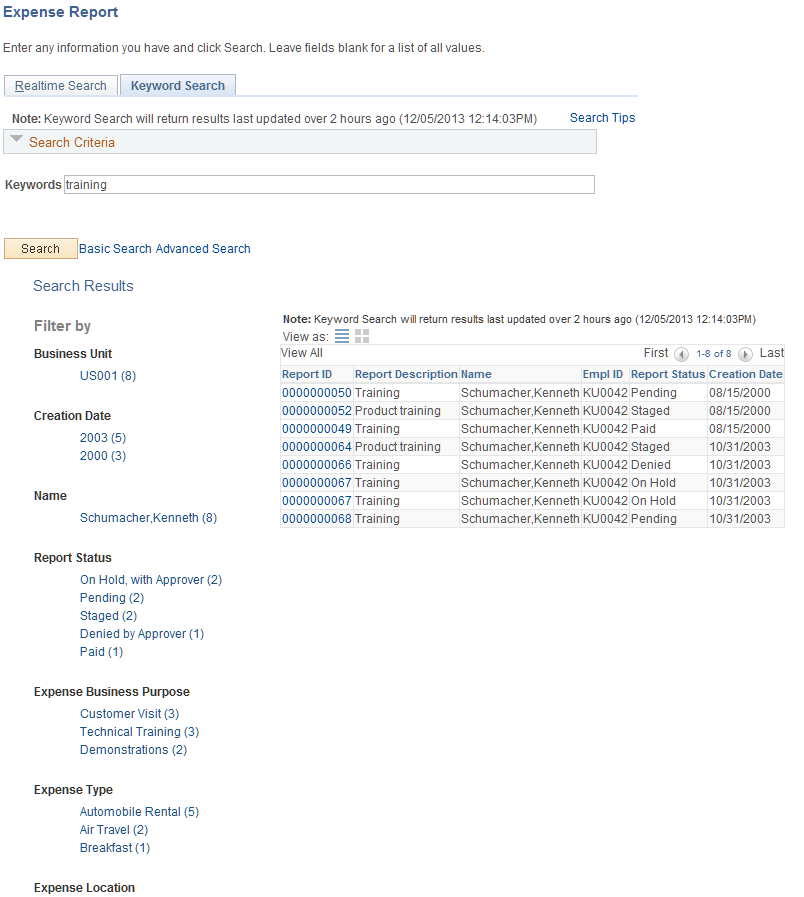
Authorized Users
Please note these two scenarios about authorized users:
If a user ID is removed from the Authorize Expense Users (Search) Page, the change is not reflected in Search Framework search results until a successful FULL index build is completed.
For example: VP1 is an authorized user for employee A. When VP1 runs the view expense report Search Framework search engine, she sees expense reports that belong to employee A. If VP1 is removed, or deleted, as an authorized user for employee A, then VP1 continues to see expense reports that belong to employee A until a full index build is successfully completed.
If a manager approves an expense report for an employee, that manager may not be able to view the associated travel authorization or cash advance unless the manager is an authorized user.
For example: MGR1 approves an expense report for employee B. MGR1 cannot view the associated travel authorization and cash advance because he is not an authorized user for employee B.
For additional information about search results, see Understanding Search Results.