Viewing Actual Versus Budgeted (Standard Budget) Information
To define ChartField security for the Actual vs Budgeted pagelet, use the ChartField Pagelet Security component (GL_PE_CF_SEC_COMP).
|
Page Name |
Definition Name |
Usage |
|---|---|---|
|
GL_PE_CF_SEC_PAGE |
Enable additional security for the Actual vs Budgeted pagelet by restricting data access to specified department IDs and operating units. |
|
|
GL_PE_ACTVBUD |
View actual amount compared to budgeted amount for a specified time period, and view the positive or negative variance. |
|
|
GL_PE_ACTVBUD_PRS |
Define default display information for the Actual vs Budgeted pagelet. |
|
|
INQ_COMPARE_PNL |
Specify the ledger data you want to compare by period and view comparison results. |
Use the ChartField Pagelet Security page (GL_PE_CF_SEC_PAGE) to enable additional security for the Actual vs Budgeted pagelet by restricting data access to specified department IDs and operating units.
Navigation:
This example illustrates the fields and controls on the ChartField Pagelet Security page. You can find definitions for the fields and controls later on this page.
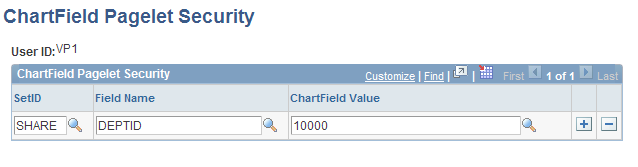
Field or Control |
Description |
|---|---|
Field Name |
Associates a user ID with selected department IDs and operating unit ChartField values. Your role determines how many department IDs or operating units are accessible to your user ID. For each user ID, and for every department ID and operating unit associated with a particular user ID, you must register the ChartField value information on this page to enable desired pagelet access for the user, including blank values. When users sign in to the portal, information that appears on the pagelets is limited to the specified values. |
For example, the following table contains ChartField values for department IDs and operating units that are associated with a specific user ID. Prior to applying ChartField pagelet security, you may want to create a similar table as an implementation guide, noting all user IDs in your organization that require pagelet access and their associated department IDs and operating units.
|
User ID |
Department ID |
Operating Unit |
|---|---|---|
|
VP1 |
100 200 300 400 |
CALIFORNIA NEW YORK LONDON TOKYO |
|
VP2 |
200 400 |
NEW YORK CALIFORNIA |
|
VP3 |
300 400 |
LONDON CALIFORNIA |
|
VP4 |
400 |
CALIFORNIA |
When you set up security for pagelet data, users can use only the specified department IDs and operating units ChartField values. This limitation enables you to exercise specific controls over the data that a user sees on the pagelet. However, the security that you set up on the ChartField Pagelet Security page applies only to the Actual vs Budgeted pagelet data and not to the General Ledger that provides data to the pagelet.
Pagelet security is separate from application security. Once a user accesses an application page, that user uses the security that is set up for the application and associated ChartField Security.
See Using Roles and Permission Lists for the PeopleSoft Financials Portal Pack.
Use the Actual vs Budgeted pagelet (GL_PE_ACTVBUD) to view actual amount compared to budgeted amount for a specified time period, and view the positive or negative variance.
Navigation:
Click the Personalize Content link on the PeopleSoft Home page.
Select Actual vs Budgeted.
This pagelet displays the actual amount versus the budgeted amount (in standard budget, not commitment control budget). It is advantageous to use the Expense Variance pagelet in place of this pagelet, as the Expense Variance pagelet allows you to define a more precise scope for comparison purposes.
This example illustrates the fields and controls on the Actual vs Budgeted pagelet. You can find definitions for the fields and controls later on this page.
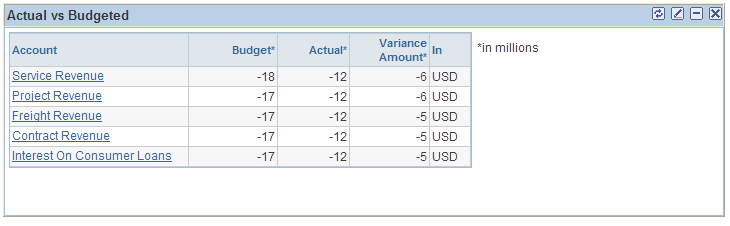
Field or Control |
Description |
|---|---|
Account |
Displays the top five accounts based on selections from the personalization page. |
Use the Actual vs Budgeted Personalization page (GL_PE_ACTVBUD_PRS) to define default display information for the Actual vs Budgeted pagelet.
Navigation:
Click the Pagelet Settings icon on the Actual vs Budgeted pagelet and select Personalize.
This example illustrates the fields and controls on the Actual vs Budgeted Personalization page. You can find definitions for the fields and controls later on this page.
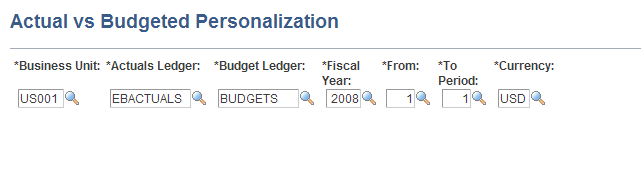
Field or Control |
Description |
|---|---|
Actuals Ledger and Budget Ledger |
Specify the actual and budgeted (standard budget) ledgers of the business unit that you want to compare. Unlike other pagelets, which qualify budget ledger by the ledger group type, this pagelet qualifies the budget ledger by ledger template. The ledger template associated with the budget ledger must be BUDGET. |
From and To Period |
Select a range of ledger accounting periods for the specified year. |
Use the Compare Across Ledgers page (INQ_COMPARE_PNL) to specify the ledger data you want to compare by period and view comparison results.
Navigation:
Click an account on the Actual vs Budgeted pagelet.
The system uses the information that you specify in the inquiry and ChartField Criteria sections to compare summary total amounts for the selected ChartField Account for the ledger and for the indicated time period. Be aware that options set in the inquiry section are derived from options specified on the Actual vs Budgeted Personalization page.