Viewing Proposal Operational Summary Information
This topic discusses how to view proposal operational summary information and personalize the Proposal Operational Summary pagelet.
|
Page Name |
Definition Name |
Usage |
|---|---|---|
|
GM_PE_PROPOSAL (narrow) GM_PE_PROPOSAL_2 (wide) |
View a list of proposals based on criteria specified on the Personalize Proposals Operational Summary page. |
|
|
GM_PE_PROPOSAL_PRS |
Define default display information for the Proposal Operational Summary pagelet. The default personalization is initially set by the system administrator. |
|
|
Maintain Proposal Page |
GM_OPPTY_HDR |
Click the link under the Proposal field on the Proposal Operational Summary pagelet to view proposal information. |
Use the Proposal Operational Summary pagelet (GM_PE_PROPOSAL [narrow] and GM_PE_PROPOSAL_2 [wide]) to view a list of proposals based on criteria specified on the Personalize Proposals Operational Summary page.
Navigation:
Click the Personalize Content link on the PeopleSoft homepage.
Select Proposal Operational Summary.
This pagelet displays proposal information based on criteria specified on the Personalize Proposals Operational Summary page. For each proposal you can view a description of the proposal, the proposal status, the confidence percent, and the date the proposal is targeted for completion. The system displays a maximum of five top proposals, which have highest proposed amount.
Confidence levels represent the proposal planner's certainty that the proposal will be approved by the customer. The system displays confidence levels as icons, with a red square representing a low confidence level, a yellow triangle representing a medium confidence level, and a green diamond representing a high confidence level. Confidence levels are set up on the Contracts BU - Confidence Level Setup page.
To view details of the proposal on the Proposal page, click the link under the Proposal field.
Use the Personalize Proposals Operational Summary page (GM_PE_PROPOSAL_PRS) to define default display information for the Proposal Operational Summary pagelet.
The default personalization is initially set by the system administrator.
Navigation:
Click the Customize icon on the Proposal Operational Summary pagelet.
This example illustrates the fields and controls on the Personalize Proposals Operational Summary page. You can find definitions for the fields and controls later on this page.
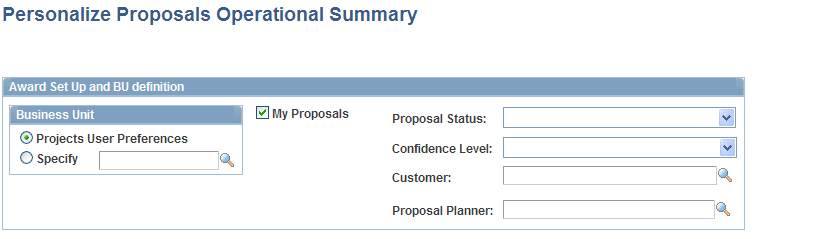
Field or Control |
Description |
|---|---|
User Preferences |
Select to display proposals based on the business unit that was set up in your user preferences profile. |
Specify |
Select to use a specific business unit to display proposals. |
My Proposals |
Select to display proposals that you have designated as your own by clicking the My Proposals button on the Proposal page or by adding proposals to the My Proposal Page in PeopleSoft Proposal Management. |
Proposal Status |
Select a status if you want to view proposals with a specific status only. If you do not specify a proposal status, the system displays proposals with all proposal statuses. |
Confidence Level |
Select a confidence level if you want to view proposals with a specific confidence level only. If you do not specify a confidence level, the system displays proposals with all confidence levels. |
Customer |
Select a customer if you want to view proposals for a specific customer only. If you do not specify a customer, the system displays proposals associated with all customers. |
Proposal Planner |
Select a proposal planner if you want to view proposals for a specific proposal planner only. If you do not specify a proposal planner, the system displays proposals associated with all proposal planners. |