Viewing Real Property Statistics
This topic discusses how to view real property statistics, view property breakdown by region, and personalize the Property Statistics pagelet.
|
Page Name |
Definition Name |
Usage |
|---|---|---|
|
RE_PROPSTATS_PGLT |
View property information such as number of properties, total area and occupancy summarized by business unit, region, and property type. |
|
|
RE_PROPSTATS_DTL |
View property statistic by region. |
|
|
RE_PROPSTATS_PRS |
Set up default filter criteria for property statistics data. |
Property statistics provides you with an immediate, high-level statistical summary of your overall property holdings broken down by ownership status. This pagelet contains Asset Management-based property information that you can be view whether PeopleSoft Lease Administration is installed or not. The property statistics pagelet data derives from the area statistics stored in the Asset Repository.
Note: Property statistics data is not dependent on the Computer Aided Facilities Management (CAFM) system.
Use the Property Statistics pagelet (RE_PROPSTATS_PGLT) to view property information such as number of properties, total area and occupancy summarized by business unit, region, and property type.
Navigation:
Click the Personalize Content link on the PeopleSoft Home page.
Select Property Statistics.
Field or Control |
Description |
|---|---|
Owned/Leased |
Displays whether the property is owned or leased. |
Region |
Click this link to view the property detail page within that region. |
Properties |
Displays the total number of properties in that region. |
Total Area (x1000) (total area in thousands) |
Displays the total area of the property in thousands. |
Current Occupancy |
Displays the total current number of occupants residing on the property. |
Use the Property Statistics - Region page (RE_PROPSTATS_DTL) to view property statistic by region.
Navigation:
Click the Region link on the Property Statistics pagelet.
This example illustrates the fields and controls on the Property Statistics - Region page. You can find definitions for the fields and controls later on this page.
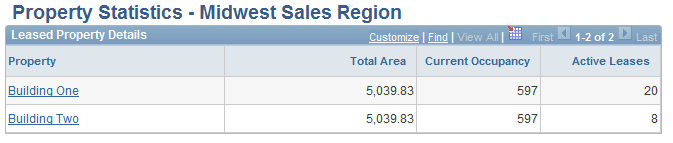
Field or Control |
Description |
|---|---|
Property |
Click the link to view detailed property data stored in the asset repository. |
Active Leases |
Displays the number of active leases associated with the property. This column is visible only if the Property Class filter is set to Site or Building. This total includes all child properties for the site or building. |
Use the Personalize Property Statistics - Administration page (RE_PROPSTATS_PRS) to setup default filter criteria for property statistics data.
Navigation:
This example illustrates the fields and controls on the Personalize Property Statistics - Administration page. You can find definitions for the fields and controls later on this page.
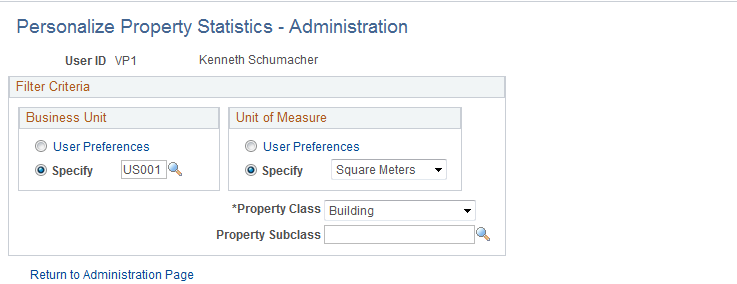
Business Unit
Field or Control |
Description |
|---|---|
User Preferences |
Select to have the system display property statistics for only those properties with the business unit that is specified in your user preferences on the Asset Management - User Preferences page. Click the link to review or adjust the value. |
Specify |
Select to have the system display property statistics for properties from a business unit other than the business unit that is specified in your user preferences on the Asset Management - User Preferences page. If you select Specify, you must enter a business unit value. |
Unit of Measure
Field or Control |
Description |
|---|---|
User Preferences |
Select to have the system display property statistics in the unit of measure that is specified in your user preferences on the Asset Management - User Preferences page. Click the link to review or adjust the value. |
Specify |
Select to have the system display property statistics in a unit of measure other than the unit of measure that is specified in your user preferences on the Asset Management - User Preferences page. If you select Specify, you must select a unit of measure value. |
Property Class |
Select to filter by a specific property class. Values are: Building or Site. |
Property Sub-Class |
Select to filter by a subclass. Property subclass is used to further categorize the property class. For instance, a Building can be a warehouse, an office building, a retail outlet, and so on. A Site can be a campus, a building site, empty land, and so on. Note: Property subclass is related to property class. There is a parent-child relationship between the two. You cannot select a subclass without first selecting a property class. |