Viewing the Media Sources Pagelet
This topic discusses how to set up and personalize media sources, and view the Media Sources pagelet.
|
Page Name |
Definition Name |
Usage |
|---|---|---|
|
GM_PE_3RD_ADMIN |
Set up a content link so that it can be available to appear on the Media Sources pagelet. |
|
|
GM_PE_3RD_MEDIAPRS |
Select up to five online publications to appear by default on the Media Sources pagelet. |
|
|
GM_PE_3RD_MEDIA |
View the Media Sources pagelet that contains up to five links to publications or other content. |
Use the Media Sources Setup page (GM_PE_3RD_ADMIN) to set up a content link so that it can be available to appear on the Media Sources pagelet.
The Media Sources pagelet can display not only data from PeopleSoft applications, but also links to any content that is accessible to users by using a URL. You must create and maintain the links in PeopleTools to make them available to appear on the Media Sources pagelet.
Navigation:
Click the Media Sources Setup link on the ESA Portal Pack Pagelet Default Administration page.
This example illustrates the fields and controls on the Media Sources Setup page. You can find definitions for the fields and controls later on this page.
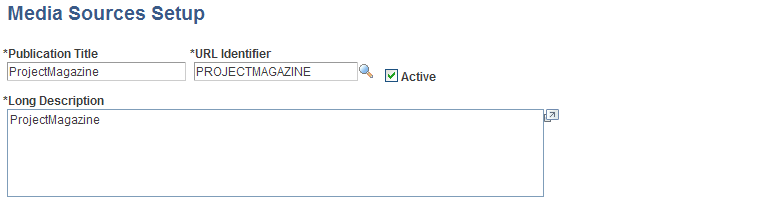
Use this page to update or add links that provide access to various information sources that are either internal or external to your organization.
Field or Control |
Description |
|---|---|
Publication Title |
Enter the title to appear as a link on the Media Sources pagelet. |
URL Identifier |
Select a URL for this media source from the available URLs that are created by using the PeopleTools URL Maintenance page. Note: You must create a link by using the URL Maintenance page before you can select it in the URL Identifier field. To access the URL Maintenance page, go to |
Active |
Select this option if you want this media source to be available for users to select on the Personalize Media Sources page. Deselect this option to inactivate this media source, in which case it does not appear for selection on the Personalize Media Sources page. |
Long Description |
Enter text to describe the media source content. This text appears on the Personalize Media Sources page to help users determine if the media source is of interest. |
Note: You cannot delete a media source, but you can replace it by modifying the Publication Title and URL Identifier field values, or by inactivating the media source.
See PeopleTools: System and Server Administration.
Use the Personalize Media Sources page (GM_PE_3RD_MEDIAPRS) to select up to five online publications to appear by default on the Media Sources pagelet.
Navigation:
Click the Media Sources link on the ESA Portal Pack Pagelet Default Administration page to access this page as an administrator.
Click the Customize Media Sources icon on the Media Sources pagelet to access this page as a user.
An administrator uses this page to select up to five default media sources to appear on the Media Sources pagelet. The selections that an administrator makes on this page appear when the pagelet first appears on a user's PeopleSoft homepage. Users can retain the system default publication links that the administrator specifies on this personalization page, or modify the list by clicking the Customize Media Sources icon on the Media Sources pagelet.
You can add or remove available selections on this page by using the Media Sources Setup page.
Use the Media Sources page (GM_PE_3RD_MEDIA) to view the Media Sources pagelet that contains up to five links to publications or other content.
Navigation:
Click the Personalize Content link on the PeopleSoft Home page.
Select Media Sources on the Personalize Content page and return to the PeopleSoft Home page.
This pagelet displays up to five links from which you can access online media. Click the Customize Media Sources icon to access the Personalize Media Sources page, where you can modify the list of links that appear on the pagelet.