Working with Progress Reports
This topic discusses how to edit the progress report template, and run and work with progress reports.
|
Page Name |
Definition Name |
Usage |
|---|---|---|
|
IT_PRGS_TMPL |
Create or edit a progress report template. |
|
|
IT_PRGS_RUN |
Run the progress report. |
|
|
IT_PRGS_DTL |
View progress report details. |
Use the Add/Update Progress Report page (IT_PRGS_TMPL) to create or edit a progress report template.
Navigation:
This example illustrates the fields and controls on the Add/Update Progress Report page. You can find definitions for the fields and controls later on this page.
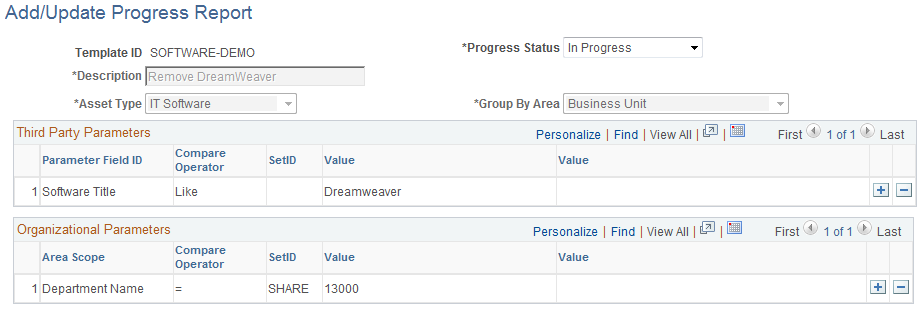
Field or Control |
Description |
|---|---|
Template ID |
The unique identifier for the progress report. |
Progress Status |
Valid values for Progress Status are: New, In Progress, and Complete. If you select New, the first time run result is saved as the target number for the Group By Area defined on this page. If the value is In Progress, all other fields are greyed out and not available for modification of any parameters. If the value is Complete and saved, the target numbers are cleared and all results in the detail table are purged. |
Description |
Enter a text description. This description appears in the description column on the pagelet. |
Asset Type |
Select IT Hardware or IT Software to identify the pagelet for this report. |
Group By Area |
Select to group the results by area. Values are: Business Unit, Department ID, or Location. |
Third Party Parameters |
Select parameter fields to define the selection criteria. The Compare Operator is a translate value which includes: =, <>, Like, and Not Like. Value is a free-form text field. You must enter at least one parameter. You can list the same attribute multiple times if you use the equal operator. For example if you wanted to search on a manufacturer of TOSHIBA or IBM, you could add another line for MFG ID = IBM. Because the MFG ID attribute is repeated, the condition will be treated as an OR condition. Conditions that are not for the same attribute will be treated as AND conditions. When the attribute is repeated the same operator used in the first instance of that attribute must be repeated. When the user selects Software as a parameter, the valid compare operators are Exists, Not Exists, Like, and Not Like. Note: If you are using the User Defined Date field you must enter the date value in the following format: YYYY-MM-DD. |
Organizational Parameters |
Define the Area Scope of the project within the organization. Values include: Business Unit, Department ID, or Location. The Compare Operator is a translate value which includes: >, >=, <, <=, =, <>, Like, and Not Like. Value is a free form text field. Enter at least one parameter. The organization parameter is not sent to the third party database; rather it is a filtering criteria that is used once the data is sent back to the PeopleSoft application. |
Use the Progress Report page (IT_PRGS_RUN) to run the progress report.
Navigation:
This example illustrates the fields and controls on the Progress Report page. You can find definitions for the fields and controls later on this page.
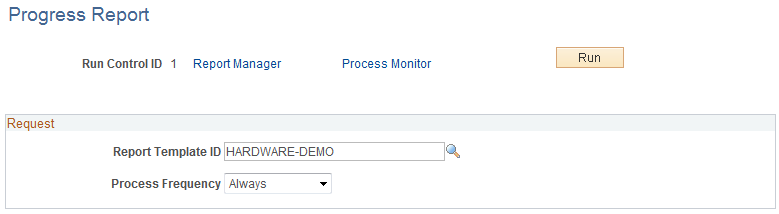
Field or Control |
Description |
|---|---|
Report Template ID |
Select the Report Template ID to run. Only templates with report status of New and In Progress can be chosen. Leave this field blank to process all report template IDs with a status of New or In Progress. |
Process Frequency |
Valid values are: Always, Don't Run, and Process Once. |
Use the Progress Report Detail page (IT_PRGS_DTL) to view progress report details.
Navigation:
This example illustrates the fields and controls on the Progress Report Detail page. You can find definitions for the fields and controls later on this page.
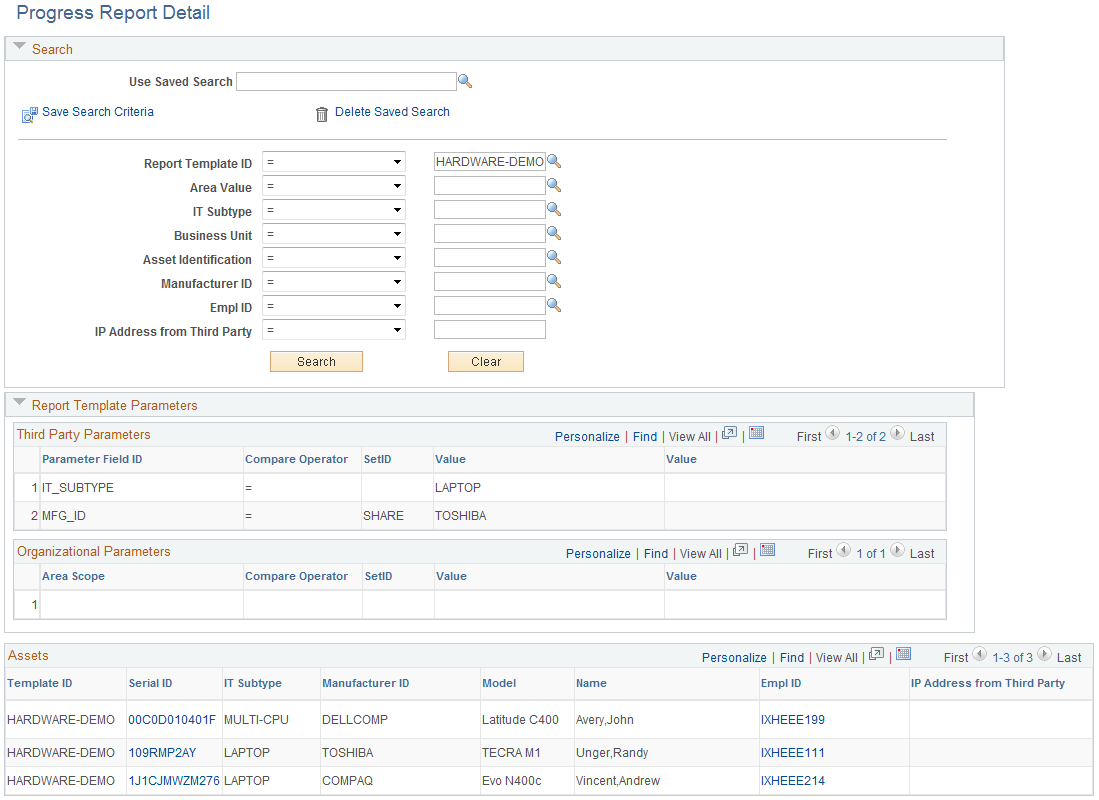
The Progress Report Detail page displays details for the hardware or software progress reports metric. This page is accessible from the navigation path or drilldown from the Hardware or Software Progress Report pagelets.
Use the common search parameters to display the details for each project. Drill down on the Serial ID to access a printable view of the asset or the EmplID to access those assets for which a given employee is the custodian.
Report Template Parameters
The report template parameters group box displays the report parameters for the Report Template ID that is selected in the Search group box. If no report template ID is selected, then the Report Template Parameters grids do not contain data. The report template parameters are displayed in the following two grids:
Third Party Parameters - lists the parameter field IDs that were used in the Progress Report Request. These values determine the data, if any, that is returned from the third party.
Organizational Parameters - lists the area scope values that were used in the Progress Report Request. These values determine the data, if any, that is returned from the third party. Organizational parameters are optional as part of the Report Template ID definition.