Processing Limits
This section provides an overview of limit processing and discusses how to process limits.
|
Page Name |
Definition Name |
Usage |
|---|---|---|
|
RUN_CA_LMT |
Run the Limits process as a standalone process using specific parameters such as business unit, contract, contract line, or contract type. Optionally, run this process to recalculate totals only. |
The Limits (CA_LIMITS) process enables you to apply transaction level limits and overall contract line limits for your rate-based contract lines. You can run the Limits process using the following options:
Run the Limits process as a standalone process.
When you run the Limits process as a standalone process, you can select specific run control criteria to apply limits to specific contracts, recalculate limit amounts when totals are changed, or apply limits to billing or revenue transactions.
Automatically run the Limits process for a specific contract line.
When you are managing limits for a specific contract line, you can automatically run the Limits process by clicking the Perform Limit Checking button on the Contract Amounts or Transaction Limits page when limits have changed. This runs the Limits process for billing and revenue transactions. If you have the Separate As Incurred Billing and Revenue option selected on the contract you specify separate revenue limits on the Revenue Allocation page else the revenue limit amount will be same as the billing limit. You can specify billing and revenue limit amounts for standard, government, and federal reimbursable agreement contracts.
Automatically run the Limits process when performing pricing or repricing.
When you run the Pricing process (PC_PRICING) using the Pricing run control page, the Limits process is also run. Because the system needs to know whether to apply limits for billing, revenue, or both, you must specify this information on the Pricing run control page.
Automatically run the Limits process when you are processing transactions from feeder systems.
Cost transactions for your contract lines will generally originate from within other PeopleSoft applications, such as PeopleSoft Expenses or PeopleSoft Payables. When transactions are sent from these feeder systems to PeopleSoft Project Costing, the Pricing process is automatically called, which also automatically calls the Limits process. To determine whether the system needs to apply limits for billing, revenue, or both, the system uses the options defined on the Project Costing Business Unit Options page.
Note: Irrespective of the Separate As Incurred Billing and Revenue option on the contract, the revenue limit will always exist and be displayed for rate based contract lines. If the option is selected, then the revenue limit amount is updated separately from the billing limit. If the Separate As Incurred Billing and Revenue option is not selected then the revenue limit will equal the billing limit and is not editable. The Limits process ensures that all the revenue processing details on Limits related records are in-sync with the billing related details.
Processing Fees
The Proposed Fixed Fee is limit checked in one of two ways depending on the value in the Revenue Fee Limit field and the Revenue Fee Ceiling field:
If the Revenue Fee Limit value is less than the Revenue Fee Ceiling value, then the proposed fixed fee is limit checked against the value of (revenue fee limit – fee already created).
The "fee already created" is the amount of fees that have already been realized as billed or revenue . This is the field "xxx fee already created" where xxx is fixed, base, or other.
If the Revenue Fee Limit value is greater than the Revenue Fee Ceiling value, then the proposed fixed fee is limit checked against the Revenue Fee Ceiling value. This is because the Revenue Fee Ceiling value includes the fixed fee value.
Over the Limit Transaction Rows
Regardless of where the Limits process is run from, using the criteria that you have defined for limit processing, the system evaluates any transaction level limits first, then funding limits (for billing), and then revenue limits.
Note: For government contracts, if the Summ. Limit for Govt Contracts (summary limit for government contracts) option is selected on the Installation Options - Contracts page, then the Limits process operates as described in the Understanding Summary Limits section of this topic. If the Summ. Limit for Govt Contracts option is not selected, then the Limits process operates as described in this section.
See Understanding Summary Limits.
The resulting rows are either passed as billing rows or revenue rows, or marked as over-the-limit. Billing rows that are over the limit are assigned an analysis type of OLT (Over-the-Limit). Revenue rows that are over the limit are assigned an analysis type of ROL (Revenue-Over-the-Limit). Over-the-limit transaction rows are not billed or recognized as revenue, but appear as a summarized amount-in-excess note within the header section of the invoice. This amount in excess represents a combination of any transaction and funded limits that were exceeded for the contract line.
You also can split transactions so that the portion under the limit amount can continue with billing and revenue processing. You can configure the option to split transactions on the Installation Options - Contracts page by selecting the Split to Match Limit Exactly check box. When this option is selected and a transaction exceeds the limit, the system splits a BIL row into one BIL line and one OLT line or a REV (revenue) row into one REV line and one ROL line. This enables you to reach the limit amount exactly with the BIL or REV line, and the system places the remaining transaction amount onto an OLT or ROL line.
After transaction rows exceed the limits that you defined for funding (billing) or revenue, the resulting OLT and ROL rows are passed to the Project Transaction table (PROJ_RESOURCE), where they can then be used for reporting or analysis. These over-the-limit rows appear on the Review Limits - Detail page and are included in the Limits report that is run for excess amounts.
If additional funding is received later in the contract life cycle, you can use amendment processing to increase the limit amount and process the applicable over-the-limit rows through to PeopleSoft Billing and PeopleSoft General Ledger. When you increase the limit amount and rerun the Limits process, the system:
Calculates the total amount of transactions processed to date against the transaction, funded and revenue limit amounts.
Calculates the remaining amount of each limit.
Applies the remaining funded or revenue limits (for a contract line) to any existing over-the-limit transactions applicable to the contract line.
Over-the-limit transactions that are applicable to the contract line's funded or revenue limits and that are converted to BIL and REV rows are not reapplied against the contract line's transaction limits, but instead are passed to PeopleSoft Billing and PeopleSoft General Ledger. Any existing over-the-limit transaction rows are always processed first by the Limits process and converted to BIL and REV rows either in full or in part when possible.
Applies the remaining transaction limit to any existing over-the-limit transactions that are specifically identified with that transaction limit and converts the rows to BIL and REV rows when possible.
The system reapplies all the remaining transaction limits to all newly converted BIL and REV rows that are applicable to the transaction limits. The reapplication of transaction limits is required to ensure that each transaction passes all applicable transaction limits, because funding and revenue at the transaction level are recorded as passed only when each transaction passes all applicable transaction limits. For over-the-limit transactions that are specific to a transaction limit, the transaction has, in effect, not passed any transaction level limits.
Applies the remaining transaction limits to any new BIL and REV transactions.
Applies the remaining funded or revenue limits against any new BIL and REV transactions that have passed limit checking at the transaction limit level, or for which transaction limits are not applicable.
The billing process adds the new billable rows to the current invoice and updates the amount in excess invoice line with any new amounts.
The revenue processes pass the new revenue rows to the general ledger.
Note: If manual adjustments to invoices in PeopleSoft Billing are performed, Oracle recommends that you run the Limits process with the Recalculate Totals Only check box selected prior to running your limit reports.
See Amending Limits.
Use the Process Limits page (RUN_CA_LMT) to run the Limits process as a standalone process using specific parameters such as business unit, contract, contract line, or contract type.
Optionally, run this process to recalculate totals only.
Navigation:
This example illustrates the fields and controls on the Process Limits page. You can find definitions for the fields and controls later on this page.
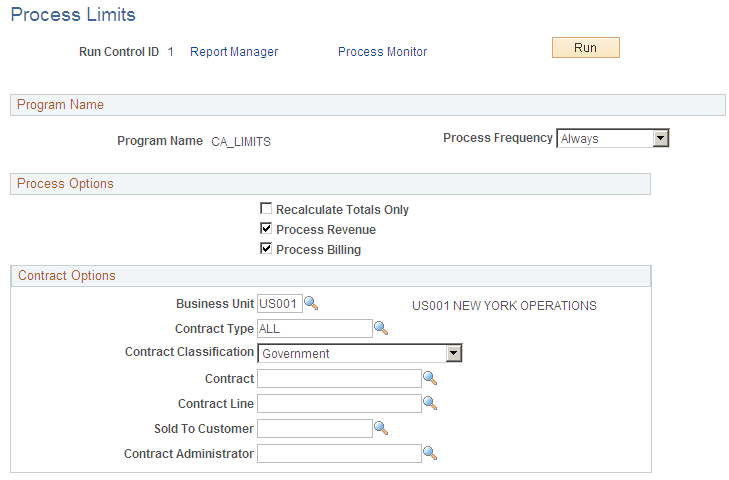
Field or Control |
Description |
|---|---|
Recalculate Totals Only |
Select to update limit totals after making manual adjustments to invoices in PeopleSoft Billing. This option updates your limit totals that are displayed on the Review and Manage Limits component (CA_LMT_MGMT) and on the Limits report. |
Process Revenue |
Select to run the Limits process for revenue limits only. Note: This field will always be visible irrespective of the Separate As Incurred Billing and Revenue check box on the contract. The Limits process will check the status of Separate As Incurred Billing and Revenue for each contract and process the applicable rows accordingly. |
Process Billing |
Select to run the Limits process for billing only. |
Contract Options
Use the fields in this group box to limit the population of contracts included in the process. Filter by PeopleSoft Contracts business unit, contract type, contract classification, contract, contract line, sold to customer, or contract administrator. If you leave all fields blank, the process picks up all available transaction activity in PeopleSoft Contracts.