Reviewing Billing Activity
This section provides an overview of reviewing billing activity, lists prerequisites and common elements, and discusses how to review billing plans and review statuses for As-Incurred billing plans.
|
Page Name |
Definition Name |
Usage |
|---|---|---|
|
CA_BI_MGMT_INQ_PNL |
View billing plan activity or update plan status for both pending and billed amounts, for any cross-section of the Contracts system. Update plan status to Pending or Ready. Reverse billing for Milestone and Immediate billing plans. |
|
|
CA_BI_MGMT_EVENTS |
View amounts by billing event that have been billed to date and are pending. Inquire on the status of billing events. Place billing plan events on hold, update event statuses, and navigate to more detailed information. Reverse billing for billing plan events. |
|
|
CA_BI_MGMT_AI_PNL |
Inquire on the status of as-incurred billing plans. From this page, you can view the amounts that have been billed to date and the amounts that are pending. You can place billing plans on hold and you can navigate to more detailed information. |
PeopleSoft Contracts provides a number of online inquiry pages to enable you to effectively manage your billing activity for your contract lines. From the billing management pages, you can review multiple contract billing plans together, navigate to individual billing plans to update information that controls contracts billing activity, view historical data for an individual billing plan, and reverse billing activity.
PeopleSoft Contracts provides the following billing inquiry options:
Review Billing-Plans page.
Use this page to view the billing plans assigned to your contract lines, view processed and pending billing amounts for each billing plan, update the plan status for one or more billing plans, reverse a billing plan for the contract, or navigate to the Billing Plans-History page to view billing transaction history for the billing plan.
Review Billing-Events page.
Use this page to view the details associated with specific events defined for your billing plans, place specific events on hold, update the event status for one or more billing plan event, or reverse an event.
Review Billing - As Incurred page.
Use this page to view the details of billed amounts, billing amounts pending for as-incurred billing plans or navigate to the Billing Plans-History page to view billing transaction history for the billing plan. You can also use this page to place as-incurred billing plans on hold.
Contract Reversal page.
Use this page to reverse billing for an entire contract. If you reverse an entire contract, only those contract lines associated with billing plans containing the billing plan methods of Milestone, Percent Complete, Immediate and Value-based are reversed on the contract.
Before you can manage billing plans for your government contracts, you must first define a contract with a contract classification of Government, add contract lines, define billing plans and assign contract lines to them, activate the contract, and set the billing plans to Ready status.
Field or Control |
Description |
|---|---|
Billing Business Unit |
Select to filter the search results by the PeopleSoft Billing Business Unit associated with the contract. |
Billing Plan or Bill Plan ID |
Select to filter the search results by the billing plan identifier associated with the contract line. Each contract can contain multiple billing plans, and multiple contract lines may be assigned to one billing plan. You must first select a contract number before you can search by billing plan ID. |
Billing Plan Status |
Select a billing plan status to search for billing plans with a specific billing plan status. |
Bill To Customer |
Select to filter the search results using a specific Bill To Customer associated with the contract. The Bill To Customer is the customer receiving the invoice. |
Business Unit |
Select to filter the search results by the PeopleSoft Contracts business unit assigned to the contract. |
Contract Classification |
Select to filter the search results by the contract classification assigned to the contract. To search for billing plans that are only attached to government contracts, select the contract classification of Government. |
Customer |
Displays the customer ID for the customer associated with the contract. |
Detail |
Click this link to view pending and billed amounts, event statuses, or projects associated with contract billing plans. |
Fee Type |
Select to filter the search results by the fee type assigned to the rate-based contract lines on a contract. Values include None, Fixed Fee, Award Fee, Incentive Fee and Other Fee. |
History |
Click this link to access and view the contracts billing history details for the billing plan. |
Hold |
Select to search for all billing plans or events that are placed on hold. |
Hold Date |
Displays the current system date when a billing plan or event has been placed on hold. You can place a billing plan on hold after the billing plan is in a status greater than Ready. The system automatically places a billing plan on hold when you initiate a reversal for amount-based contract lines or when amendment processing affects events. |
Project |
Select to filter the search results by a project assigned to the contract lines. |
Use the Review Billing - Plans page (CA_BI_MGMT_INQ_PNL) to view billing plan activity or update plan status for both pending and billed amounts, for any cross-section of the Contracts system.
Update plan status to Pending or Ready. Reverse billing for Milestone and Immediate billing plans.
Navigation:
This example illustrates the fields and controls on the Review Billing - Plans page. You can find definitions for the fields and controls later on this page.
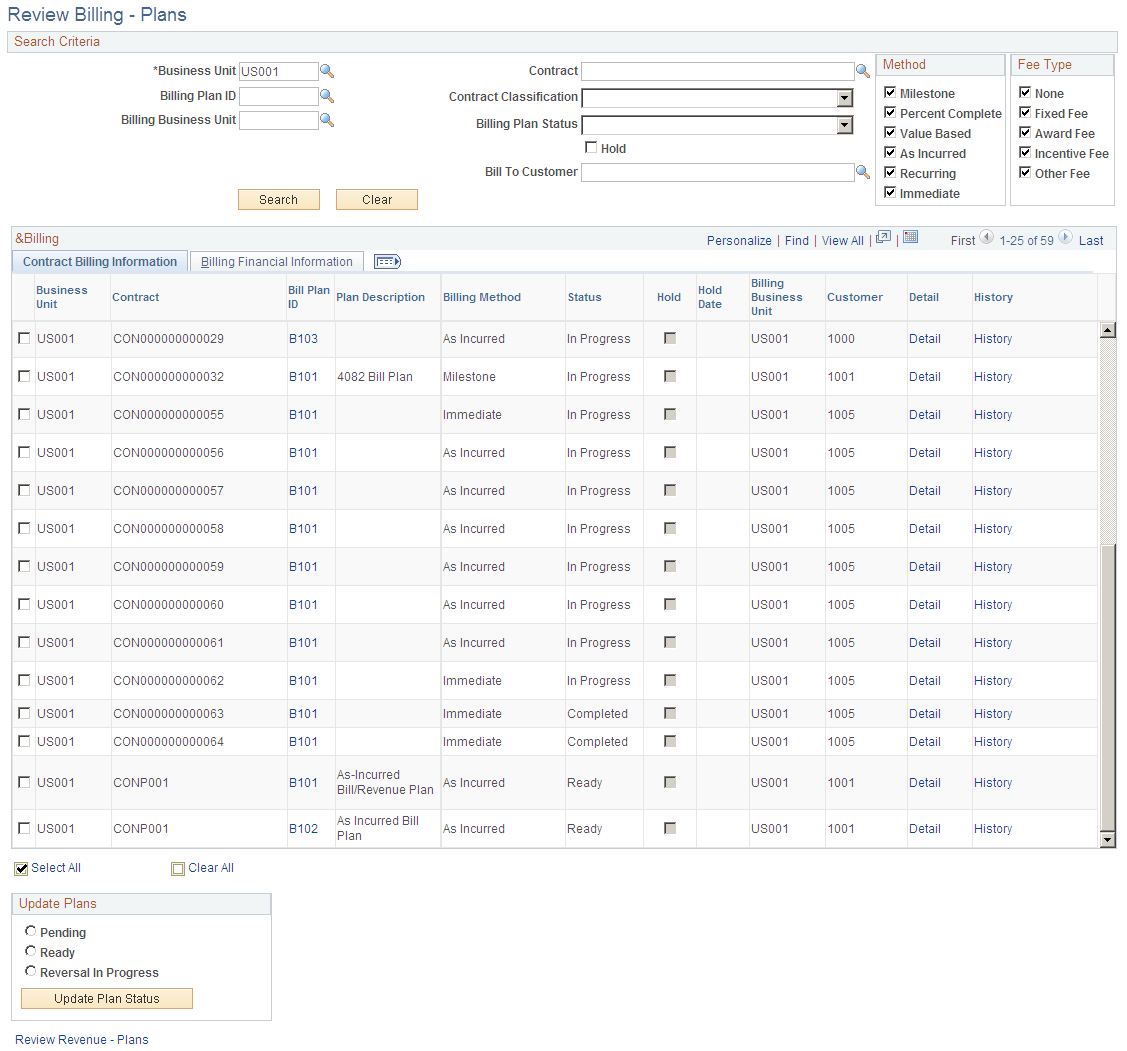
Search Criteria
Use the fields in the search criteria group box to filter your search results by entering specific values in these fields. If you leave all fields blank, the search returns all billing plans for all active contracts within your system.
Method
Select the check box of a billing plan - billing method to limit your search to include only those billing plans with a billing method equal to the billing methods that you selected. If you leave all check boxes blank, the system returns all billing plans matching the remainder of your search criteria. Billing method choices include: Milestone, Percent Complete, Value Based, As Incurred, Recurring, and Immediate. The method of Recurring does not apply to government contracts.
Note: To view billing plans for amount-based contract lines or to view billing plans that are not directly tied to contract lines (for prepaid amounts and progress payments), you must select the check box for the Fee Type of None.
Review Billing - Plans Page: Contract Billing Information Tab
Field or Control |
Description |
|---|---|
(select) |
Select a check box to update the status for this billing plan to Pending, Ready, or Reversal in Progress. Depending on your selection in the Update Plans group box, when you click the Update Plan Status button, the system updates the status of the billing plan. |
Billing Plan ID |
Click to view details pertaining to this billing plan ID. |
Billing Method |
Displays the billing method of the billing plan associated with the contract line. |
Status |
Displays the current status of the billing plan associated with the contract line. |
Hold |
Indicates if the billing plan has been placed on hold. |
Update Plans
The status for each row in the Billing region of the page can be changed from Ready to Pending or from Pending to Ready. You can update the status of multiple billing plans at the same time by selecting the new status (either Pending or Ready), selecting the check box next to the appropriate billing plans, clicking the Update Plan Status button, and then saving the page.
Field or Control |
Description |
|---|---|
Pending |
Select to update the status of the selected billing plan to Pending. |
Ready |
Select to update the status of the selected billing plan to Ready. |
Reversal In Progress |
Select to reverse all or a portion of the bill amount processed for the selected billing plan. Click the Update Plan Status button to reverse the billing amount. If the billing plan status is Completed, and all billing plan lines are successfully reversed, the next time that you run the Contracts/Billing Interface process, the system updates the plan's status to Reversed. Note: This option only applies to amount-based contract lines. |
Update Plan Status |
Click to update the billing plan status of the selected contract lines in the Billing group box with the pending, ready, or reversal in progress status that you selected. If you selected the Reversal In Progress option, clicking this button initiates the reversal for the billing plan. |
Review Billing - Plans Page: Billing Financial Information Tab
Select the Review Billing – Plans: Billing Financial Information tab (Customer Contracts, Review Billing, Plans, Review Billing - Plans. Select the Billing Financial Information tab).
This example illustrates the fields and controls on the Review Billing - Plans page: Billing Financial Information tab. You can find definitions for the fields and controls later on this page.
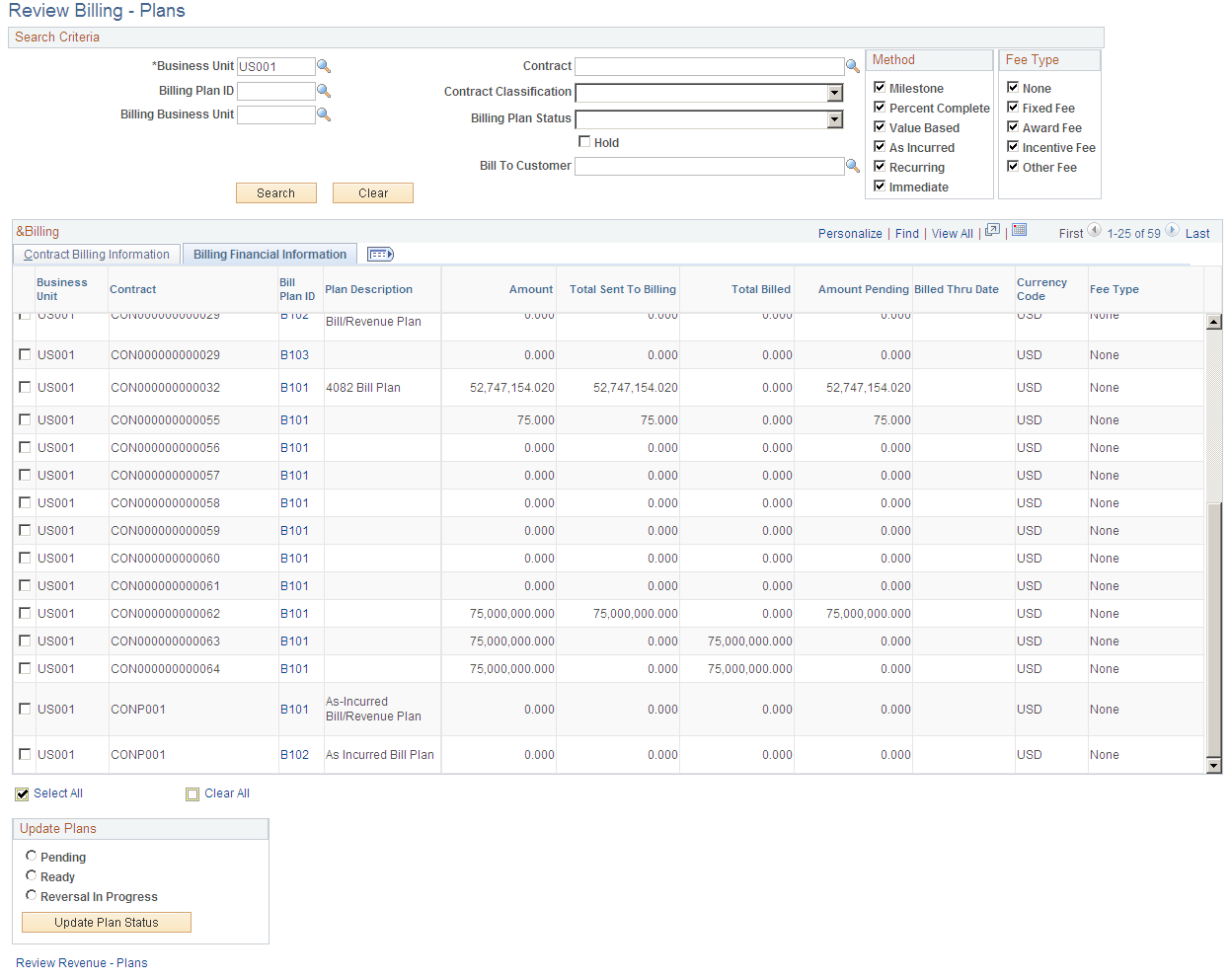
Field or Control |
Description |
|---|---|
Amount |
Displays the net amount for this billing plan ID, for billing plan IDs associated with amount-based contract lines. |
Total Sent To Billing |
Displays the amount associated with a billing plan ID processed by the Contracts/Billing Interface process and sent to PeopleSoft Billing. |
Total Billed |
Displays the amount that has been finalized and billed by PeopleSoft Billing and then written back by PeopleSoft Billing to the Contracts/Billing cross-reference table. |
Amount Pending |
Displays the amount pending (equals the total amount sent to billing less the total amount billed) for amount-based contract lines associated with the billing plan. |
Billed Thru Date |
Displays the date through which the contract line has billed for recurring contract lines. This field does not apply to government contracts. |
Currency Code |
Displays the currency code associated with the billing plan. |
Fee Type |
Displays the fee type associated with the rate-based contract line linked to the billing plan. |
Use the Review Billing - Events page (CA_BI_MGMT_EVENTS) to view amounts by billing event that have been billed to date and are pending.
Inquire on the status of billing events. Place billing plan events on hold, update event statuses, and navigate to more detailed information. Reverse billing for billing plan events.
Navigation:
Use the Review Billing - As Incurred page (CA_BI_MGMT_AI_PNL) to inquire on the status of as-incurred billing plans.
From this page, you can view the amounts that have been billed to date and the amounts that are pending. You can place billing plans on hold and you can navigate to more detailed information.
Navigation:
This example illustrates the fields and controls on the Review Billing - As Incurred page. You can find definitions for the fields and controls later on this page.
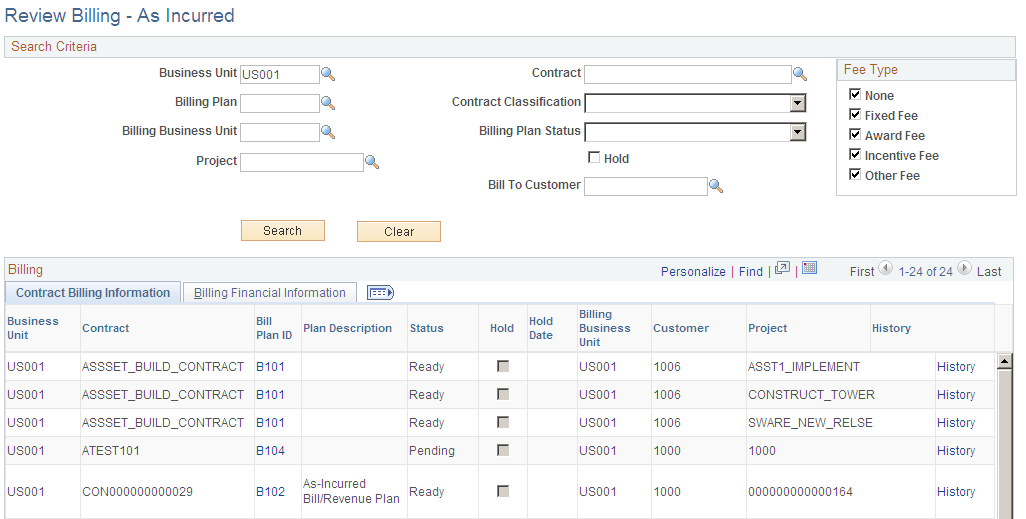
Use the fields in the Search Criteria group box to filter your search results by entering specific values in these fields. If you leave all fields blank, the search returns all billing information for all active contracts within your system. To search for only active government contracts, select the contract classification of Government.
Field or Control |
Description |
|---|---|
Project |
Select to filter your search results by a specific project. When defining rate-based contract lines and rate-based contract lines associated with fee type (cost-plus), you link the contract lines to PeopleSoft Project Costing projects. |
Review Billing - As Incurred Page: Billing Financial Information Tab
Select the Review Billing – As Incurred: Billing Financial Information tab (Customer Contracts, Review Billing, As Incurred, Review Billing - As Incurred. Select the Billing Financial Information tab).
This example illustrates the fields and controls on the Review Billing - As Incurred page: Billing Financial Information tab. You can find definitions for the fields and controls later on this page.
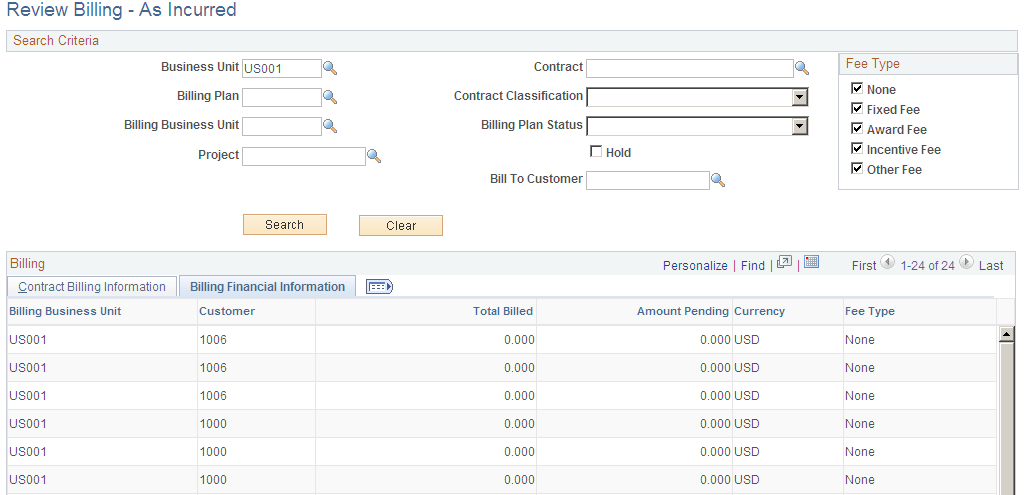
Field or Control |
Description |
|---|---|
Total Billed |
Displays the total amount finalized and billed by PeopleSoft Billing, for as-incurred billing plans, and then written back by PeopleSoft Billing to the Contracts/Billing cross-reference table. |
Amount Pending |
Displays the pending billable amount in PeopleSoft Project Costing that has not yet been invoiced for your rate-based contract lines associated with the billing plan. |
Fee Type |
Displays the fee type associated with the contract line linked to the billing plan. Rate-based contract lines associated with fee types are linked to individual as-incurred billing plans. |