Reviewing Limit Processing
This section provides an overview of reviewing limit processing, lists common elements, and discusses how to review limits and review limit details.
|
Page Name |
Definition Name |
Usage |
|---|---|---|
|
CA_LMT_REVIEW |
Review limit and transaction limit information for specified contract lines. |
|
|
CA_LMT_DETAILS |
Review the details of over-the-limit transactions. |
Throughout the life of your contract, you may need to view the limit amounts for your contract lines, including the amount used to date, the amounts remaining, and amounts exceeding your limits. PeopleSoft Contracts delivers an online inquiry page that provides both a summarized and detail view of this information. With filtering capabilities, the system enables you to view only the information necessary to effectively manage the limits defined for your contract lines.
Example 1: Line Level Summary Limits Processed and Excess Amounts
For government contracts, if the Summ. Limit for Govt Contracts option is selected on the Installation Options - Contracts page then the Processed Amount field is equal to the total amount of BIL and BLD rows, or REV rows where applicable. This total amount excludes the amount of excess rows that are created for the contract and contract line.
For example, the Separate Billing and Revenue option is selected, the Summ. Limit for Govt Contractsis selected, and the rate plan selected for the contract line generates one BIL row and one REV row for an amount that is equal to the cost.
A government contract has a funded or billing limit of 5,000 USD, and a revenue limit of 5,000 USD. When a transaction of 11,000 USD is incurred against the project or activity that is assigned to the contract line, then the Review Limits page displays an amount of 11,000 USD in the Processed Amount field of the Review Limits page. The processed amount excludes the excess amount. The excess amount is displayed on the Review Limits page: Excess tab as -6000 USD.
Example 2: Transaction Level Summary Limits Processed and Excess Amounts
For government contracts that have transaction limits, the Processed Amount and the Excess Amount fields at the line level include the transaction amounts at the transaction level.
For example, the Separate Billing and Revenue option is selected, the Summ. Limit for Govt Contractsis selected, and the rate plan that is selected for the contract line generates one BIL row and one REV row for an amount that is equal to the cost.
A government contract has a line level limit of 10,000 USD, one transaction level limit for DEVLAB of 1000 USD, and a second transaction level limit for EXT-LABOR3 of 1000 USD.
These transactions are incurred:
ACT LABOR PROG - 1500 USD
ACT MATER ADMIN - 1500 USD
ACT - 1000 USD
The processed amount at line level on the Review Limits page displays 4,000 USD, which includes 1,500 for DEVLAB, 1,500 USD for EXT-LABOR3, and 1,000 USD for the line level limit. The Review Limits page displays these values:
|
Transaction Identifier |
Limit Amount |
Processed Amount |
Remaining Amount |
Excess Amount |
|---|---|---|---|---|
|
NA |
10,000 |
4,000 |
6,000 |
-1,000 |
|
DEVLAB |
1,000 |
1,500 |
0 |
-500 |
|
EXT-LABOR3 |
1,000 |
1,500 |
0 |
-500 |
Field or Control |
Description |
|---|---|
Limit Amount |
Displays the transaction limit, billing/funded limit, and revenue limit amount for the contract line. |
Processed Amount |
Displays the total of all transactions billed or recognized as revenue plus transactions that have passed limit processing and are eligible for billing or revenue recognition the next time that the Contracts/Billing Interface (CA_BI_INTFC) and As-Incurred Revenue (PSA_ACCTGGL) processes are run. This value is populated when the Limits process is run. Transactions outside the period of performance dates are excluded from this total if the Control Limits and Billing check box is selected on the contract line. Note: Manual adjustments to invoices in PeopleSoft Billing that occur between runs of the Limits process are not reflected in the total Processed Amount displayed. To update the total to the most current value, run the Limits process with the Recalculate Totals Only check box selected. After making a change to a contract limit using amendment processing, the Limits process must be run with the Recalculate Totals Only check box deselected to apply the new remaining limit against previously over-the-limit transactions and to update all amounts to their most current values. |
Remaining Amount |
Displays the calculated total limit amount less the processed amount. |
Transaction Identifier |
Displays the transaction identifier for a transaction limit. |
Use the Review Limits page (CA_LMT_REVIEW) to review contract line limit and transaction limit information for specified contract lines.
Navigation:
Customer Contracts, Determine Price and Terms, Contract Terms, Contract Amounts and click the Review Limits link on the Contract Amounts page.
Review Limits page - Remaining tab
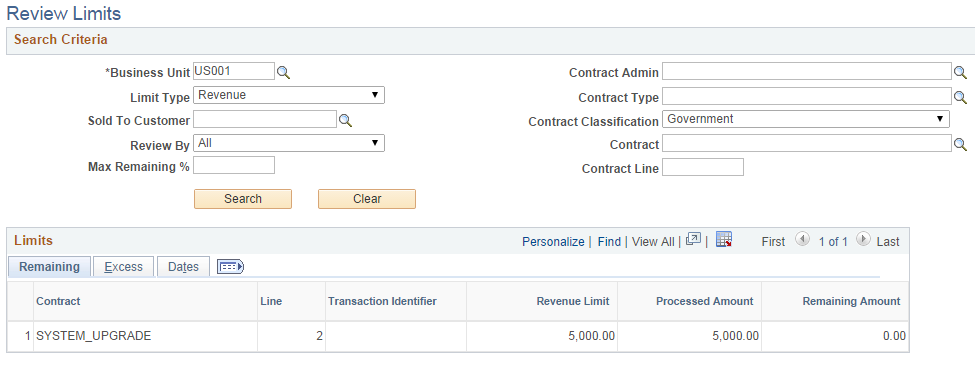
This example illustrates the fields and controls on the Review Limits page - Excess tab. You can find definitions for the fields and controls later on this page.
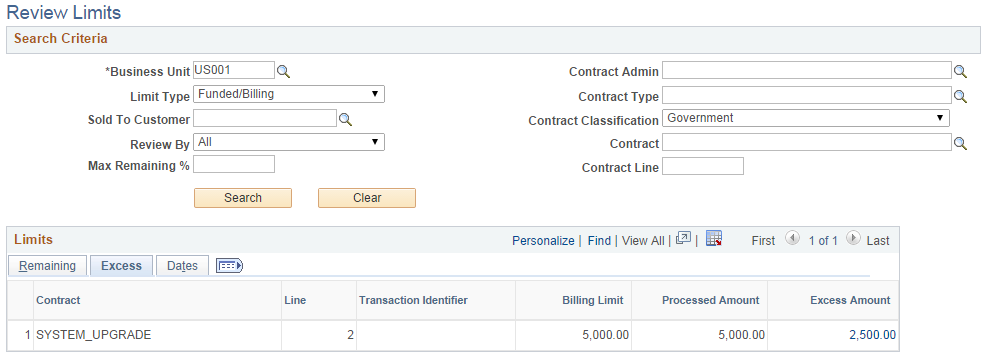
This example illustrates the fields and controls on the Review Limits page: Dates tab. You can find definitions for the fields and controls later on this page.
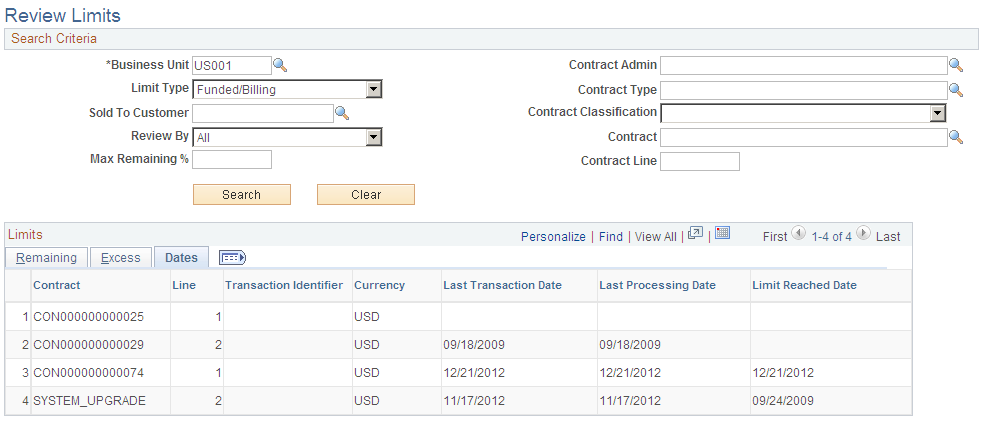
Search Criteria
Use the fields in the Search Criteria group box to filter results. If you leave fields blank, the search returns all limits for all Active contract lines within your system. At a minimum, you must enter the Business Unit, Limit Type, and Review By fields to perform a search request. Click the Search button to carry out a search based on the search criteria that you entered. Search results appear in the Limits scroll area. Amounts appear in the contract currency.
Note: Fee limits do not appear on this page. Fee limits for rate-based contract lines associated with a fee type (cost-plus) can be viewed on the Billing and Revenue Worksheet pages and Contract Amounts pages for the contract line.
Field or Control |
Description |
|---|---|
Limit Type |
Select a limit type. If you leave this field blank, Funded/Billing is the default value for this field. Limit type values include:
|
Review By |
Select the Review By criteria. Review By values include:
|
Max Remaining % (maximum remaining percentage) |
Enter a maximum remaining amount percentage to restrict the results to only those contract lines with that limit amount percentage or less remaining. If you set the Review By field to Remaining, you must enter a field value greater than zero and less than 100. If you set the Review By field to Excess or All, the Max Remaining % field must be set to zero to retrieve the desired results. |
Excess Tab
Select the Excess tab.
The Excess tab displays the funded or revenue limits depending on the value that you selected in the Limit Type field. Transaction limits display the transaction identifier, while billing/funded or revenue limits display a blank field for the transaction identifier.
Field or Control |
Description |
|---|---|
Excess Amount |
Displays the excess amount for this limit. This amount indicates all over-the-limit transactions. Click the value in this field to access the Limit Details page, where you can view details for the OLT or ROL transactions. For government contracts, if the Summ. Limit for Govt Contracts is selected at contracts installation, this field displays the net amount of all excess rows and reclaimed rows that are created against the contract line. Click the value in this field to access the Limit Details page, where you can view the details of all the excess and reclaimed transactions. |
Dates Tab
Select the Dates tab.
Field or Control |
Description |
|---|---|
Currency |
Displays the contract currency. If a Project Costing transaction is processed in a different currency from the contract currency, the transaction is converted to the contract currency by the Pricing Engine and then applied to the limit in the contract currency. |
Last Transaction Date |
Displays the transaction date for the most recent transaction applied against the limit for the contract line. |
Last Processing Date |
Displays the date that the Limits process was last run for this contract line. |
Limit Reached Date |
Displays the date that the limit amount is reached. If limits are increased by means of amendment processing such that all over-the-limit transactions can pass limit checking, or all excess amounts can be reclaimed (when summary limits are used for government contracts), then this field is deselected during the next run of the Limits process with the Recalculate Total Only check box deselected. |
Use the Limit Details page (CA_LMT_DETAILS) to review the details of over-the-limit transactions.
Navigation:
Click the value in the Excess Amount column of the Review Limits page.
This example illustrates the fields and controls on the Limit Details Page. You can find definitions for the fields and controls later on this page.
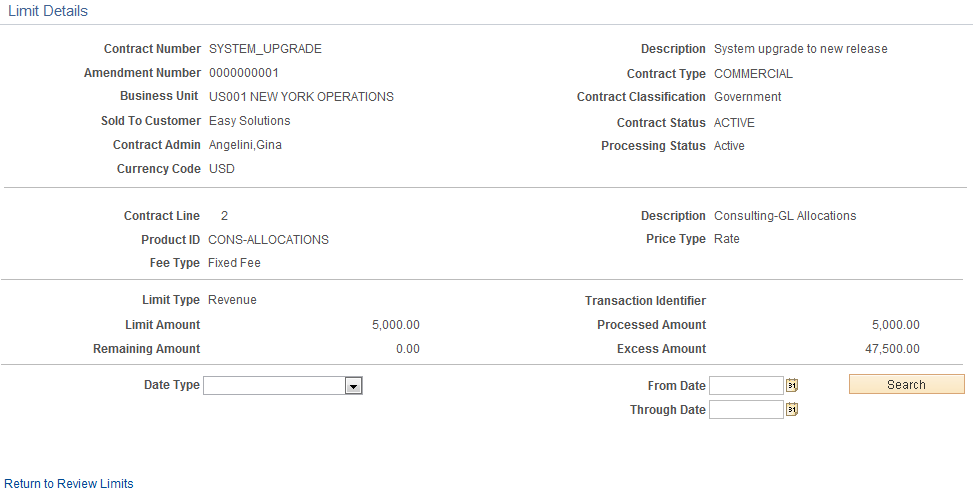
Field or Control |
Description |
|---|---|
Date Type |
Select a date type to have the system retrieve all over-the-limit billing and revenue transactions within the specified date range. Date type values include:
|
From Date and Through Date |
Select specific from and through dates to have the system retrieve all over-the-limit transactions within the specified date range. |
Search |
Click to retrieve the over-the-limit transactions that meet your date search criteria. |
Transaction Date |
Displays the transaction date of the original cost transaction from the feeder subsystem. |
Accounting Date |
Displays the accounting date of the original cost transaction from the feeder subsystem. |
Foreign Amount |
Displays the over the limit (OTL) , excess (negative), or reclaimed (when summary limits are used for government contracts) amount for the transaction in the original cost transaction currency. |
Projects Business Unit Amount |
Displays the transaction OTL, excess (negative), or reclaimed (when summary limits are used for government contracts) amount in the PeopleSoft Project Costing business unit base currency. |
ChartFields Tab
Select the ChartFields tab.
Field or Control |
Description |
|---|---|
PC Business Unit (PeopleSoft Project Costing business unit) |
Displays the PeopleSoft Project Costing business unit associated with the transaction. |
Project |
Displays the project identifier associated with the transaction. |
Activity |
Displays the activity identifier associated with the transaction. |
Source Type |
Displays the source type associated with the transaction. |
Category |
Displays the category associated with the transaction. |
Subcategory |
Displays the subcategory associated with the transaction. |
Description |
Displays the description associated with the transaction. This description comes from the Target row defined for the transaction analysis type on the rate set or rate plan associated with the contract line. |
Transaction IDs Tab
Select the Transaction IDs tab.
Field or Control |
Description |
|---|---|
Transaction ID (Transaction Identifier) |
Displays the identifier of the OTL, excess, or reclaim (when summary limits are used for government contracts) transaction. |
Original Transaction ID (Original Transaction Identifier) |
Displays the identifier of the original cost transaction. |