Approving Reconciliations Using PeopleSoft Fluid User Interface
General information about Mobile Approvals is available in FSCM Application Fundamentals documentation. See
|
Page Name |
Definition Name |
Usage |
|---|---|---|
|
EOAWMA_MAIN_FL |
Review and approve reconciliation transactions and access header details. |
|
|
EOAWMA_TXNHDTL_FL |
Review and approve a single reconciliation |
To set up General Ledger to approve reconciliations using the Approval Framework see Defining Approval Workflow for Account Reconciliation.
To set up Approvals for General Ledger Reconciliations:
Verify that on the Mobile Approval Options - Transactions Page, Transaction tab, add a new row and select Transaction ID GLRECON and Process ID GLReconciliationApproval.
Verify that on the Mobile Approval Options - Transactions Page, Images tab, for Transaction ID GLRECON, enter Image PS_GL_RECON_FL in the Small, Medium, and Large Image fields.
Verify that on the Register Transactions Page, Process ID GLReconciliationApproval, change the Default Approval Component (Menu Name and Approval Component) to EOAWMA_MAIN_FL.
Verify that on the Configure Transactions Page,
In the User Utilities section, enter GLRN_FLUID_APPR in the User Utilities Package field and enter Reconciliation:UserUtilities in the User Utilities Path field to provide a comments grid,
In the Events section, enter EOAWMA_MAIN_FL in the Menu Name and Approval Component fields, and enter EOAWMA_TSNHDTL_FL in the Page Name field.
Verify the settings on the CAVF Configuration Setup Page, for the GL_RECON_ATTCH Configuration ID to allow attachments.
On the ChartField Display Template Page, create a new (or use an existing) template so that the ChartField Option and the ChartField Display Option is determined for Mobile Approvals.
If a reconciliation approval template cannot be found, the system uses the default ChartField Display Template.
On the Assign by Key Field Values page, for Component Name Approval Transaction Registry and Process ID GLReconciliationApproval, assign permissions to your ChartField Display Template for journal approvals.
On the Generic Template Definition Page for the GL Reconciliation Approved and GL Reconciliation Denied templates, be sure that Comments: %6 is used in the Message Text field.
The ensures that an approvers comments are included in the email text whether the reconciliation was approved or denied.
If your organization is using the Enterprise Components Notification Composer framework, set up the GL Reconciliation business process. See Understanding Notification Composer.
See also Understanding Page Composer, which describes how to design (style and layout) for Fluid Application pages for different form factors.
Use the Pending Approvals (summary) page (EOAWMA_MAIN_FL) to review and approve reconciliation transactions and access header details.
Navigation:
Select the Approvals tile and then select GL Reconciliations.
This example illustrates the fields and controls on the Pending Approvals - GL Reconciliation page.
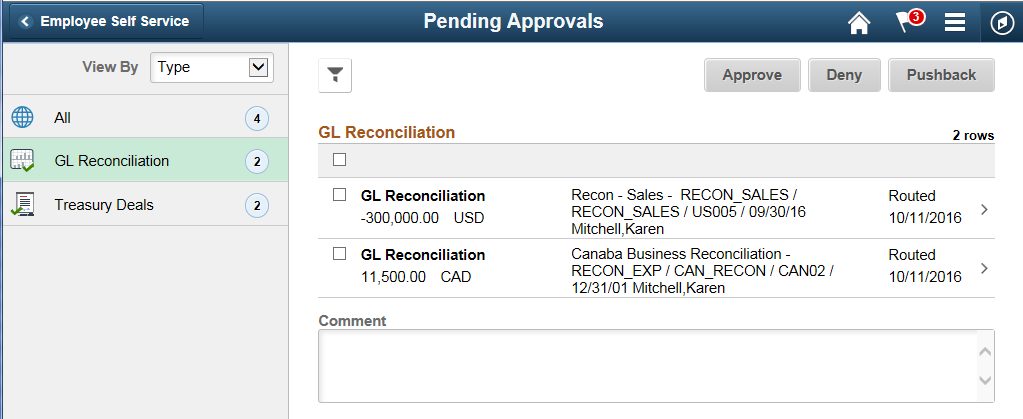
Note: The location where amount and currency are shown (in the page shot above), can be redesigned using Page Composer. In addition, the amount and currency are hidden for adhoc reconciliations.
Use the GL Reconciliation page (EOAWMA_TXNHDTL_FL) to review and approve a single reconciliation.
Navigation:
Select a reconciliation transaction from the list on the Pending Approvals summary page.
This example illustrates the fields and controls on the GL Reconciliation page.
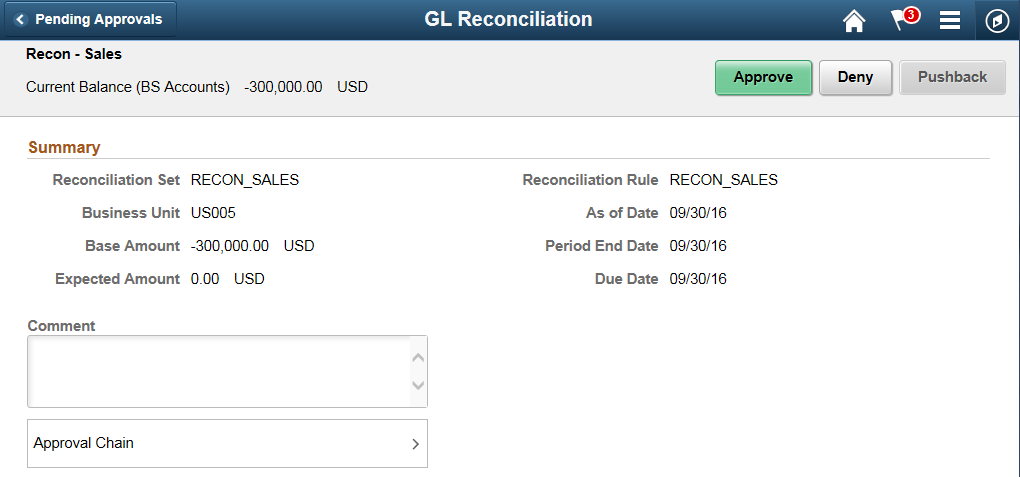
Note: The Title, Summary, ChartFields, ChartField Nodes, and Attachments sections (not all shown in the page above) can be resigned using Page Composer.
Title Section
The first line (Recon - Sales in the example above) comes from the description of the reconciliation rule. The second line (Current Balance (BS Accounts) -300,000 USD in the example above) is the combination of the Time Span description, calculated amount, and currency.
ChartFields Section
The ChartField section displays only when it is defined at the Assignment level and where it is required on the ChartField Template.