Configuring GTAS Attribute Data
|
Page Name |
Definition Name |
Usage |
|---|---|---|
|
GTAS_ATTR_XREF |
Map a GTAS attribute to a PeopleSoft ChartField for those attributes defined as Ledger attributes as well as for attributes that could be associated with multiple ChartFields, such as Year of Budget Authority Indicator. Assign default values and change attribute names. |
|
|
SET_CNTRL_TABLE1 |
Defines all the record groups based on a specific Set Control Value and their associated SetIDs. Also identifies the default SetID of the PeopleSoft General Ledger business unit. |
|
|
SET_CNTRL_TABLE2 |
Add your GTAS trees on this page if the Default SetID for your business unit (Set Control Value) does not match your tree SetID; otherwise, the trees are not available for selection within the GTAS setup pages. |
|
|
GTAS_ATTR_ASSIGN |
Define translation trees for ledger attributes as well as derivation trees for USSGL accounts. |
|
|
GTAS_CF_EXCEP |
Use this page to define exceptions to the default values that you established on the ChartField Attribute page. The attribute value that you assign here will override the default value for applicable transactions. |
|
|
GTAS_EDITS |
Configure the GTAS Edits Setup page to run queries in support of the GTAS edits. PeopleSoft delivers eight sample queries. |
|
|
GTAS_STG_DTL_CF |
Select the ChartFields to be included in the GTAS staging table (Workbench). |
The GTAS Attribute Assignments page provides the ability to:
Map a GTAS attribute to a PeopleSoft ChartField for those attributes that are defined as Ledger attributes as well as for attributes that could be associated with multiple ChartFields, such as Year of Budget Authority Indicator.
Associate an attribute name with a PeopleSoft attribute.
Use the page as a reference to determine how each attribute is mapped since it contains all attributes, even if the assigned ChartField is not editable. Specify the ChartField name for all editable attribute rows.
Assign default values and change attribute names.
Use the GTAS Attribute Assignment page (GTAS_ATTR_XREF) to map a GTAS attributes that can be associated with multiple ChartFields such as Year of Budget Authority Indicator.
Navigation:
This example illustrates the fields and controls on the GTAS Attribute Assignment page.
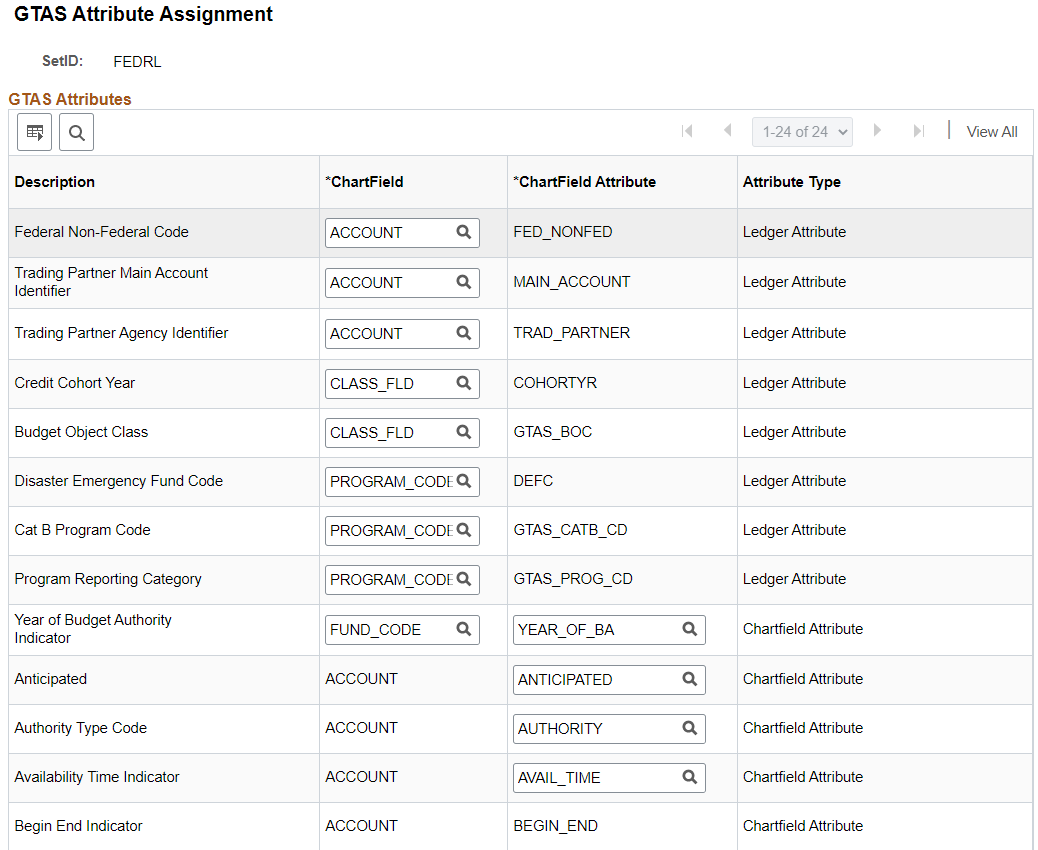
This page is also used to associate an attribute name with a PeopleSoft attribute. It contains all attributes even if the assigned ChartField is not editable. You specify the ChartField name for all editable attribute rows.
Field or Control |
Description |
|---|---|
Description |
Description of the GTAS attribute (data element). |
ChartField |
Select a configurable ChartField to associate with each Ledger Attribute Type (only available for select ChartFields). See ChartField Attributes Table. |
ChartField Attribute |
Predefined attributes that GTAS collects as requirements of the U.S. Treasury. You may change the editable ChartField Attributes, if needed |
Attribute Type |
Denotes whether the attribute is assigned via a ChartField or Ledger. |
Carefully choose the SetIDs to be used for the GTAS data, trees and processing. Configure the TableSet Control SetIDs accordingly. Incorrect configuration could result in the unavailability of tree names in prompt lists on pages, or the inability of the GTAS process to retrieve data.
If your organization has only one business unit and you use only one SetID to set up your ChartFields and trees, then your TableSet Control SetIDs should all be the same and do not need changing. (PeopleSoft sample data uses FEDRL SetID.) Also, if you use more than one business unit that uses the same default SetID, then the Control Tables should not need to be modified. However, check the TableSet Control pages for each business unit and SetID, using their values as the Set Control Values, to ensure that all tables and trees are using the same SetID. Note that all GTAS-related tables (pages) are in the GL_15 Federal Reports Record Group in the TableSet Control Record Group page.
Be sure to follow these steps when configuring your TableSet Controls for GTAS processing:
Set up your GTAS ChartFields and trees using the FEDRL SetID.
Configure the TableSet Control Record Group for GTAS.
Configure TableSet Tree Controls.
If you run GTAS processing on multiple business units, repeat these steps for each business unit.
Use the Record Group page (SET_CNTRL_TABLE1) to properly configure the TableSet Controls for GTAS processing.(PeopleTools, Utilities, Administration, TableSet Control, Record Group). Identify the general ledger business unit (for example, FED01) that you want to use for GTAS processing. For this example, enter FED01 for the Set Control Value:
Navigation:
This example illustrates the fields and controls on the TableSet Control - Record Group page.
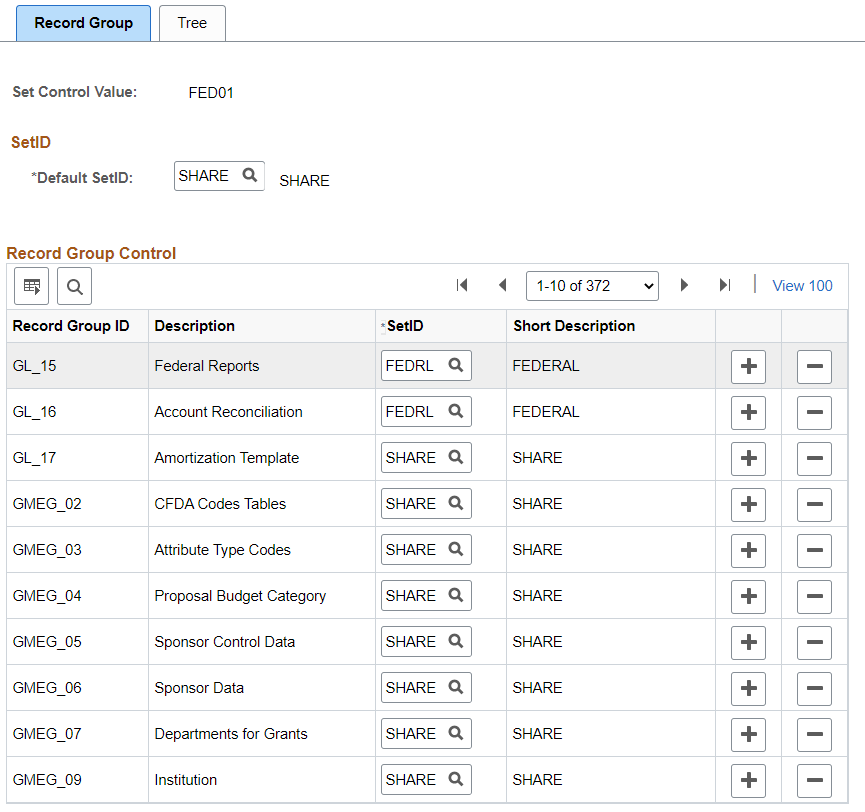
Field or Control |
Description |
|---|---|
Set Control Value |
To run the GTAS processes, you must enter a business unit. Select the Set Control Value that is the same as the business unit that you intend to use for processing. |
Default SetID |
This is the default SetID for the general ledger business unit that you intend to use for processing GTAS. |
Record Group ID and Description |
Find the GL_15 Federal Reports record group ID. This record group contains the GTAS related tables. |
SetID |
Select a SetID for this record group that matches the SetID that you use to configure your GTAS data. In this example, the value should be FEDRL. |
Note: You do not need to change anything on either of the TableSet Control pages if you use only one SetID as the default for the business unit that you intend to use for GTAS processing and for setting up your GTAS ChartFields and trees.
Use the TableSet Control - Tree page (SET_CNTRL_TABLE2) to add your GTAS trees on this table if the Default SetID for your business unit (Set Control Value) does not match your tree SetID. If your tree SetID does not match the default SetID for the business unit and you do not add the trees on this page, they will not show up on the prompt list for selection in the GTAS setup pages.
Navigation:
This example illustrates the fields and controls on the TableSet Control - Tree page for the business unit, FED01 (Set Control Value):
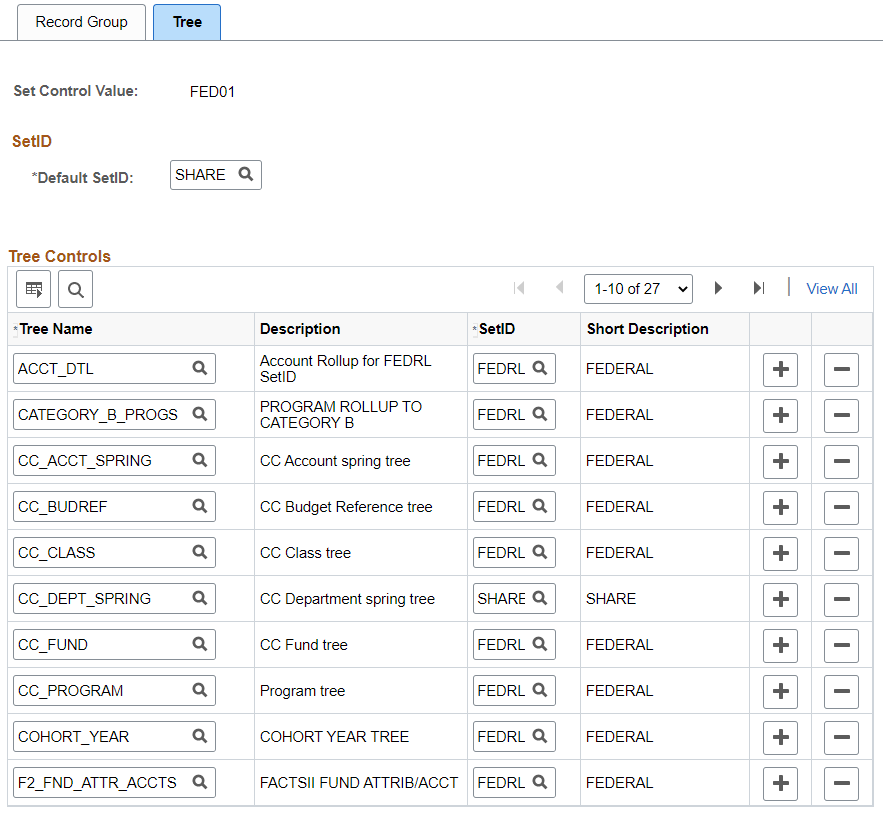
Add your GTAS trees to this page so that they are available for selection for GTAS setup if the Default SetID for the Set Control Value is different than the SetID that was used to create the trees. This enables you to access the GTAS trees for selection on such pages as the GTAS Attribute Trees page and Accumulate GTAS Data page for processing.
In this example, since the Default SetID in the FED01 Set Control Value is SHARE, you must enter each GTAS tree on this page because all of the GTAS trees have a SetID of FEDRL.
Note: When adding new trees to this page, you must enter the SetID field first, and then place the cursor in the Tree Name field to select the tree. Otherwise, the prompt list uses a blank SetID by default and you will not see your tree in the list for selection.
Use GTAS Attribute Trees page (GTAS_ATTR_ASSIGN) to define translation trees for ledger attributes as well as derivation trees for USSGL accounts. The tree level that you select should be the level of the values to be reported to the U.S. Treasury.
Navigation:
This example illustrates the fields and controls on the GTAS Attribute Trees page.
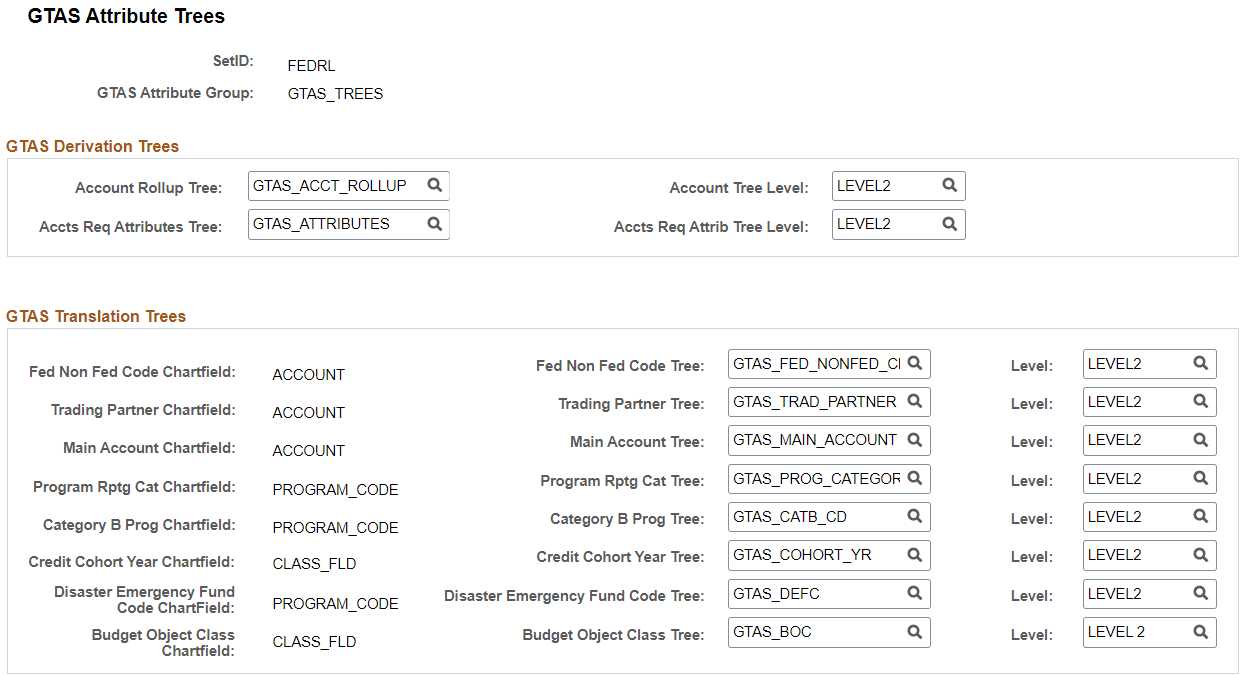
GTAS Derivation Trees
The GTAS derivation trees are used to derive the required USSGL accounts for reporting and identify which USSGL accounts require attributes not assigned as PeopleSoft Account attributes (for example, Fund Attributes).
Field or Control |
Description |
|---|---|
Account Rollup Tree and Account Tree Level |
Select the GTAS Account Rollup Tree and Account Tree Level of the rollup nodes that you created for your organization. This enables agencies to continue to use 4-digit (or other length) accounts while translating them into the 6-digit USSGL accounts. |
Accts Req Attributes Tree and Accts Req Attrib Tree Level |
Select the GTAS Accounts Required for Attributes tree and associated Tree Level of the rollup nodes that you created for your organization. |
Note: If you have not performed the Tree TableSet Control steps, you may not be able to see your trees in the prompt list. See Configuring TableSet Controls for GTAS Processing.
GTAS Translation Trees
Use this section to specify the trees to derive the GTAS attribute value using the ChartField value obtained from the ledger.
Field or Control |
Description |
|---|---|
(GTAS translation trees and associated tree levels) |
Associate the appropriate tree names and the tree levels that you created for your organization with each of the GTAS attribute tree names. Note that the associated ChartField is derived from the GTAS Attribute Assignment Page. |
Note: If you will not report one of the attributes listed on this page, leave the tree name and level blank.
Use the GTAS Attribute Exceptions page (GTAS_CF_EXCEP) to derive attribute values by ChartField combination for the specified Account and Attribute. Define exceptions to the default values that you established on the GTAS ChartField Attribute page for Account, Fund, and Budget Reference. The values specified here override the defaults during processing as of the effective date. You can also use this page to override Ledger-assigned attributes.
Navigation:
This example illustrates the fields and controls on the GTAS Attribute Exceptions page. You can find definitions for the fields and controls later on this page.
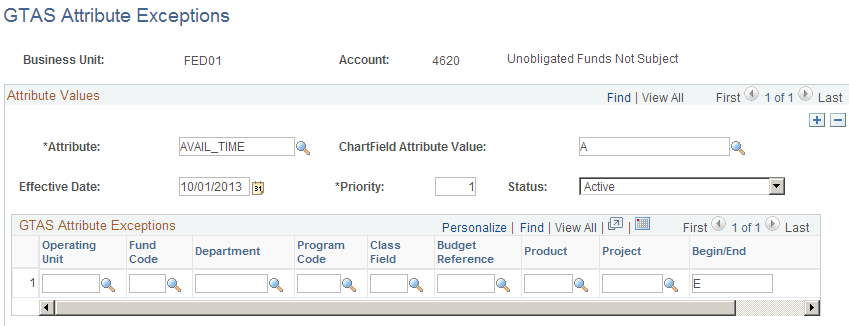
Field or Control |
Description |
|---|---|
Business Unit |
From the Add/Search page, select the GL business unit for which GTAS is run within the ledger. This value determines the available prompt values from the corresponding TableSet Controls that are defined for the business unit (Set Control Value) for the ChartFields in the grid. |
Account |
From the Add/Search page, select the agency account for which to associate the attributes and mapping. |
Attribute |
Select the Attribute for which to define the exceptions. All attributes that are defined on the Attribute Assignment page appear in this list. |
ChartField Attribute Value |
Select the attribute value for which the mapping in the grid applies. For ChartField attributes, only attribute values set up in ChartField attribute configuration appear in the list. However, you may manually enter other attribute values in the field and save, even if they are not in the prompt list for selection. |
Effective Date |
Select a date for which the exception is effective for processing. The GTAS Accumulation process compares this date to the last day of the From Period on the GTAS Accumulation run control to see if the exception applies. |
Priority |
List the priority order in which the program should assign attributes. This ordering applies to all ChartField combinations in the grid as well as to all values for the attribute. |
Status |
Indicates whether the effective dated row is Active or Inactive |
GTAS Attribute Exceptions
Select the ChartField values that define the exception for this attribute value. You can enter a partial value using a wildcard (F1%, for Fund Code example) or leave the field blank to denote all values are selected.
The rows with the least amount of ChartFields are processed first, progressing to the most number of ChartFields (general to specific). The more specific rows override the more general rows. All attributes are available in the Attribute drop down list.
GTAS runs for one GL Business Unit at a time (specified on the run control) and as such will be used as part of the search key along with the Account for this page. The reason that GL Business Unit must be part of the key to this page is that each GL Business Unit could have different SetIDs for each of the ChartFields in the grid. The SetIDs defined in TableSet Control for the GL Business Unit are used to drive the prompts for all fields, including Account, on this page (see Configuring TableSet Controls for GTAS Processing.
The key fields are GL Business Unit, Account, Attribute, Effective Date, Status, and Attribute Value. When adding a new account on this page, you are prompted first for GL business unit, the selection of which will determine the SetID for Account as well as the other ChartFields in the grid based on TableSet Control.
Data validations verify the integrity of the data file and that all attributes are submitted according to the attributes and domain value rules and exceptions as defined by the USSGL. In the Treasury’s GTAS system, each validation has a corresponding error message that is displayed if the validation fails upon upload. The Treasury GTAS system will not run the accounting edits until the data passes all data validations. Any changes required to the file must be made by the preparer offline; there is no online data entry module in the Treasury GTAS system. All validations are run against an individual TAS.
Data validations are always Fatal in the Treasury GTAS system. The user cannot proceed until the data has been fixed on the bulk file and the validations have been passed.
Once the bulk file data has passed all data validations, the Treasury GTAS system automatically begins running the accounting edits against the bulk file. Edits are used to ensure the rules of accounting are followed. For example, an edit would check to confirm that a canceled TAS does not have a balance other than zero for USSGL account 101000, "Fund Balance with Treasury."
Use the GTAS Edits Setup page to include agency-defined queries in support of GTAS validations and edits. PeopleSoft delivers sample queries for this purpose but each agency is responsible for developing their own queries to support the desired GTAS edits and validations. The queries should be based on the GTAS Staging table and each TAS is run separately for each query by the GTAS validation process.
For more information regarding creating PeopleSoft queries, see PeopleTools: PeopleSoft Query.
Each edit or validation should be developed as a separate query with the results displaying staging table rows that are in error of the edit and validation that is being tested. You can create queries as desired for these edits and validations, configuring the PeopleSoft GTAS Edits Setup page to run them accordingly.
The list of required validations and edits can be found on Treasury’s website at Financial Management Service: GTAS Edits and Validations.
Note: Each query must have prompts for Business Unit, Report ID, and TAS.
Use the GTAS Edits Setup page (GTAS_EDITS) to configure the GTAS Edits for running queries in support of the GTAS edits. PeopleSoft delivers eight sample queries.
Navigation:
This example illustrates the fields and controls on the GTAS Edits Setup page. You can find definitions for the fields and controls later on this page.
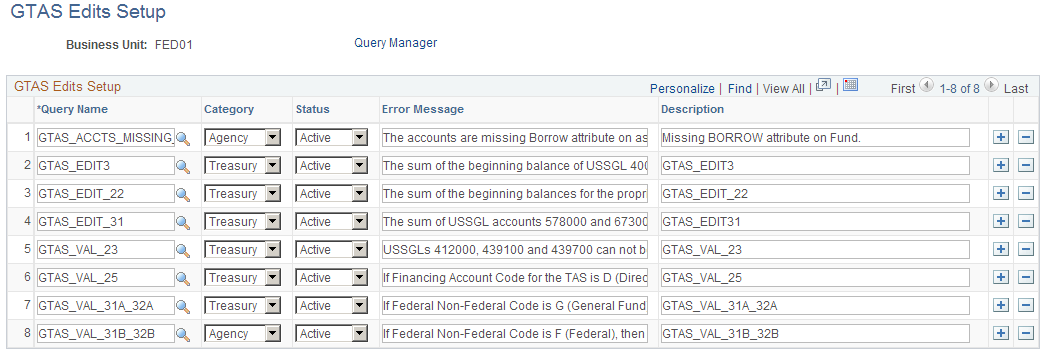
Field or Control |
Description |
|---|---|
Business Unit (GL) |
From the Add/Search page, select the General Ledger business unit for which to associate the entered edits and validations. |
Edit # |
Automatically assigned sequential number. |
Query Name |
Select the name of the query that is associated with the edit or validation. |
Category |
Select whether the edit is required by Treasury or by Agency (translate values). |
Status |
Indicates whether the edit is Active or Inactive. If the edit is inactive, the GTAS Validate Data process does not run the edit. |
Error Message |
Enter a free form text error message to display on the error report. |
Description |
Enter a description of the edit or validation. |
|
Click to add a new row or delete the existing row. |
Query Manager |
Click this link to edit the query in Query Manager. |
The following are tips for creating queries for edits and validations:
Queries should include the GTAS Staging Detail record.
Each query must prompt for fields on the run control record (Business Unit, Report ID, and GWA TAS).
Query results should display the errors.
Queries may be written to determine if accounts are missing required attributes assigned to the Account ChartField.
Sample Query GTAS_ACCTS_MISSING_BORROW
The following presents a sample query, GTAS_ACCTS_MISSING_BORROW. The A record is GTAS_STG_DTL:
Navigation:
Search for the GTAS_ACCTS_MISSING_BORROW query and select the Fields tab.
This example illustrates the fields and controls on the Sample Query GTAS_ACCTS_MISSING_BORROW.
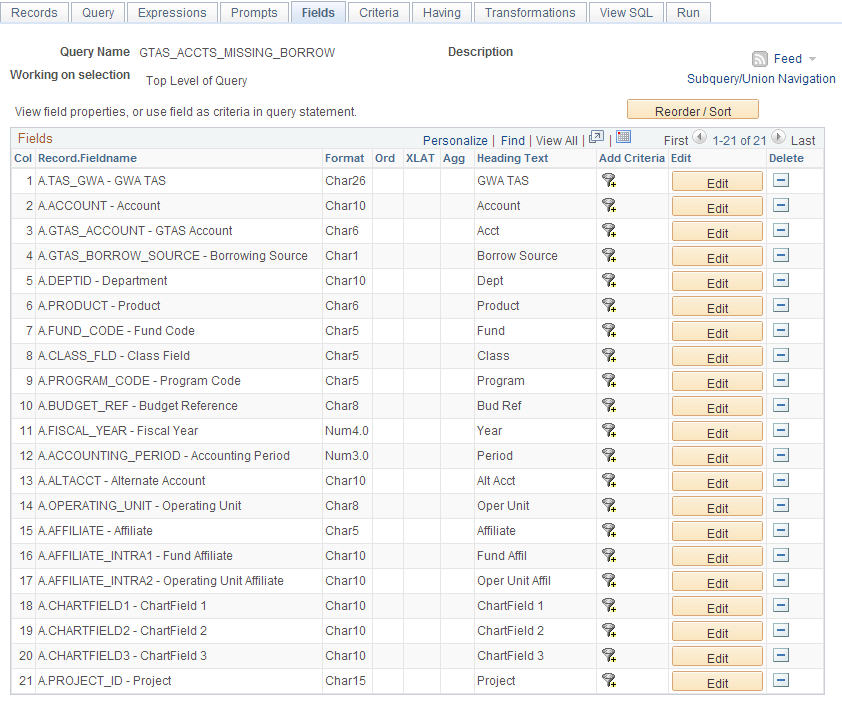
The sample query uses the GTAS_STG_DETAIL record, which contains the fields as pictured. Select the Criteria tab to view the selection criteria for the query:
This example illustrates the fields and controls on the Sample GTAS_ACCTS_MISSING_BORROW Query - Criteria.
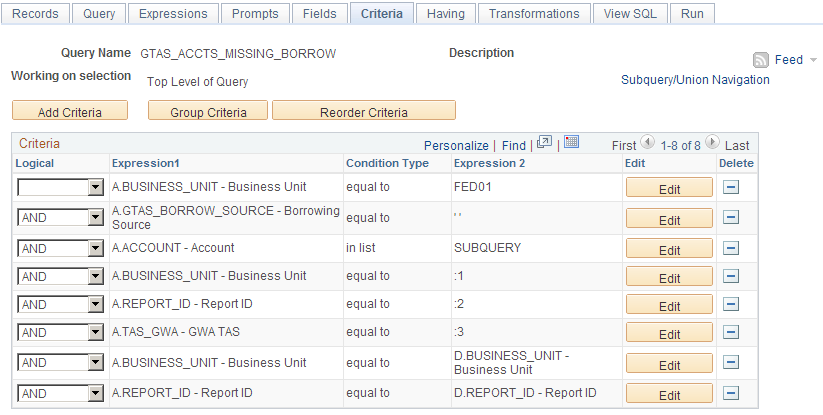
Field or Control |
Description |
|---|---|
Subquery/Union Navigation |
Click this link to access the delivered subquery (or create one) to join additional records for field selection. Select Subquery for Account. |
The following presents the Subquery for Account for the GTAS_ACCTS_MISSING_BORROW query. The subquery includes additional records (B and C) that are joined to the main record for the query for additional field selection.
Navigation:
Click the Subquery/Union Navigation link from the Query and select Subquery for Account.
This example illustrates the fields and controls on the Sample GTAS_ACCTS_MISSING_BORROW - Subquery for the Account field.
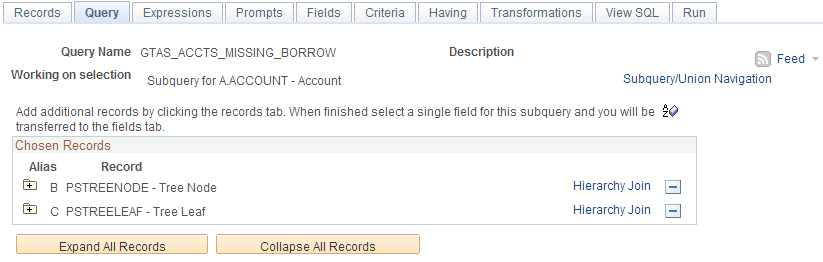
Click the Fields tab to view the field that was added from the joined record(s) for the subquery:
This example illustrates the additional record (record C) and fieldname (RANGE_FROM) and controls on the Sample GTAS_ACCTS_MISSING_BORROW - Subquery for the Account field - Fields page.
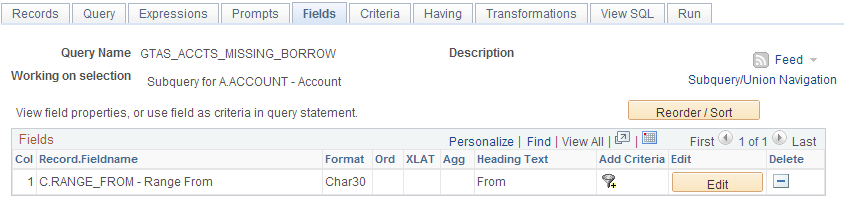
This example illustrates the joined fields and controls on the Sample GTAS_ACCTS_MISSING_BORROW - Subquery for the Account - Criteria page. View or edit the subquery criteria as needed:
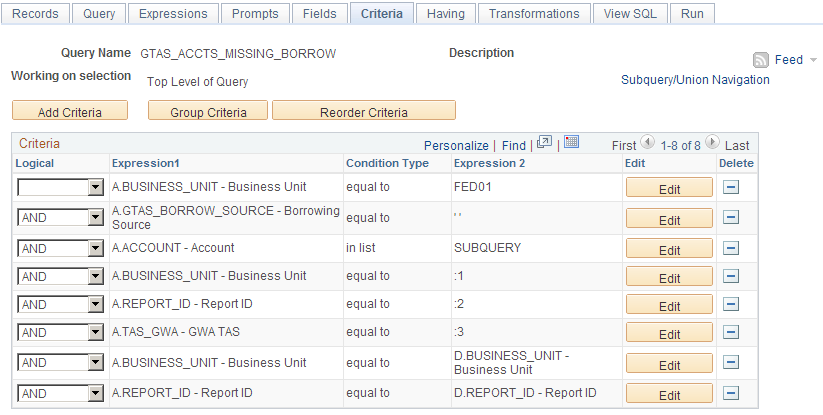
Click the Run tab to run the query and supply the required parameters for the prompts:
This example illustrates the fields and controls on the Sample Query - prompt upon clicking the Run tab.
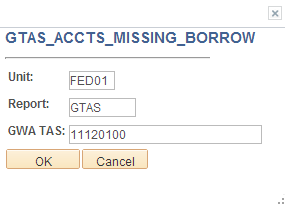
Supply the prompt values and click OK for the query results:
This example illustrates the fields and controls on the GTAS Sample Query Result.

The GTAS ChartField Preferences page stores an agency’s preferences that determine which ChartFields are populated on the GTAS Staging Detail Table when the GTAS Accumulation process is run.
Use the GTAS ChartField Preferences page (GTAS_STG_DTL_CF) select the ChartFields to be included in the GTAS staging table (Workbench).
Navigation:
The ChartField Configuration processes (Standard and Advanced) affect the ChartFields that appear on this page.
This example illustrates the fields and controls on the GTAS ChartField Preferences page. You can find definitions for the fields and controls later on this page.
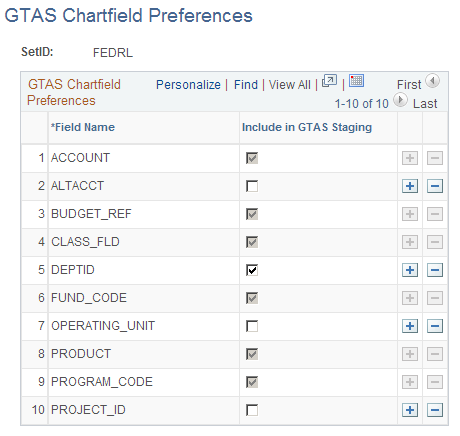
The ChartFields that you have defined within the GTAS Attribute Assignment Page are automatically selected and inactivated (required) on the GTAS ChartField Preferences page. Use this page to select any additional ChartFields to be populated in the GTAS staging detail table during the GTAS Accumulation process.
Field or Control |
Description |
|---|---|
SetID |
This is the SetID that is associated with the GTAS ChartField Configuration preferences. This field appears on the search pages with a magnifying glass to facilitate searching. |
Field Name |
ChartFields that can optionally be populated on the GTAS staging detail table during the GTAS Accumulation process. |
Include in GTAS Staging |
Select this check box to indicate that the ChartField should be populated on the GTAS Staging Detail table. |
|
Use to add and remove ChartFields for this page. This feature is useful after running ChartField Configuration since this page is not updated based on that process. |
 or
or 
 and
and 