Configuring the FUND_STATUS PS/nVision Report
Federal government agencies require one or more available funds reports for each TAFS/TAS that is subject to FACTS II reporting requirements.
To configure the FUND_STATUS PS/nVision report, use the Tree Manager component (PSTREEMGR).
This section discusses how to:
Maintain the FED_RC02_ACCOUNTS tree.
Define the FUND_BALANCE nVision report layout.
Request and distribute the FUND_BALANCE report.
|
Page Name |
Definition Name |
Usage |
|---|---|---|
|
Tree Manager Page |
PSTREEMGR |
Review an existing tree, tree levels, or a tree definition.
|
|
Scope Definition Page |
NVS_SCOPE_DEFN |
Defines the scope for generating a PS/nVision report.
|
|
nVision Report Request Page |
NVS_REPORT_RQST |
Enter the data that is necessary to run a PS/nVision report.
|
Use the Tree Manager page (PSTREEMGR) to review the FED_RC02_ACCOUNTS tree (existing tree, tree levels, and tree definition).
Navigation:
This example illustrates the fields and controls on the FED_RC02_ACCOUNTS Account Rollup tree. You can find definitions for the fields and controls later on this page.
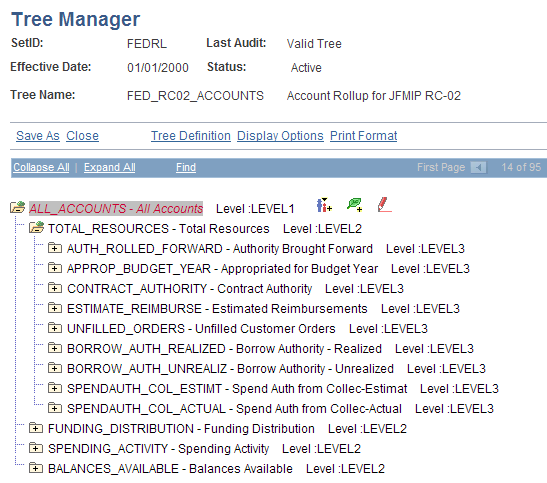
Account tree FED_RC02_ACCOUNTS is delivered specifically for Fund Status reporting. Changes to the tree, including node description, account hierarchy, and so on, are reflected when you run the nVision report.
See PeopleTools documentation: PeopleSoft Tree Manager.
Use the Scope Definition page (NVS_SCOPE_DEFN) to define or access the scope (FUND_STAT) for generating a PS/nVision report.
Navigation:
This example illustrates the fields and controls on the PeopleSoft/nVision scope definition FUND_STAT. You can find definitions for the fields and controls later on this page.
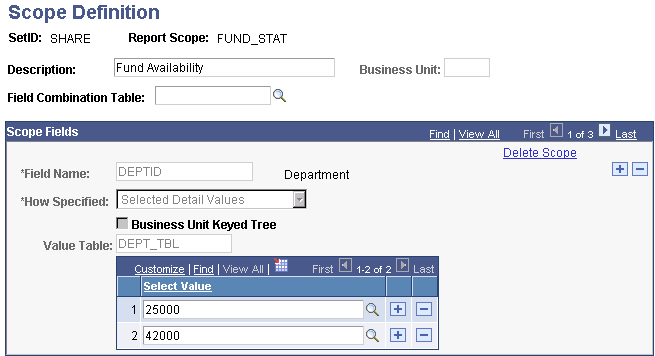
The nVision Layout FUND_STATUS is processed with the Scope definition FUND_STAT, which contains Fund, Department ID, and Program Code as selection criteria.
For each unique combination of Fund, Department, and Program values, you can generate a Microsoft Excel spreadsheet based on the year-to-date balances in the Ledger table.
The following example shows the Microsoft Excel worksheet that lists the available fund information for Fund F200, Department 42000, Program P2000:
This example illustrates the fields and controls on the Example of MicroSoft Excel funds worksheet. You can find definitions for the fields and controls later on this page.
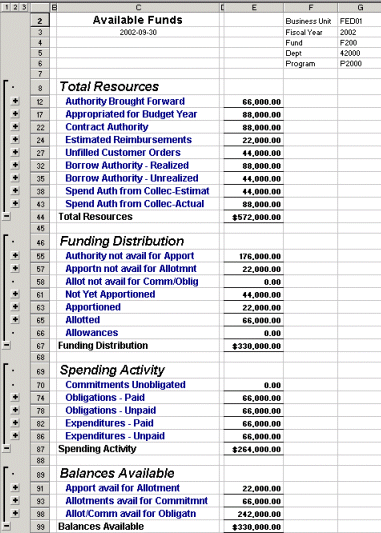
You can view this spreadsheet at three different levels corresponding to the levels in the FED_RC02_ACCOUNTS tree by clicking the 1, 2, or 3 button in the upper left corner of the worksheet.
Level 1 (button 1) shows only the four summarized totals:
Total Resources
Fund Distribution
Spending Activity
Balances Available
Level 2 (button 2) shows detail line items under each group.
Level 3 (button 3) shows the balances for each account, as defined in the account tree.
Use the nVision Report Request page (NVS_REPORT_RQST) to enter the criteria necessary to run a PS/nVision report (FUNDSTAT report).
Navigation:
This example illustrates the fields and controls on the PeopleSoft nVision Report Request page - FUNDSTAT report. You can find definitions for the fields and controls later on this page.
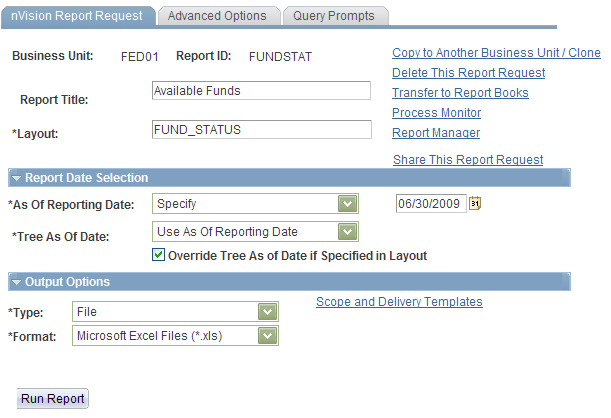
The delivered Report Request creates worksheets that are named after the Department ID and the Program Code that you specify in the File Template edit box (click the Scope and Delivery Templates link):
%RID%_d%SFV.DEPTID%_p%SFV.PROGRAM_CODE%.xls
Directories that are named after the Fund names are created, as specified in the Directory Name Template edit box:
Fund_%SFV.FUND_CODE%
This example illustrates the fields and controls on the Fund instance. You can find definitions for the fields and controls later on this page.
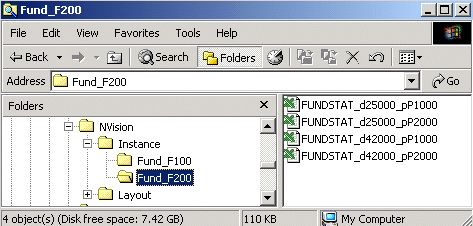
See PeopleTools Documentation: PS/nVision.