Flattening Data for General Ledger Reporting
Follow these steps to flatten data for General Ledger Reporting:
Submit the Business Unit SetID mapping request process.
Submit the Date Flattener request process.
Submit the Period Flattener Request process.
Submit the Materialized View Maintenance Request process.
Note: This step is only applicable if you are using PeopleTools 8.54 or higher.
Configure the default Tree Setup.
For technical information about setting up and using General Ledger Reporting, see Oracle Red Paper - General Ledger Reporting on My Oracle Support.
Use the Business Unit SetID Mapping page to submit the business unit SetID mapping request process. This process determines and stores the correct SetID to be used for each ChartField so this does not need to be determined at run time which should improve performance.
Navigation:
This example illustrates the fields and controls on the Business Unit SetID Mapping page.
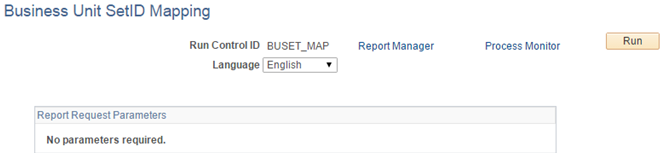
Note: As this process also performs Business Unit SetID Mapping for Trees associated with additional SetIDs, it needs to be executed whenever a new tree definition is flattened in Tree Flattener that needs to be used in PeopleSoft General Ledger Reporting
Use the Date Flattener page to submit the Date Flattener Request process.
Navigation:
This example illustrates the fields and controls on the Date Flattener page.
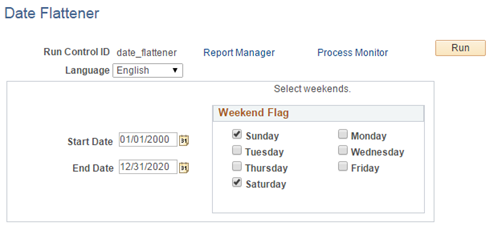
Use the Period Flattener page to submit the Period Flattener Request process. This process uses the calendar provided to determine the content and hierarchy of the Accounting Period dimension.
Navigation:
This example illustrates the fields and controls on the Period Flattener page.
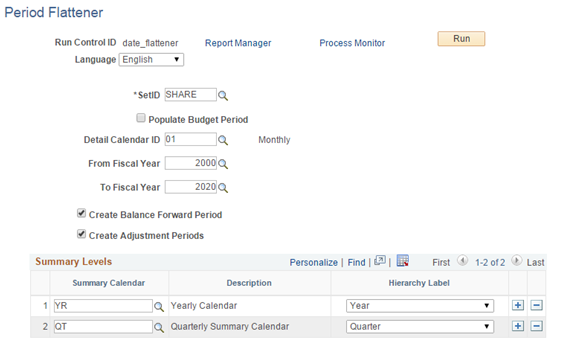
Be sure to:
Select the Create Balance Forward Period check box.
Select the Create Adjustment Periods check box.
Enter your yearly calendar and quarterly summary calendar in the Summary Levels section.
Note: Summary Calendars are a pre-requisite to running this process. Therefore, define the summary calendars for the selected Fiscal Year range before running the process.
Use the Materialized View Maintenance page to submit the Materialized View Maintenance Request process.
Note: This step is only applicable if you are using PeopleTools 8.54 or higher. It is recommended to build the General Ledger Reporting SQL Views to Materialized Views to achieve best performance. Information about list of records & recommended settings are available in the Oracle Red Paper - General Ledger Reporting for Update Image 18, “PeopleSoft General Ledger Reporting Performance Recommendation using Materialized Views” topic. This step is required only when you converted PeopleSoft General Ledger Reporting SQL Views to Materialized Views.
Navigation:
This example illustrates the fields and controls on the Materialized View Maintenance page.
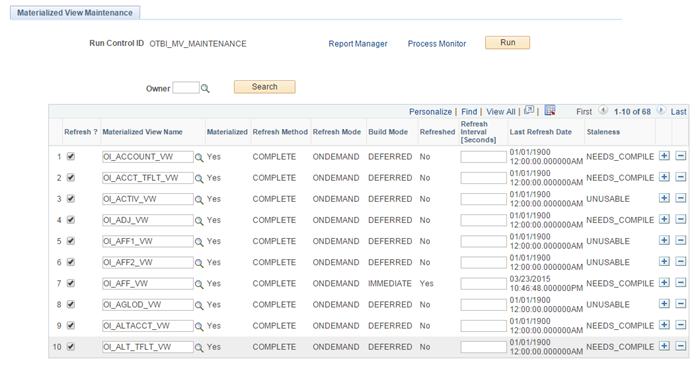
See PeopleTools: Data Management, Administering PeopleSoft Databases on Oracle, Using Materialized Views.
Note: Prior to running this process, you must submit the Build Chartfield EDR Request process for all ChartFields as well as the Tree Flattener Request process for all trees that you want to configure with GL Reporting.
See Using Tree Flattener.
Select the Refresh check box for all the Materialized View Names that begin with “OI”.
Use the Default Tree Setup for ChartFields page to configure the default trees for ChartFields. These trees are used as the default tree when the Tree Name field is added to a report or dashboard for a ChartField.
Navigation:
This example illustrates the fields and controls on the Default Tree Setup for ChartFields page.
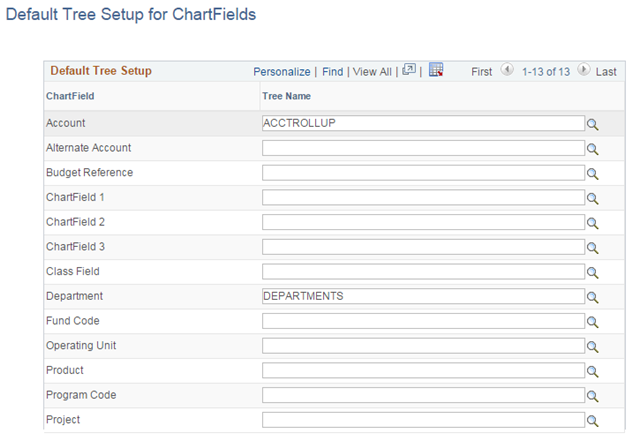
Note: Tree Name prompt shows only the tree names that are flattened through Tree Flattener process.