Maintaining Detail Budgets
You use the Detail Budget Maintenance page, the Data by Year page, and the Data by Period page to make adjustments and perform inquiries on budget ledgers. To access budget ledger data using these pages, the ledger definition must specify the ledger record as LEDGER_BUDG, and the ledger must be unbalanced.
To maintain detail budgets, use the Detail Budget Maintenance component (DEPT_ENTRY).
The Detail Budget Maintenance page is intended for use in making adjustments of existing data and performing inquiries on existing data. It is not intended for adding volumes of data, or, to provide the extensive validation functionality that the Journal Entry page provides. The Journal Entry page is the primary place to enter financial data with full validation functionality.
Note: To maintain transactions in different currencies, use allocations or budget journals rather than the Budgets pages described here.
|
Page Name |
Definition Name |
Usage |
|---|---|---|
|
BE_ENTRY2 |
Identify the fiscal year and the ChartFields or specific ChartField values that appear on the Data by Year page and the Data by Period page for the selected business unit and budget ledger. |
|
|
BE_ENTRY3A |
Delete rows for the selected budget data and entered fiscal year and drill down to the Data by Period page for this specific account. |
|
|
BE_ENTRY4 |
Delete or add rows and maintain budget detail information by period. |
|
|
Budget Calculation Page |
(search) |
Modify budget calculations for accounts by period. See Using the Budget Calculator Feature |
Use the Detail Budget Maintenance page (BE_ENTRY2) to identify the fiscal year and the ChartFields or specific ChartField values that appear on the Data by Year page and the Data by Period page for the selected business unit and budget ledger.
Navigation:
This example illustrates the fields and controls on the Detail Budget Maintenance page. You can find definitions for the fields and controls later on this page.
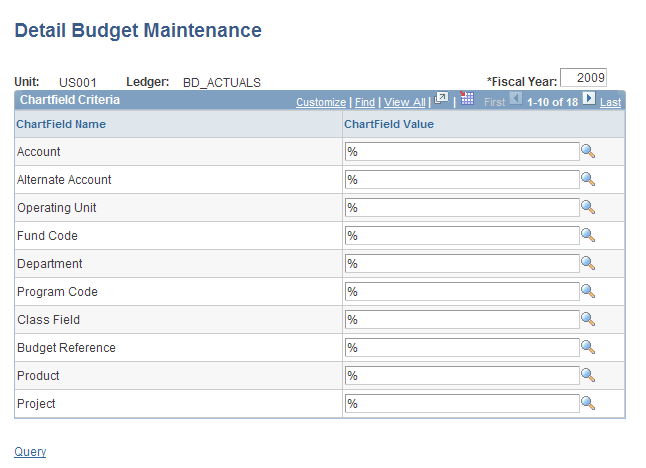
To use the Detail Budget Maintenance page:
Enter the fiscal year that you want to review or modify for the business unit and budget ledger.
Enter or select ChartField values.
You can use wildcard characters to narrow your search of ChartFields.
Click the Query link at the bottom of the page.
The Data by Year page displays the data for each selected ChartField for the specified year.
Use the Data by Year page (BE_ENTRY3A) to delete rows for the selected budget data and entered fiscal year and drill down to the Data by Period page for this specific account.
Navigation:
Click the Query link on the Detail Budget Maintenance page.
This example illustrates the fields and controls on the Data By Year page. You can find definitions for the fields and controls later on this page.
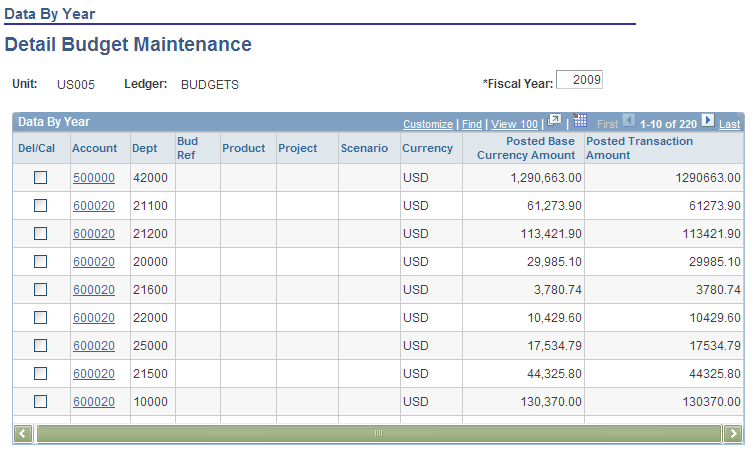
To use the Data by Year page:
Select the Del/Cal (delete/calculate) check box next to the ChartField rows that you want to either recalculate (by clicking the Calculate link) or delete (by clicking the Delete Selected link).
To view the Data by Period page and adjust information for an account on a period-by-period basis, click the account value link in the Account field for a specific row.
To return to the Detail Budget Maintenance page, click the ChartFields link.
Note: You can enter data for ledgers only if the Ledgers For A Unit - Definition page specifies direct budget ledger updates.
Use the Data by Period page (BE_ENTRY4) to delete or add rows and maintain budget detail information by period.
Navigation:
Click the Account link on the Data by Year page.
This example illustrates the fields and controls on the Data By Period page. You can find definitions for the fields and controls later on this page.
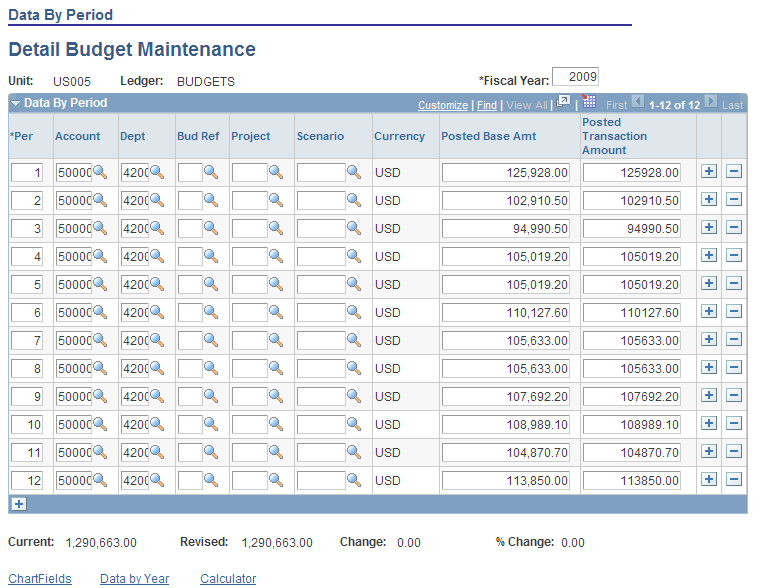
To use the Data by Period page:
Modify values, add or delete selected rows of data, or perform calculations on specified periods.
Click the Calculator link to access the Budget Calculation page, where you can modify budget calculations for accounts by period.
Click the Calculator link on either the Data by Year page or the Data by Period page to access the Budget Calculation page (search).
This example illustrates the fields and controls on the Budget Calculation page. You can find definitions for the fields and controls later on this page.
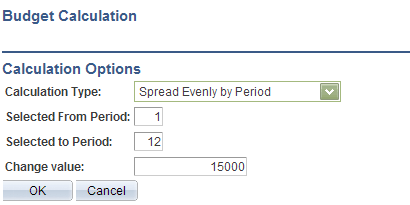
Field or Control |
Description |
|---|---|
Calculation Type |
Select one of the following options to determine how the system spreads the amount across the specified periods:
|
Selected From Period and Selected to Period |
Select the period range for which to apply the change. Note: These fields appear only when you click the Calculate link on Data by Period page. |
Change Value |
Enter the change value amount based on the selected budget period (either a year or a period). For example, suppose that you enter 12,000.00 USD to spread evenly over 12 periods, replacing the original budget of 60,000.00 USD, and you select OK on the Budget Calculation page. On the Date by Period page, no value appears in the Current field, and 12,000.00 USD appears in the Revised amount field. The Change field indicates the reduction in the period amounts from 5,000.00 USD to 1,000.00 USD, and the % Change field displays a negative 80.00 as the overall percentage reduction. |
Note: If the percentage of change is more than 99999.99 percent, it appears as 99999.99%.