Preparing Your System for Average Daily Balancing
To prepare your system for average daily balancing, use the ADB Definition component (ADB_DEFN).
|
Page Name |
Definition Name |
Usage |
|---|---|---|
|
ADB Definition - Definition page (average daily balance definition - definition) |
ADB_DEFN |
Identify the ledgers and their amount fields to be used in the definition. |
|
ADB Definition - Rounding Adjustment Page (average daily balance definition - rounding adjustment) |
ADB_ADJ |
Identify the ChartFields in which the ADB rounding adjustment is stored. When averages are calculated from balanced ledger data, the calculated averages may not be in balance because of rounding. However, daily balances must be balanced. The ADB process creates rounding adjustments in order to bring the calculated averages back into balance. |
|
ADB Definition - ChartFields Page (average daily balance definition - ChartFields) |
ADB_CF |
Identify the ChartField values from the ADB ledger that you include in the average balance calculations. |
Use the ADB Definition - Definition (average daily balance definition - definition) page (ADB_DEFN) to identify the ledgers and their amount fields to be used in the definition.
Navigation:
This example illustrates the fields and controls on the ADB Definition page. You can find definitions for the fields and controls later on this page.
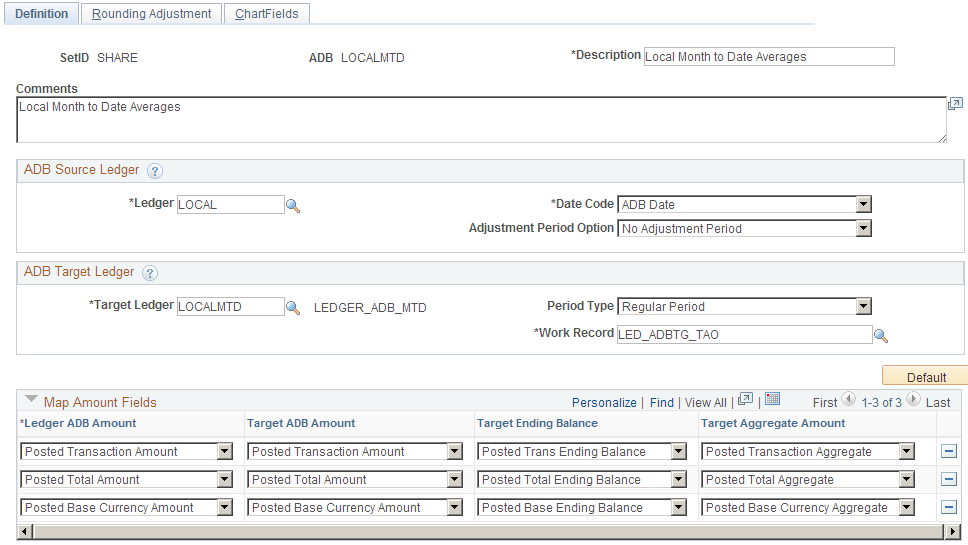
Field or Control |
Description |
|---|---|
ADB Type (average daily balance type) |
Select from the following values: Management Balances: Calculates ADB from the daily balances posted from the ADB date. Regulatory Balances: Calculates the ADB from the daily balances posted from the journal date. |
Ledger |
Enter the name of the detail ledger associated with the ADB ledger. |
Target Ledger |
Select the ledger that stores average balances. (You must have created this ledger using the Detail Ledger, Detail Ledger Group, and Ledgers For A Unit pages. |
Batch Work Record |
Enter the name of the temporary table used during the ADB Calculation process. The default work table is LED_ADBTG_TAO |
Adjustment Period Option |
Select whether the ADB calculation includes the Period 998 balances. Values are: As First Day of Report Period: The system treats the period 998 balances as the first day of the report period's transaction (based on period type) and includes the balances in the ADB calculation. As Last Day of Report Period: The system treats the Period 998 balances as the last day of the report period's transaction (based on period type) and includes the balances in the ADB calculation. No Adjustment Period: The ADB calculation does not include period 998 balances. |
Map Amount Fields |
This section connects the Amount field of the ADB ledger to the target ADB ledger's amount, ending balance, and aggregate amount fields. Refresh returns default amount fields for the posted transaction amount, posted total amount, and posted base amount fields. You can map up to three amount fields. |
Ledger ADB Amount (ledger average daily balance amount) |
Displays the column in the ADB Amount Record table where the system stores daily balances for this ledger. When you click the Refresh button, all the amount fields for the ADB ledger appear. Click the Remove button to delete the amount fields for which you do not want to create average balances. |
Target ADB Amount (target average daily balance amount) |
Displays the column in the target ledger's table where the system stores the average balance. |
Target Ending Balance |
Displays the column in the target ledger's table where the system stores the ending balance. |
Target Aggregate Amount |
Displays the column in the target ledger's table where the system stores the aggregate amount. |
Use the ADB Definition - Rounding Adjustment (average daily balance definition - rounding adjustment) page (ADB_ADJ) to identify the ChartFields in which the ADB rounding adjustment is stored.
When averages are calculated from balanced ledger data, the calculated averages may not be in balance because of rounding. However, daily balances must be balanced. The ADB process creates rounding adjustments in order to bring the calculated averages back into balance.
Navigation:
This example illustrates the fields and controls on the ADB Rounding Adjustment page. You can find definitions for the fields and controls later on this page.
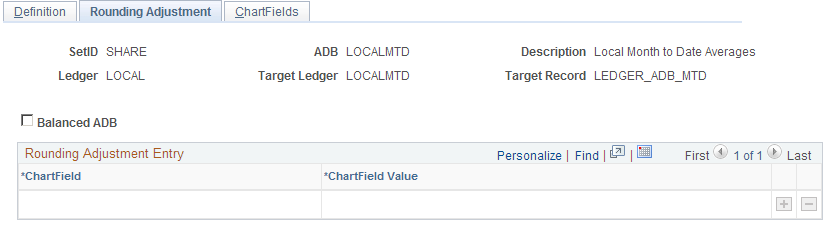
Field or Control |
Description |
|---|---|
Balanced ADB (balanced average daily balance) |
Select this check box to have the system automatically verify whether selected ledger amounts balance and to adjust average balance calculations for rounding discrepancies. The system also records related adjustments to the value of the rounding adjustment entry ChartField that you specify. To record average balances without automatic rounding adjustments, deselect the Balanced ADB check box. Note: If the Balanced ADB check box is selected, and the ADB Calculation process determines that the ADB is not balanced based on the ChartFields specified in the ADB Definition setup, the ADB Calculation process issues the following message and the target ledger is not updated: "Ledger amounts for ChartFields specified in the ADB (target ledger) is not balanced. Important! You must check the Batch Message Log to view this message." |
ChartField |
Locate the ChartField to use for automatic rounding adjustments. |
ChartField Value |
Specify a value for the ChartField to use for automatic rounding adjustments. |
Use the ADB Definition - ChartFields (average daily balance definition - ChartFields) page (ADB_CF) to identify the ChartField values from the ADB ledger that you include in the average balance calculations.
Navigation:
This example illustrates the fields and controls on the ADB Definition - ChartFields page. You can find definitions for the fields and controls later on this page.
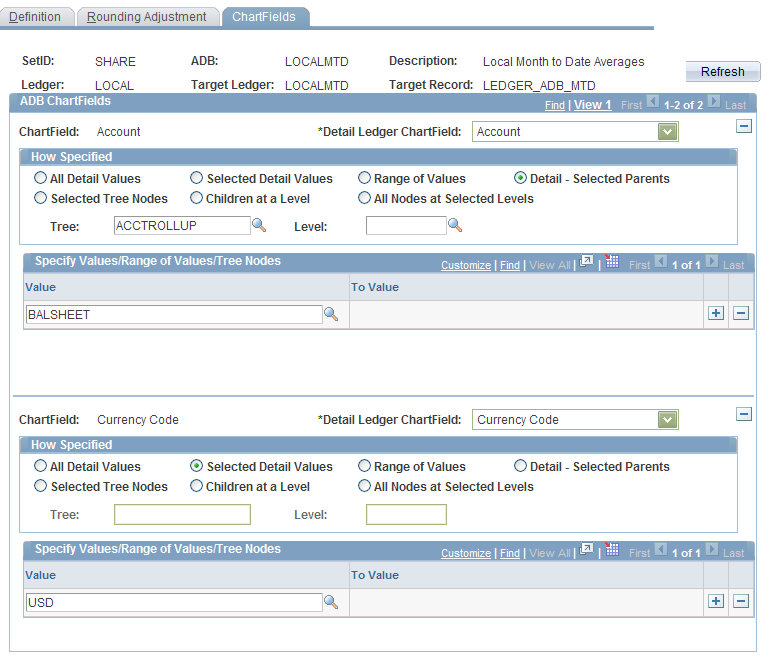
Field or Control |
Description |
|---|---|
|
Click this button to retrieve all the ChartFields defined for the ADB ledger (the source ledger). Click View All to display all of the ChartFields. The ADB calculation process creates an average balance for every ChartField combination listed. Click the Remove button (next to the Detail Ledger ChartField field) to delete unwanted ChartFields. For example, if your ledger has Account, Department, Product, Program, and Project ChartFields, but you want to have only average balances for Account/Department/Product ChartField combinations, delete the Program and Project ChartFields. |
ADB ChartFields (average daily balance ChartFields) |
Use to associate the ADB ledger ChartField with the target ADB ledger ChartField. |
Detail Ledger ChartField |
Enter the ChartField of the target ADB ledger associated with the ChartField of the ADB ledger. |
How Specified |
Specify how the ChartField values are to be summarized for use in the ADB Calculation process. |
All Detail Values |
Include all detail values of the selected ChartField. |
Selected Detail Values |
Summarizes the detail ChartField values that you select in the Value field in Specify Values/Range of Values/Tree Node group box. |
Range of Values |
Summarizes the range of values that you select in the Value and To Value fields in the Specify Values/Range of Values/Tree Node group box. |
Detail - Selected Parents |
Activates the Tree and Level fields in which you can select a tree name and level name (for trees with levels). Summarizes the values rolled up by the parent node that you select in the Specify Values/Range of Values/Tree Node group box. |
Selected Tree Nodes |
Activates the Tree and Level fields in which you can select a tree name and level name (for trees with levels). Summarizes the values rolled up by the tree node that you select in Value in the Specify Values/Range of Values/Tree Node group box. |
Children at a Level |
Activates the Tree and Level fields in which you can select a tree name and level name (for trees with levels). Summarizes every node at the specified level that is a child of the parent node that you select in the Specify Values/Range of Values/Tree Node group box. |
All Nodes at Selected Levels |
Activates the Tree and Level fields in which you can select a tree name and level name (for trees with levels). Summarizes every node at the specified level. |
Tree |
Enter a tree name if you are using trees to select your ChartField values for ADB processing. |
Level |
Enter a level if you are using trees to select your ChartField values for ADB processing, and the tree that you selected uses levels. |
Value |
Enter the tree node or ChartField value to use for ADB processing. |
To Value |
If you selected Range of Values in the How Specified group box, enter the to value of the range here. |
