Understanding General Ledger VAT Setup and Processing
This section provides an overview of VAT in PeopleSoft General Ledger and discusses:
VAT default and override relationships in General Ledger.
VAT setup and defaults for General Ledger.
VAT transaction entry and processing in General Ledger.
This PeopleSoft application accommodates a number of methods for calculating VAT based on either the countries where your organization is located or the countries with which you conduct business. You can set up all of your VAT defaults and other VAT information in for each of your PeopleSoft applications. You must set up VAT for PeopleSoft General Ledger at the business unit, journal source, and account ChartField levels. Each of these levels is represented by a VAT driver, which is provided with the PeopleSoft application. You can set up the VAT defaults for PeopleSoft General Ledger in a central VAT location by selecting the appropriate VAT driver:
Account ChartField
Journal Source
GL Business Unit
When you click the VAT Defaults link on the General Ledger Business Unit Definition - VAT Defaults page, the appropriate page (Journal Source Definition page, Account ChartField page, VAT Defaults Setup page) appears, based on one of the VAT drivers for PeopleSoft General Ledger.
For example, when you click the VAT link on the General Ledger Business Unit - VAT Defaults page, the VAT driver for the VAT Defaults page is BUS_UNIT_TBL. When you click the VAT link on the Account page, the VAT driver for the VAT Defaults page is GL_ACCOUNT_TBL. Finally, if you click the VAT link on the Journal Source Definition page for Online Journal Entries (ONL), the VAT driver is SOURCE_TBL for the VAT Default page. Each VAT driver determines the appearance of the VAT Defaults page.
To process PeopleSoft General Ledger transactions, you must set the defaults and parameter controls that apply to VAT at the business unit, journal source, and account levels. The objective is to calculate and create a variety of VAT accounting entries to record not only the tax on goods and services, but also—simultaneously—record the recoverable, nonrecoverable, and rebate portions of the VAT at the journal line level.
The hierarchy for VAT default options for PeopleSoft General Ledger is:
VAT Entity and VAT Country
Business Unit
Journal Source
Account
Therefore, VAT default options set up for the VAT entity or VAT country override the VAT default options set up for a business unit, journal source, or account level.
If there are no VAT default options set at the VAT entity or VAT country levels, then any VAT default options set up at the business unit level override any VAT defaults set up a the journal source or account levels.
If no VAT defaults are set at the VAT entity, VAT country, or VAT business unit level, then the VAT default options set at the journal source level override the VAT default options set at the account level.
When you enter a journal line, however, overriding of VAT default options works in the reverse order:
Account
Journal Source
Business Unit
When entering VAT at the journal line, if you established an option value at the account level, that value overrides a value set at the journal source and business unit levels. Likewise, if you have not established values at the account or journal source level, PeopleSoft General Ledger calculates VAT using the options set for the business unit, VAT entity registration, or VAT country levels.
The VAT defaults are controlled by VAT drivers at various levels of the hierarchy, and they are stored in a common set of tables provided by default. Depending on the driver, you can set certain fields and override them in a lower level of the hierarchy.
Two main components control the VAT defaults: the VAT Defaults Setup component and the Services VAT Treatment Setup component. For PeopleSoft General Ledger, only the VAT Defaults Setup component is applicable. You can access this component from the common VAT menu or from the applicable general ledger pages. If you access it from the VAT menu, the driver you select determines the fields that appear. If you access it from the application pages, the component from which you are accessing determines the fields that appear. For example, if you access the VAT Defaults Setup page from the VAT and IntraStat Common Definitions menu, and you select the GL Business Units (BUS_UNIT_TBL_GL) driver, then you see the same fields as you do when you click the VAT Default link on the GL Business Unit Definition - VAT page.
These VAT user overrides are set:
Service Type, Place of Supply Driver, or both—a change to either protects both.
Reporting Country, Defaulting State, or both—a change to either protects both.
Bank/Customer/supplier Registration Country.
Calc on Advance Payments.
Place of Supply Country, Place of Supply State, or both—a change to either, where applicable, protects both.
Applicability.
User overrides are reset to blank when the user:
Clicks Change Physical Nature.
Clicks Reset All VAT Defaults.
Leaves the component and comes back in again.
See Accessing the Service VAT Treatment Defaults Setup Page.
VAT Drivers, VAT Driver Keys, and the Defaulting Hierarchy for VAT Defaults
The following table lists the VAT drivers and associated VAT driver keys in the VAT default hierarchy sequence from most specific to least specific for the VAT Defaults component. No general ledger drivers apply to the Services VAT Treatment Defaults.
|
VAT Driver |
VAT Driver Keys |
PeopleSoft Application |
Country |
State |
Applicable to Regular VAT Defaults |
Applicable to Services VAT Treatment Defaults |
|---|---|---|---|---|---|---|
|
Account ChartField |
Account SetID Account |
General Ledger |
Optional |
Optional |
Yes |
No |
|
Journal Source |
Source SetID Source |
General Ledger |
Optional |
Optional |
Yes |
No |
|
GL Business Unit |
Business Unit |
General Ledger |
Optional |
Optional |
Yes |
No |
|
VAT Entity Registration |
VAT Entity Country |
All |
Required |
Optional |
Yes |
No |
|
VAT Country |
Country |
All |
Required (key) |
Optional |
Yes |
No |
PeopleSoft General Ledger processes VAT transactions originating from the following sources:
PeopleSoft subsystems
PeopleSoft General Ledger
External systems
Note: Commitment control functionality does not support VAT.
This diagram illustrates VAT processing in PeopleSoft General Ledger:
VAT Processing in PeopleSoft General Ledger
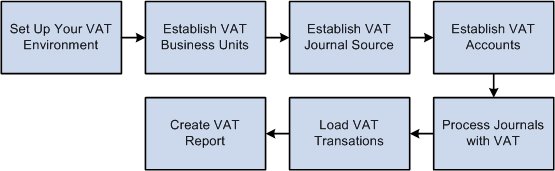
When you create a journal entry with VAT, the Journal Edit process calculates VAT, spreads the VAT amounts, if necessary, and, for an inclusive VAT transaction, subtracts the VAT amount from the journal line and then adds it back in for the journal balances.
You can also create a Standard Journal Entry (SJE) Model journal for VAT. However, Journal Edit does not perform any of the processes mentioned on the model journal. Instead, the SJE process copies the VAT lines to retain any user-entered information and Journal Edit processes VAT on standard journals created from the SJE process.
After creating general ledger journal entries, you can edit and post them online or you can process them in batches. You must run the VAT Transaction Loader process to load data into the VAT Transaction Table before you can run the VAT Report Extract process to enable you to print VAT reports. You run the VAT Transaction Loader process based on your organization's volume of VAT data. For example, you may only need to run this process once each week. You can select this process each time you produce reports or schedule it to run automatically. You then can run the VAT Report Extract process based on when you need to produce reports.
PeopleSoft delivers the General Ledger AE program, GL_JRNL_IMP, that you use to import VAT data to Journal tables from third-party systems. Since this program directly modifies and loads data into transaction tables, a database administrator or someone with detailed knowledge of the physical layout of the tables should run them. You must be aware which tables are affected by these programs and run the programs at the appropriate times.
The Effects of Changing VAT Defaults
The system displays VAT defaults in descending order of effect. When you change multiple VAT defaults and click Adjust Affected VAT Defaults, specific fields will or will not be adjusted. Work from the top to the bottom of the list, clicking Adjust Affected VAT Defaults at the appropriate times to avoid adjustments to VAT defaults that you overrode but did not memorize.
For example, if you override Calculate at Gross or Net and click Adjust Affected VAT Defaults, nothing happens because the Calculate at Gross or Net field does not affect any other VAT defaults. If you then override Supplier Registration Country and click Adjust Affected VAT Defaults again, the system adjusts all VAT defaults except Supplier Registration Country. This time, Calculate at Gross or Net was overridden, which means that you must override this VAT default again to undo the adjustment.
In another example, if you override Supplier Registration Country and click Adjust Affected VAT Defaults, the system adjusts all VAT defaults except Supplier Registration Country and Supplier Registration ID. If you then override Place of Supply Driver and click Adjust Affected VAT Defaults again, the system adjusts all VAT defaults except Service Type, Place of Supply Driver, Supplier Registration Country, and Supplier Registration ID.