Using the PeopleSoft Classic General Ledger WorkCenter Dashboard
Use the PeopleSoft Classic General Ledger WorkCenter Dashboard to display portal pagelets that provide metrics, pivot grids, and graphics with information in various stages of completion in one aggregated location in the WorkCenter.
You can access the General Ledger Dashboard directly (General Ledger, GL Dashboard), or you can access it from within your PeopleSoft Classic General Ledger WorkCenter, Links pagelet (PTPG_PGVIEWER):
Navigation:
This example illustrates the fields and controls on the GL WorkCenter Dashboard. You can find definitions for the fields and controls later on this page.
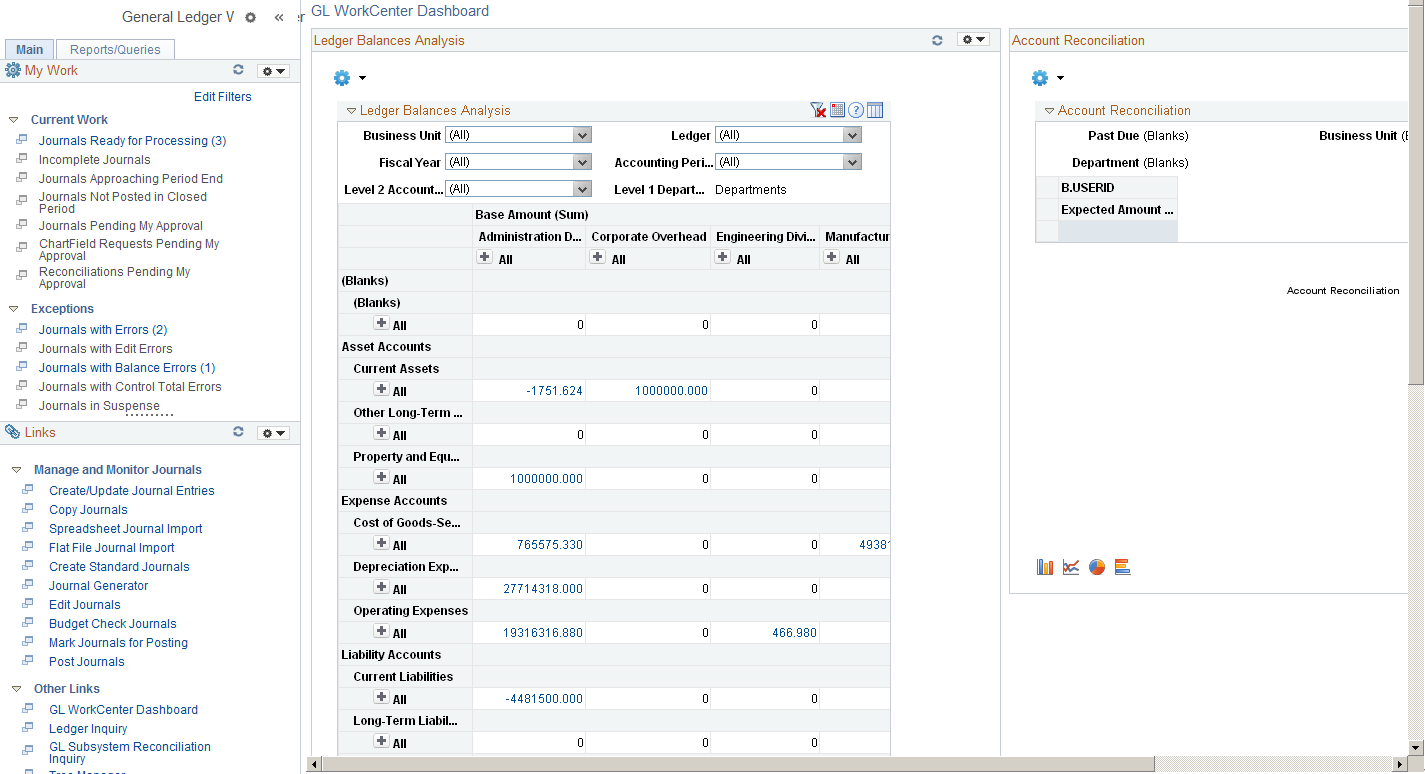
PeopleSoft delivers the following pagelets with the General Ledger Dashboard:
Ledger Balances Analysis
Account Reconciliation
These are General Ledger portal pagelets that are configured to appear in your WorkCenter when you click the link within the Links pagelet. When you first click the GL WorkCenter Dashboard link, the delivered pagelets appear by default in collapsed form and in vertical alignment. You can click the refresh button for each pagelet to view the data, if available.
You can configure and personalize the Dashboard pagelet presentation (for example, presenting the pagelets side-by-side) by using Personalize Content/Layout links located in the top right corner of your transaction pane.
The pagelets use Pivot Grids, which are based on PSQuery and display the results in grid format, chart format, or both. You can use the filters to limit data, drag and drop rows and columns, expand the summary levels to view details, and display data in various chart formats. .You use the Pivot Grid Wizard (Reporting Tools > Pivot Grid > Pivot Grid Wizard) to design how the page is displayed. For more information about setting up pivot grids, see PeopleTools: PeopleSoft Pivot Grids.