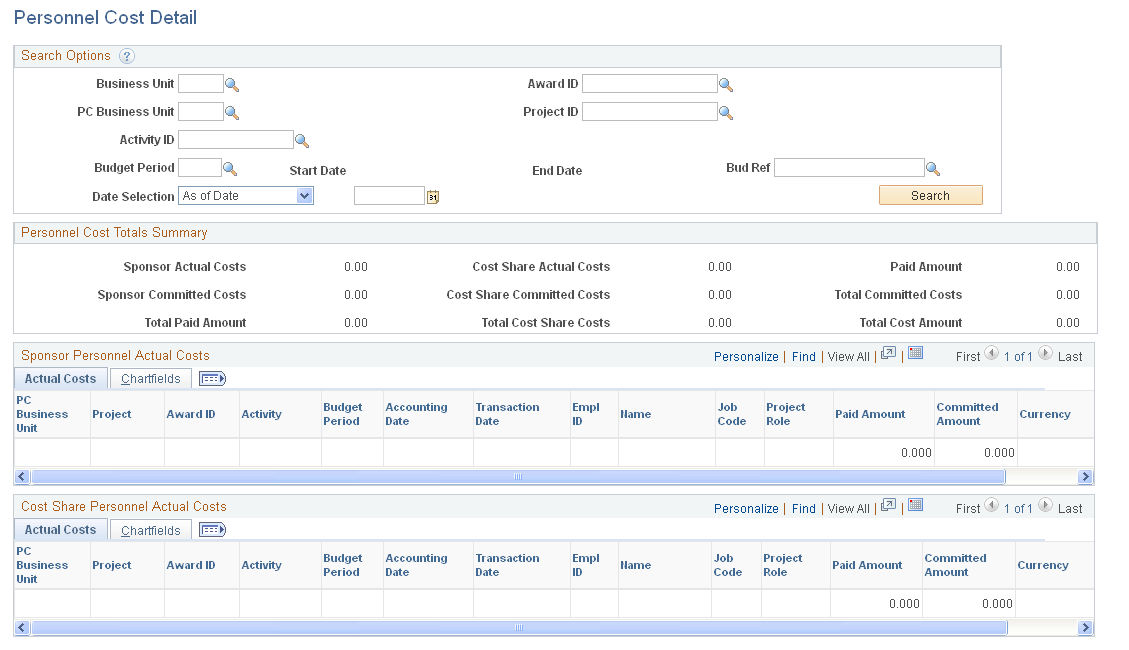Viewing Personnel Data
This topic lists common elements used in this section and discusses how to review personnel data.
|
Page Name |
Definition Name |
Usage |
|---|---|---|
|
GM_PT_PERS_SUMMARY |
View personnel data. |
|
|
GM_PT_PER_INQ |
View detailed costs of personnel. |
Field or Control |
Description |
|---|---|
Institution & Sponsor Links |
Click to access the Sponsor Websites page. |
Funding Allocations |
Click to access the Review Award Modifications page. |
Milestone Notifications |
Click to access the Milestone Notification History page. |
Protocols |
Click to access the Protocols page. |
Award Attachment |
Click to access the Contract - Attachments page. |
Reports |
Click to access the Administration page of the Report Manager option for Reporting Tools. |
Use the Personnel Cost Summary page (GM_PT_PERS_SUMMARY) to view personnel data.
Navigation:
This example illustrates the fields and controls on the Personnel Cost Summary page. You can find definitions for the fields and controls later on this page.
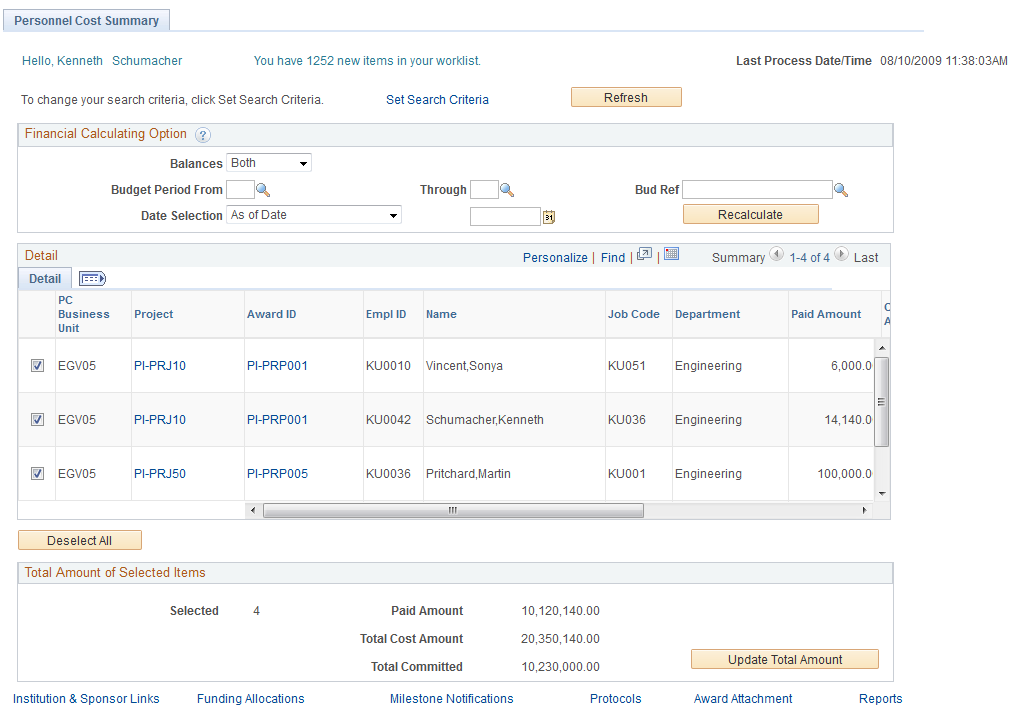
Field or Control |
Description |
|---|---|
You have # new items in your worklist |
Displays the number of items in the user's worklist. |
Last Process Date/Time |
Displays the date and time derived from the completion of the application engine process used to update the information in the portal. |
Budget Period From |
Select the budget period begin date to use when calculating balances on the Financial tab. |
Thru |
Select the budget period end date to use when calculating balances. |
Bud Ref |
The label of this field is determined by the option selected in the Budget Group By field on the Installation Options - Grants Portal page. For example, if you select Budget Ref as the Budget Group By, then the system displays Bud Ref as the field label. If you select Account as the Budget Group By, then the system displays Account as the field label. Depending on the field label, the system displays the field value, |
Date Selection |
Select one of these values:
|
Recalculate |
Click to recalculate totals displayed in the Total Amount of Selected Items group box if you change information in the Financial Information Calculation Options group box. |
(check box) |
Select and then click the Recalculate button to update the information displayed in the Total Amount of Selected Items group box. |
Project |
Displays the project as a link. Click this link to access the Personnel Costs Detail page. |
Award |
Displays the award as a link. Click this link to access the Personnel Costs Detail page. |
Selected |
Displays the number of awards selected on the page. To update this value, select the award using the check box in the left column and click the Recalculate button. |
Total Paid |
Displays the sum of the Paid Amount column. |
Total Committed |
Displays the sum of the Committed Amount column. |
Personnel Total Costs |
Displays the sum of the Total Paid plus the sum of the Total Committed fields. |
Use the Personnel Cost Detail page (GM_PT_PER_INQ) to view detailed costs of personnel.
Navigation:
This example illustrates the fields and controls on the Personnel Cost Detail page . You can find definitions for the fields and controls later on this page.