Defining IT Subtypes
To define IT subtypes, use the IT Subtype component (IT_SUBTYPE).
This topic provides an overview of IT subtypes and discusses how to set up IT subtypes.
|
Page Name |
Definition Name |
Usage |
|---|---|---|
|
IT_MNT_IT_SUBTYPE |
Define the IT subtype for reconciliation and reporting. |
IT subtypes identify various types of IT assets within the PeopleSoft Asset Management system. In the PeopleSoft Asset Management system, IT assets are categorized by the Asset Type field. Defining IT subtypes enables you to further identify the IT assets. For example, an asset can be defined as IT Hardware for an Asset Type , you can further define the IT asset with an IT subtype of Monitor, Desktop, or Laptop; simplifying the reconciliation and reporting process.
When defining IT subtypes, you enable the options for tracking how long an asset has been in use. You also enable or disable the reconciliation of that specific IT subtype defined.
Before setting up IT subtypes, you must set up an asset type and asset subtype in Asset Management. The associated IT subtype must have the same name as its associated asset subtype.
See IT Subtypes.
Use the Define IT Subtypes page (IT_MNT_IT_SUBTYPE) to define the IT subtype for reconciliation and reporting.
Navigation:
This example illustrates the fields and controls on the Define IT Subtypes page. You can find definitions for the fields and controls later on this page.
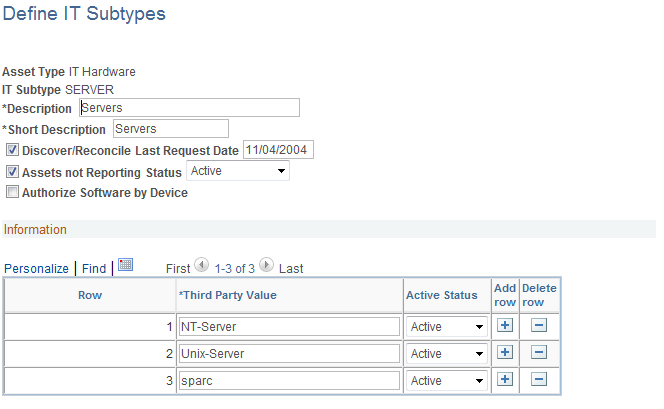
Field or Control |
Description |
|---|---|
Discover/Reconcile |
Select to enable reconciliation between the third-party system and PeopleSoft IT Asset Management. By selecting the check box, you enable the system to request and validate data from the third-party system to PeopleSoft IT Asset Management. This check box determines if the IT Subtype appears in the discovery run control. |
Assets not Reporting |
Select to include the IT Subtype in the Aging Inventory portlet. |
Authorize Software by Device |
Select to specify that this device uses the device (machine)-based software authorization model rather than the employee-based authorization model. Note: Care should be taken when selecting the Authorize Software by Device option. This controls how assets are reconciled and the way in which Business Rules are applied in the Compare Asset process. For example, when assets are designated as Authorize Software by Device, there is no primary user associated with those assets. For this reason, there is no way to perform comparisons of information derived by the user or custodian. It is important to complete the entire process for assets prior to making changes to this flag. After the flag is changed, the discovery data for that subtype should be loaded and processed through the Compare Asset process again. Running the Compare Asset process on the data prior to reprocessing the data from discovery may cause inconsistencies with the attributes reconciled. Additionally, after deselecting the Authorize Software by Device check box, you must review any business rules that reference the IT Subtype and adjust them accordingly. |
Last Request Date |
Enter the date to begin inventory tracking of IT assets for this subtype. The Last Request Date is used to filter the data you are requesting from the third party. Only network IT devices that have had an inventory performed on them after the specified date are returned. For example, the Laptop IT Subtype has a Date of Last Inventory of 02/01/2005. When you request data from the third party, only laptops that have had a inventory performed on them since 02/01/2005 are "discovered and reconciled." |
Active Status |
Select Active to activate the IT subtype. Note: By selecting Inactive, you are inactivating the defined IT subtype and the grid below. |
Information
Field or Control |
Description |
|---|---|
Third Party Value |
Enter the value the third-party database uses to define the associated IT subtype. |
Active Status |
Select Active to activate the third-party value defined. If you inactivate the Third Party value, the next time the Compare Asset Repositories is run it deletes the transaction data associated with this Third Party Value. It also removes the third-party value transactions from the metric pagelets and removes the transaction from the hardware cache tables where there are no software titles of interest for those assets. Note: You can inactivate the third-party value by selecting Inactive. This field affects the associated row only. |