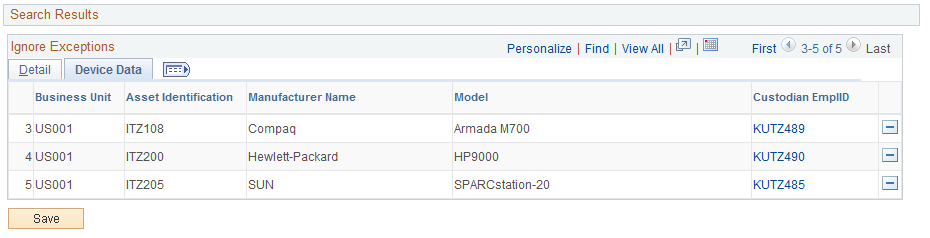Managing Ignored Exceptions
This topic provides an overview of ignored exceptions and discusses how to manage ignored exceptions.
|
Page Name |
Definition Name |
Usage |
|---|---|---|
|
IT_IGN_SEL |
Select exceptions from the Manage Exceptions component or from the Assets Not Reporting component for which to ignore exception processing. |
|
|
IT_IGN_INQ |
Review ignored exceptions, modify the expiration and begin dates or remove ignored exceptions from the ignore list for inclusion in routine exception processing. |
ITAM provides the option to ignore exceptions for a specified time to lessen the workload and place focus on those exceptions that need more immediate attention. For example, a financial asset manager may not want to continue to see exceptions that require their attention while they are on vacation. Additionally, some exceptions may not have a high priority, especially at implementation time. Those asset exceptions can be ignored, placed on an "ignore list" until a given date, at which time they are dropped from the ignore list and returned to the regular presentation of exceptions. This option is available for exceptions that are generated from Inventory Exceptions (Manage Exceptions page) as well as Assets Not Reporting.
Warning! You should not ignore software exceptions. If the software exceptions are ignored, it could present you with a lower count of the licenses that you have distributed, thereby subjecting you to potential license compliance issues.
Use the Ignore Exceptions page (IT_IGN_SEL) to select exceptions from the Manage Exceptions component or from the Assets Not Reporting component for which to ignore exception processing.
Navigation:
Click the Ignore Exceptions button from either the Manage Exceptions page or the Assets Not Reporting page.
This example illustrates the fields and controls on the Ignore Exceptions page. You can find definitions for the fields and controls later on this page.
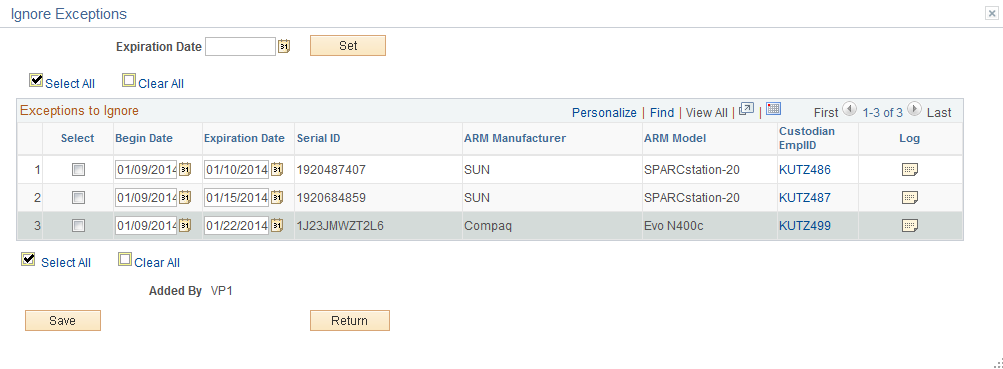
Note: When the Ignore Exceptions page is launched from Manage Exceptions, the page displays the selected asset or assets and associated rules for the exception. You can choose which asset/rule combinations to ignore. When the Ignore Exceptions page is launched from Assets Not Reporting, the page displays the selected assets.
Warning! You should not select to ignore software exceptions. If the software exceptions are ignored, it could present you with a lower count of the licenses that you have distributed, thereby subjecting you to potential license compliance issues.
Field or Control |
Description |
|---|---|
Expiration Date and Set button |
Enter the date with which you want to populate the Expiration Date for the selected assets or rules and click the Set button; |
Select |
Select the check box for the asset or asset/rule combinations that you want to add to the ignore list or that you want to set the Expiration Date. |
Begin Date |
Enter the date that you want the selected exceptions to be added to the ignore list. The default value is the current date. If you blank out the begin date, the system will still populate the begin date with today. |
Expiration Date (row level) |
Enter the date that you want the selected exceptions to be removed from the ignore list. The ignored exceptions are then returned to the regular presentation of exceptions for processing on the expiration date. |
Custodian EmplID |
Click this link to access the Custodian Information page for custodian details. |
Log |
Click the Log icon to access the Asset Comment page. Include any relevant comments, such as the reason this exception is added to the ignore list. Comments that are saved using this page can be viewed from the View Asset Log page (IT Asset Management, Asset Discovery and Validation, View Asset Log.) |
Use the View Ignored Exceptions page (IT_IGN_INQ) to review ignored exceptions, modify the expiration and begin dates or remove ignored exceptions from the ignore list for inclusion in routine exception processing.
Navigation:
Search for ignored exceptions by entering search criteria or leave the criteria blank to retrieve all of the exceptions that are on the ignore list.
This example illustrates the fields and controls on the Ignore Exception Inquiry - Detail page. You can find definitions for the fields and controls later on this page.
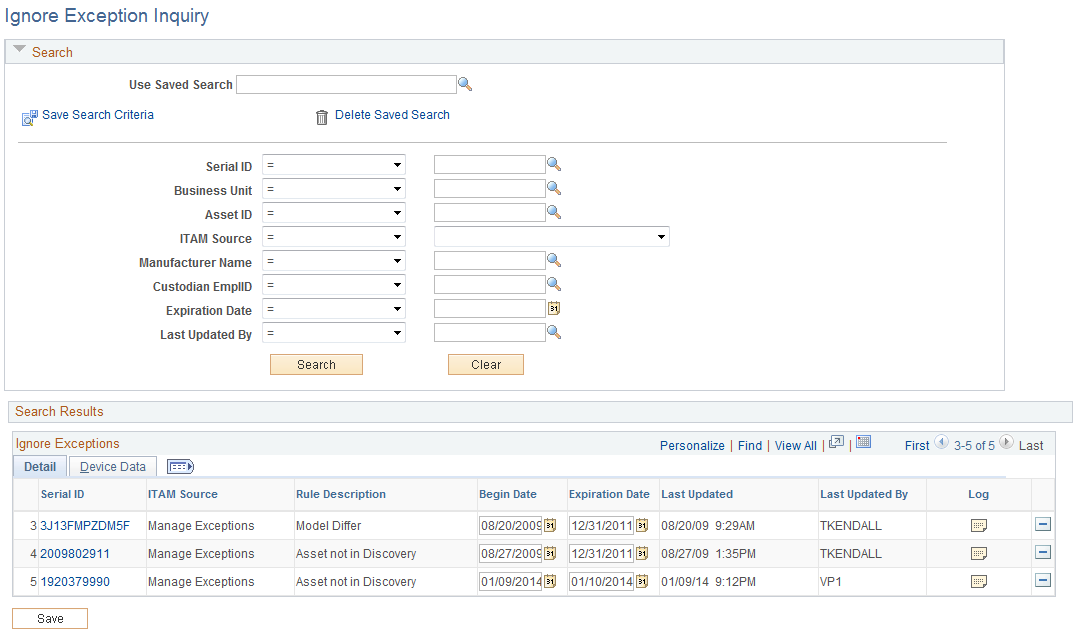
Field or Control |
Description |
|---|---|
Search |
Click to access the Ignored Exceptions - Detail based on the search criteria you enter on the Ignore Exceptions Inquiry. |
Ignored Exceptions - Detail
Field or Control |
Description |
|---|---|
Serial ID |
Click to access the Printable View of Asset page. |
ITAM Source |
Displays the source component where the exception occurred and was added to the ignore list: from Manage Exceptions or from Assets Not Reporting. |
Rule Description |
Displays the rule that was ignored. This appears from Manage Exceptions only and is blank for Assets Not Reporting. |
Begin Date and Expiration Date |
Modify the begin date and expiration date for the ignored exceptions. |
Log |
Click the Log icon to access the Asset Comment page. Include any relevant comments, such as the reason for modification of this exception. Comments that are saved using this page can be viewed from the View Asset Log page (IT Asset Management, Asset Discovery and Validation, View Asset Log.) |
Ignored Exceptions - Device Data
View device details for ignored exceptions: business unit, asset ID, manufacturer name, device model and custodian employee ID. Click the Custodian Empl ID link to access custodian detail.
This example illustrates the fields and controls on the Ignore Exceptions Inquiry - Device Data page.