Setting Up Inventory Age
To set up inventory age, use the Inventory Age component (IT_TSPAN_DEFN).
This topic provides an overview of inventory age and discusses how to define inventory age and subtypes for inventory age.
|
Page Name |
Definition Name |
Usage |
|---|---|---|
|
IT_TSPAN_DEFN_01 |
Define inventory age. |
|
|
IT_TSPAN_DEFN_02 |
Define subtypes for the inventory age. The system sends an error message if you have the same subtype defined in two or more inventory ages. |
Inventory age enables you to define the period to check if the IT asset is being engaged. The third-party inventory system obtains periodic reports from computers connected to the host network. The period is likely to be one week, but may be a day or month or another time interval for which the data is obtained. Not all computers are connected to the network and some computers–like laptops– may only be connected on occasion, thus may not be reported in a timely manner.
Therefore, when the third-party system sends data, it includes the period in which the data was obtained. Administrators assign alerts when inventory data gets too old. Old inventory data may indicate a missing computer because that computer failed to report for the period specified. This function enables you to audit on reporting failures and prompt investigations.
You can define more than one inventory age for an asset, however you can only associate one inventory age to a user.
Use the Inventory Age page (IT_TSPAN_DEFN_01) to define inventory age.
Navigation:
This example illustrates the fields and controls on the Inventory Age page. You can find definitions for the fields and controls later on this page.
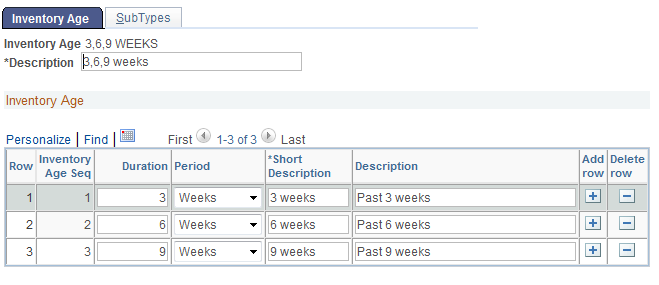
Field or Control |
Description |
|---|---|
Inventory Age Seq (Inventory Age Sequence) |
Displays the order of the Inventory Age criteria. The system uses a sequence number to make them unique. |
Duration |
Enter a numeric value to define the associated period. You must enter duration in ascending order, such as 3 weeks, 6 weeks and 9 weeks. This applies to all inventory age, not duration specifically. Check the error table for additional assets that may be reporting but are not showing up because of mapping errors. |
Period |
Select from the list of values. Values are: Days, Months, Weeks, and Years. |
Use the Sub Types page (IT_TSPAN_DEFN_02) to define subtypes for the inventory age.
Navigation:
This example illustrates the fields and controls on the Inventory Age - SubTypes page. You can find definitions for the fields and controls later on this page.
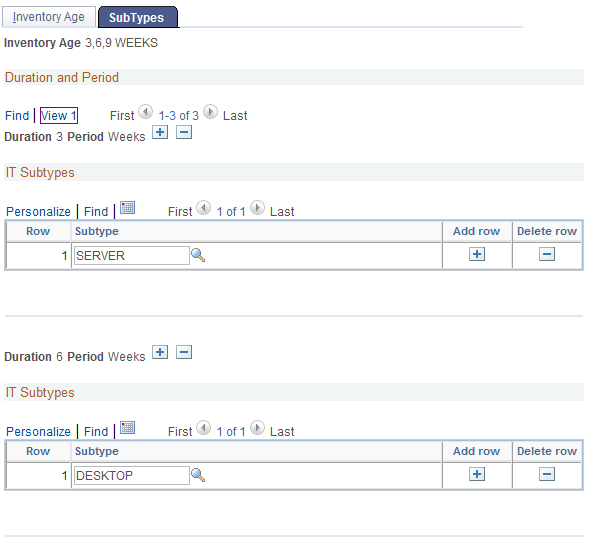
Field or Control |
Description |
|---|---|
Subtype |
Enter the subtype for the duration and period defined. Subtypes enable you to define specific IT asset types you wish to be reported. If you leave the subtype blank, then all subtypes will be reported. |
This example illustrates the fields and controls on the Inventory Age - SubTypes page.
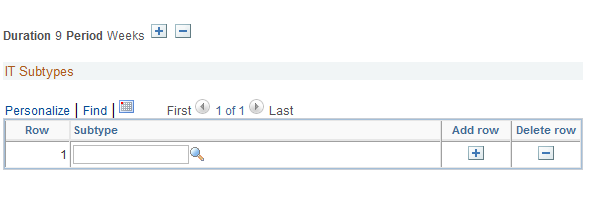
If you select a subtype for a shorter duration, it is automatically included in the longer durations. If you have created a subtype with a shorter duration and you try and create the same subtype with a longer duration, you will get an error message.