Setting Up User-Defined Fields
To create user defined fields, access the User-Defined Fields component (IT_UDFIELDS).
This topic provides an overview and discusses how to set up user-defined fields.
|
Page Name |
Definition Name |
Usage |
|---|---|---|
|
IT_UDFIELDS |
Define user-defined fields to reconcile IT assets. |
PeopleSoft IT Asset Management provides three user-defined fields that enable you to reconcile additional attributes from the third-party system that are not delivered with the PeopleSoft software. These fields, upon activation, appear on the General Information page. They appear on the manage exceptions list once they are active and have an attribute and rule associated with them. These fields also appear on the Asset and IT_HRDWR_CACHE (table loaded from a third party).
To Change User-Defined Fields
You may decide to stop tracking one attribute and start tracking another. To change user-defined attributes:
Inactivate the field in PeopleSoft IT Asset Management.
Manually replace all the values in IT_HRDWR_CACHE and PS_ASSET tables to ' ' .
You should use a SQL tool to do this.
Customize the third-party application to send the new attribute instead of the old attribute.
This replaces the data in IT_HRDWR_CACHE. Refer to the third-party documentation for details.
Run the integration between PeopleSoft and the third-party system. Run Asset Compare.
Use the User-Defined Fields page (IT_UDFIELDS) to define user-defined fields to reconcile IT assets.
Navigation:
This example illustrates the fields and controls on the User Defined Fields page. You can find definitions for the fields and controls later on this page.
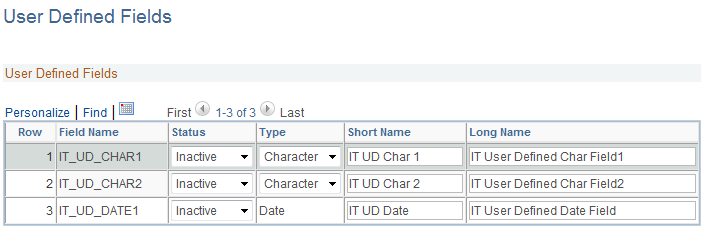
Field or Control |
Description |
|---|---|
Field Name |
Displays a list of all delivered user-defined fields. |
Status |
Select Active or Inactive. |
Type |
Specify the type of data for the field. Values are Character or Numeric. |
Short Name and Long Name |
Enter the short and long name for the user defined fields. The names appear as a label name and the fields are required. Note: If you do not enter a short name, the system supplies the system name for this field. |