Verifying and Troubleshooting Synchronization Results
Once you have run the full synchronization, verify the status of the processes.
Access the Service Operations Monitor in CRM after first full synchronization (Integration Broker, Service Operations Monitor, Monitoring, Asynchronous Services, Monitor Overview):
This example illustrates the fields and controls on the Service Operations Monitor in CRM.
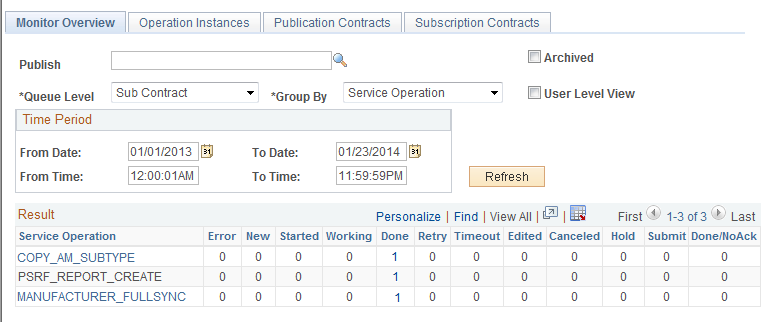
Notice that the service operations will show up in the Done column once they are run.
Access the Service Operations Monitor in FSCM after first full synchronization (Integration Broker, Service Operations Monitor, Monitoring, Asynchronous Services, Monitor Overview):
This example illustrates the fields and controls on the Service Operations Monitor in FSCM.
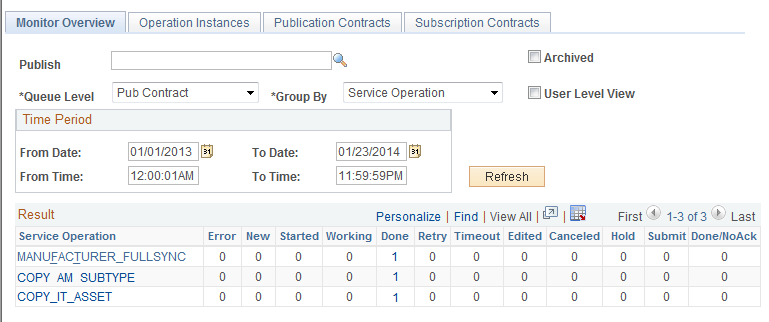
Spot check details of synchronized assets between CRM and FSCM. In CRM, access the Installed Assets page of one of the assets:
This example illustrates the fields and controls on the Install Assets page in CRM.
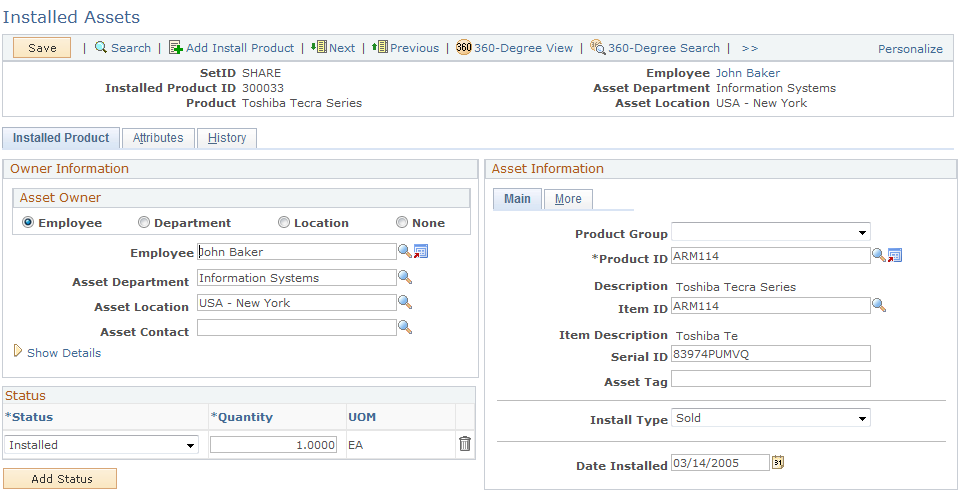
The asset information between two applications should reflect the same data. Navigate to the History tab and review results:
This example illustrates the fields and controls on the Installed Assets page - History tab.
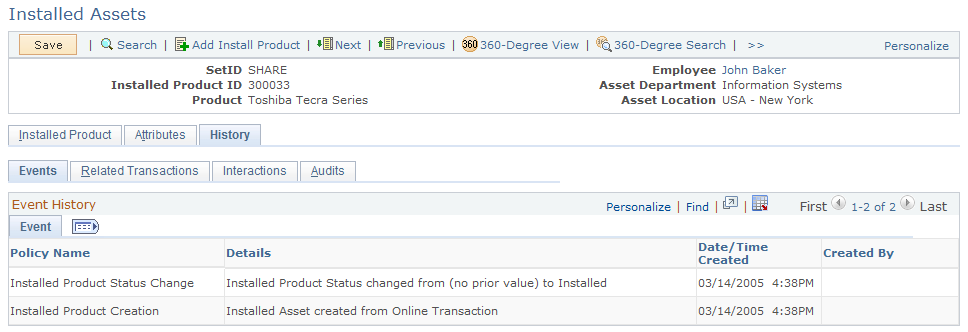
In FSCM, compare the Asset – General Information page (Asset Management, Asset Transactions, Owned Assets, Basic Add, General Information):
This example illustrates the fields and controls on the Asset - General Information page (FSCM database).
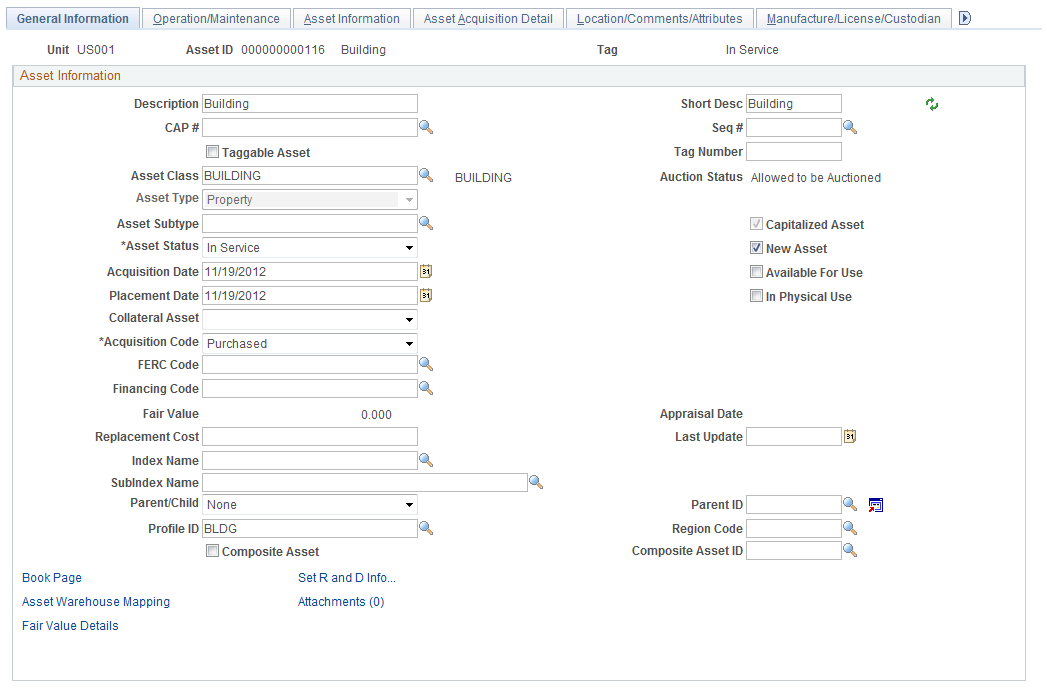
Review asset details on all pages of the Asset component. Compare the asset detail information between two applications; it should reflect the same data. Navigate to the Operation/Maintenance page, and so on):
This example illustrates the fields and controls on the Operation Maintenance page.
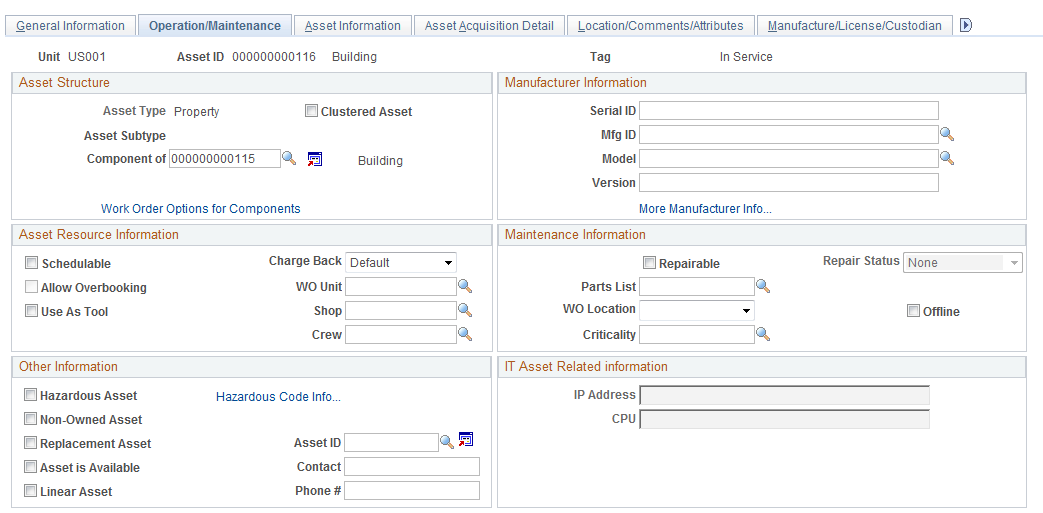
Troubleshoot any errors:
Access the Integration Broker Asynchronous Monitor (Service Operations Monitor, Monitoring, Asynchronous Services, Detail of Transaction). Click the Error link to view error messages:
This example illustrates the fields and controls on the Instance Error Messages page.
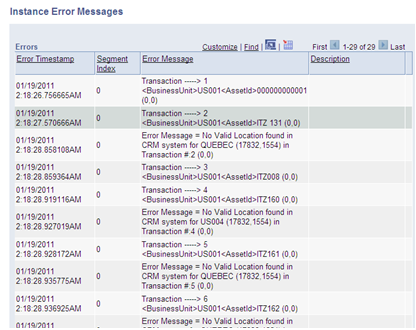
After performing the full synchronization of Assets, if some of the pre-required values like Location or Employee ID are not in Sync between CRM and FSCM, the Integration Broker Transaction will end with status of ERROR. The detail will display unmapped values.
If using the delivered system sample data, the process on the CRM side will end in an error due to a mismatch of values of Location and Employee ID. The following steps could then be used as a work around :
Create those values in CRM before running the full synchronization process and resubmit.
The unmapped EMPLIDs are mostly those that start with "KU" and "RS".
The unmapped Locations are likely QUEBEC and US005, among others.
Modify the XML. Edit the message, copy it to any editor and identify the values, then replace. Resubmit.
After the successful completion of the process, INSTALLED_PRODUCT_FULLSYNC, if some assets from FSCM do not appear as part of the Help Desk's Installed Assets, it would likely be caused by mapping-related setup that did not included the specific combination of Manufacturer ID, Asset Subtype, Model ID, and Product ID.