Administering Self-Service Security and Creating New Users
To administer self-service security and create new users, use the following components:
Maintain Role Types (EM_ROLE_CONFIG)
Buyer Inquiry (EM_BUYERSEC_INQRY)
Buyer User Details (EM_BUYER_SECURITY)
Supplier Inquiry (EM_SELLERSEC_INQRY)
Supplier User Details (EM_SELLER_SECURITY)
This section provides an overview of self-service security administration and discusses how to map roles to role types, create new buyer users, define invoice line approval rules(optional), and create new supplier users.
|
Page Name |
Definition Name |
Usage |
|---|---|---|
|
EM_ROLE_CONFIG |
Map user-defined roles to PeopleSoft eSettlements role types. |
|
|
EM_BUYER_SECURITY |
Add or edit buyer users and security permissions for individuals needing to access the system. The system administrator should not use this page to create new users because it provides only limited functionality for creating basic users. |
|
|
Review User Profiles - Invoice Line Approval Rule Setup Page |
EM_USR_LN_APPR |
Add or edit invoice line routing and approval field values for operational users. |
|
EM_SELLER_SECURITY |
Add or edit supplier users and security permissions for individuals needing to access the system. |
Roles control security and access to the functions within the system. You must create roles before you create new users. You then map the roles to PeopleSoft eSettlements role types.
The system administrator creates the user profiles for the local buyer and supplier administrators, who then have the authority to set up additional user profiles within their organizations.
Buyer data permissions are controlled by business unit; supplier data permissions are controlled by supplier ID.
Note: The system administrator must first set up a buyer administrator and supplier administrator before either of the local administrators can set up additional users for their organizations.
Use the Maintain Role Types - System Access page (EM_ROLE_CONFIG) to map user-defined roles to PeopleSoft eSettlements role types.
Navigation:
This example illustrates the fields and controls on the Maintain Role Types - System Access page. You can find definitions for the fields and controls later on this page.
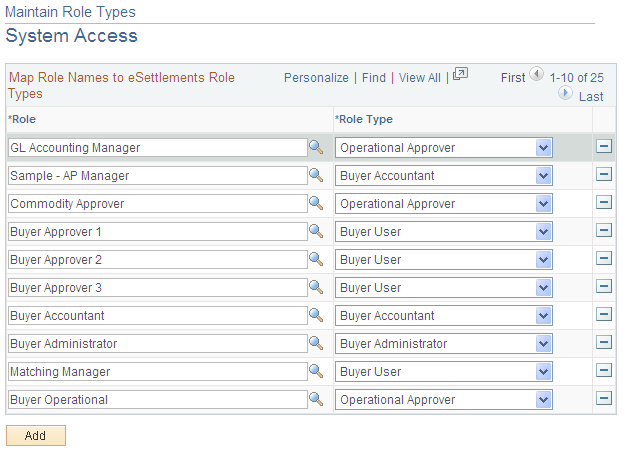
Field or Control |
Description |
|---|---|
Role |
Select a role to map to a role type. Click the Add button to add a role. |
Role Type |
Select a type to map to the adjacent role. |
Use the Review User Profiles - Buyer User Details page (EM_BUYER_SECURITY) to add or edit buyer users and security permissions for individuals needing to access the system.
Navigation:
Click the Add button or click a User ID link on the Review User Profiles - Inquiry page.
This example illustrates the fields and controls on the Review User Profiles - Buyer User Details page (1 of 2). You can find definitions for the fields and controls later on this page.
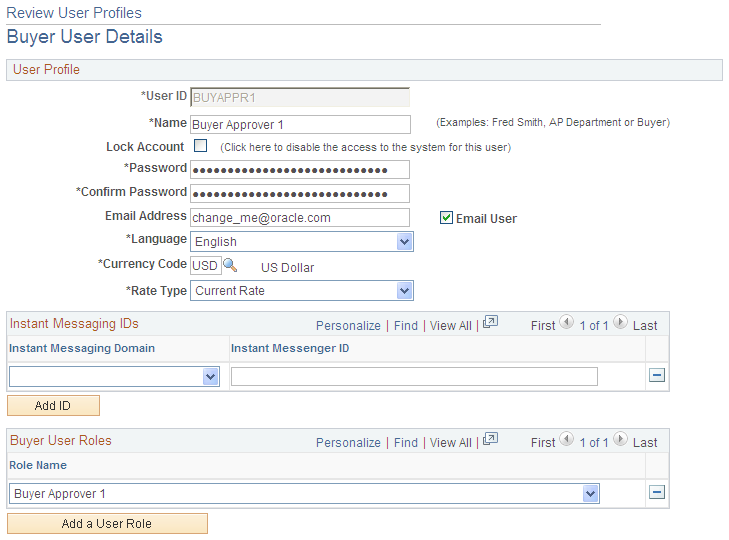
This example illustrates the fields and controls on the Review User Profiles - Buyer User Details page (2 of 2). You can find definitions for the fields and controls later on this page.
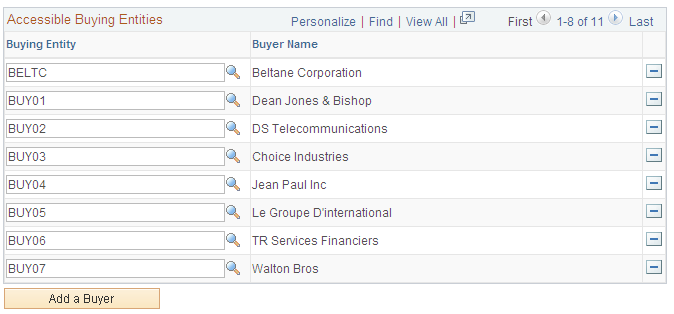
User Profile
Field or Control |
Description |
|---|---|
User ID and Name |
Enter the user ID and name. |
Lock Account |
Select to prevent the user from accessing the system. |
Email Address |
Enter the full email address to which email notifications subscribed to by the buyer are sent for this user. Important! If you leave the @ symbol or the domain name out of the address, the email feature does not work. |
Email User |
Select to specify whether the user receives email notifications. Note: If the primary user must be away from the system for an extended period, you can access the General Profile Information page by selecting and then deselect the Email User check box in the Workflow Attributes group box. Doing so also deselects the Email User check box on the Review User Profiles - Buyer User Details page and enables you to define an alternate user to receive email notification. |
Language |
Enter a code for the email language. |
Currency Code |
Enter a currency code, which controls the default values for the invoice inquiry pages for the user. |
Rate Type |
Enter the rate type for currency conversions on inquiry pages. The value that you enter is specific to the user. |
Instant Messaging IDs
Instant messaging enables buyers and suppliers to initiate a dialog to resolve invoice disputes.
Field or Control |
Description |
|---|---|
Instant Messaging Domain |
Select a provider: AOL (America Online), SAMETIME, or YAHOO. |
Instant Messenger ID |
Enter an ID for instant messaging. Important! Do not enter the @ sign followed by the domain name; just enter the instant messaging ID of the user. |
Buyer User Roles
Field or Control |
Description |
|---|---|
Role Name |
Select one or more roles for the user. Click Add a User Role to add roles. Only roles that are mapped to these role types are available: buyer accountant, buyer user, and operational approver. Note: If the user needs to create urgent payments and approve payments, attach permission list EPMP8000 to the user ID. |
Accessible Buying Entities
Field or Control |
Description |
|---|---|
Buying Entity |
Select one or more buyer IDs for the user. Click Add a Buyer to add entities. The system displays only the IDs that the system administrator attached to the buyer administrator on the Business Unit by User ID page. |
Click the User Approval Rules link to add or edit invoice line routing and approval field values for operational users.
Note: At the time of creating a new buyer user, the buyer administrator must associate one or more buyers (Payables business units) with the newly created buyer user on the Business Unit Security By User ID Page in order to enable the buyer user to access data pertaining to those buyers in eSettlements.
To an existing PeopleSoft user, assign appropriate eSettlements roles that can be assigned as eSettlements buyer users. In addition to this, assign an appropriate Rate Type to the existing buyer user on the Review User Profiles - Buyer User Details page and save changes.
Review User Profiles - Buyer User Details Page
See the product documentation for PeopleTools: Security Administration
Use the Review User Profiles - Invoice Line Approval Rule Setup page (EM_USR_LN_APPR) to add or edit invoice line routing and approval field values for operational users.
Navigation:
Click the User Approval Rules link on the Review User Profiles - Buyer User Details page.
This example illustrates the fields and controls on the Review User Profiles - Invoice Line Approval Rule Setup page. You can find definitions for the fields and controls later on this page.
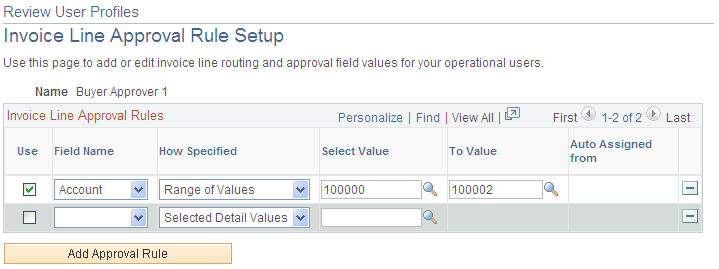
Field or Control |
Description |
|---|---|
Use |
Select to have the rule apply to the user name. In the example screen shot, the user receives all invoices that have a department value of 12000 to 15000. |
Field Name |
Enter the fields to govern invoice line routing. |
How Specified |
Enter Range of Values or Selected Detail Values. |
Select Value and To Value |
Enter values to further define the field. Enter a select value if you entered Selected Detail Values in the How Specified field. Enter values in both fields if you selected Range of Values. Defining these fields enables you to, for example, prevent a user from receiving invoice lines that contain only certain account values. |
Use the Review User Profiles - Supplier User Details page (EM_SELLER_SECURITY) to add or edit supplier users and security permissions for individuals needing to access the system.
Navigation:
Click the Add button or click a User ID link on the Review User Profiles - Inquiry page.
This page and its required tasks are similar to those on the Review User Profiles - Buyer User Details page. You must complete all of the corresponding fields for each supplier that you create.
Accessible Suppliers
Field or Control |
Description |
|---|---|
Name |
Select one or more suppliers for this user. Click Add a Supplier to add suppliers. Only IDs that are attached to the supplier user role type are available. |