Assessing Invoice Activity
When buyers log in, they can access a page containing summary worklist with a count of invoices requiring action, the total amount due, and a chart presenting the information.
This section discusses how to assess invoice activity.
|
Page Name |
Definition Name |
Usage |
|---|---|---|
|
EM_BUYER_HOMEPAGE |
Assess invoice activity by viewing a high-level summary of the activity pending approval or review, and evaluate outstanding actions to be taken. |
Use the Buyer Dashboard page (EM_BUYER_HOMEPAGE) to assess invoice activity by viewing a high-level summary of the activity pending approval or review, and evaluate outstanding actions to be taken.
Navigation:
This example illustrates the fields and controls on the Buyer Dashboard page. You can find definitions for the fields and controls later on this page.
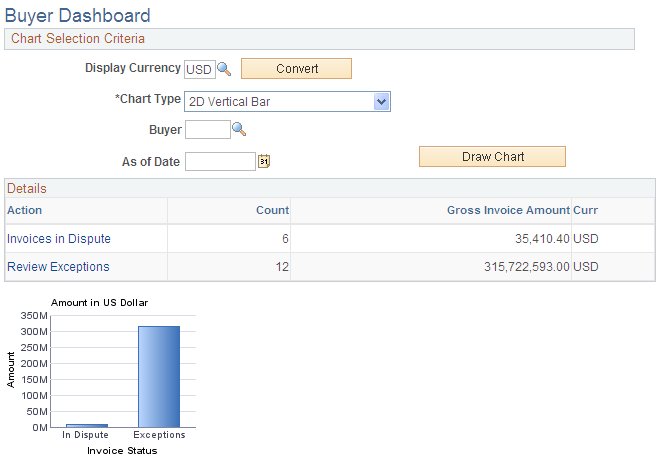
Field or Control |
Description |
|---|---|
Display Currency |
Displays the currency governing the values displayed. The default is the user's preferred currency, as specified in the user profile. Select a new code and click Convert to view the amounts in a different currency. |
Chart Type |
Select 2D Stacked Bar, 2D Vertical Bar, 3D Stacked Bar, or 3D Vertical Bar. |
Draw Chart |
Click to recreate the chart after you change the value in the Chart Type field. |
Invoices to Approve |
Click this link to view the list of invoices that are awaiting approval. Only those invoices assigned to the particular user are accessible. The corresponding value in the Count column is the number of invoices that are awaiting approval and their sum value. Note: When you click the Invoices to Approve link, the Review Invoices - Invoice Inquiry page opens, where the system displays regular invoices. To approve prepayment type invoices as well, select the Advanced Search collapsible section and then select Prepayment in the Invoice Type group box before clicking Search. The invoice count on the Review Invoices - Invoice Inquiry page and the count on the Buyer Dashboard page may differ because the prepayment type invoices are not part of the total invoice count on the Review Invoices - Invoice Inquiry page. |
Invoices in Dispute |
Click this link to access the Review Invoices - Invoice Inquiry page to view the list of invoices in dispute. The corresponding value in the Count column is the number of invoices in dispute and their sum value. |
Review Exceptions |
Click this link to access the Review Match Exceptions - Inquiry page to view the list of invoices with match exceptions. The corresponding value in the Count column is the number of invoices containing match exception errors and their sum value. |
Payments to Approve |
Click this link to access the Approve Payments - Pay Cycle Summary page to view pay cycles awaiting approval. Only those users set up for pay cycle security can access payment approval. The corresponding value in the Count column is the number of payments (pay cycles) awaiting approval and their sum value. |
Invoices to Verify |
Click this link to access the Self-Service Invoice - Review Invoice page to view the list of invoices that are awaiting verification. Only invoices for which the user has been assigned business unit security will display. The corresponding value in the Count column is the number of invoices that are awaiting verification and their sum value. |
Pending Messages |
Click this link to access the Recent Messages page to review the messages to which a supplier has responded. A buyer user can review these messages and respond as necessary. The counter will be updated for only those messages to which a supplier has responded. |
Discount Proposals |
All proposals are included in this amount. Click this link to access the Proposal Inquiry page. |
Discount Offers |
All offers are included in this amount. Click this link to access the Offer Inquiry page. |
You can also click any of the five bars in the Invoice Status graph to view the respective information.