Creating Master Agreements
In eSettlements, a Master Agreement is used to create many agreements at a time, and also perform mass updates of all agreements. This Master Agreement feature is available only to internal buyer users.
Using a Master Agreement is optional. An Internal buyer user can choose not use the Master Agreement and continue to use individual agreements.
Note: Before creating one or more Master Agreements, at least one buying organization and one supplier must be registered in eSettlements.
|
Page Name |
Definition Name |
Usage |
|---|---|---|
|
EM_MG_HOMEPAGE2 |
Analyze current buying organization and supplier’s structures related to existing agreements and identify conditions to implement Master Agreements. |
|
|
EM_MG_HOMEPAGE |
View a list of Master Agreements. |
|
|
EM_MG_DTL |
View and edit buyer-specific agreement options. |
|
|
EM_MG_BUY_NOTIFY |
Specify buyer email notifications and routings. |
|
|
EM_MG_DTL_ELIG |
Create new Supplier Agreements for a Master Agreement. |
|
|
EM_MG_DTL_EXST |
Re-assign existing Supplier Agreements to a different Master Agreement for a Buying Organization, or update default chartfields. |
|
|
EM_MG_DTL_NACP |
Accept existing Supplier Agreements previously not accepted by either Buyer or Supplier. |
|
|
EM_MG_DTL_PROC |
Process all the selected options associated to a Master Agreement. |
Use the Master Agreements — Analysis page (EM_MG_HOMEPAGE2) to analyze current buying organization and supplier’s structures related to existing agreements and identify conditions to implement Master Agreements.
After the analysis, you may choose to implement the Master Agreement.
Navigation:
.
This example illustrates the fields and controls on the Master Agreements — Analysis page . You can find definitions for the fields and controls later on this page.
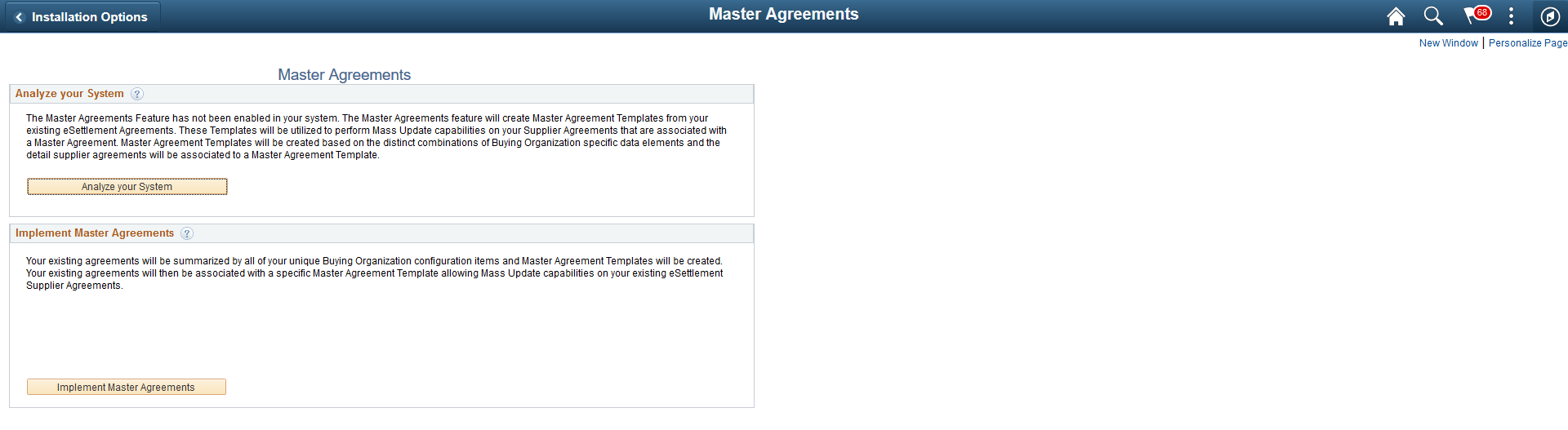
Note: This page is displayed before you implement the Master Agreement.
Field or Control |
Description |
|---|---|
Analyze your System |
Select to analyze and identify:
Note: This button changes to Reanalyze your System for subsequent analysis. Select the Reanalyze your System button to check for any changes to buying organizations and supplier’s since the last time analysis was executed and to display the latest results. |
Implement Master Agreements |
Select to create a unique combination of Master Agreements identified in the analysis phase, and create or link individual agreements to the appropriate Master Agreements. A message is displayed to confirm data conversion and utilization of Master Agreements. Note: If the Master Agreement has been implemented in eSettlements, the Installation Options - eSettlements Page displays the Use Master Agreements check box, and this check box is selected by default. |
Use the Master Agreements page (EM_MG_HOMEPAGE) to view a list of Master Agreements.
Navigation:
.
This example illustrates the fields and controls on the Master Agreements Page. You can find definitions for the fields and controls later on this page.
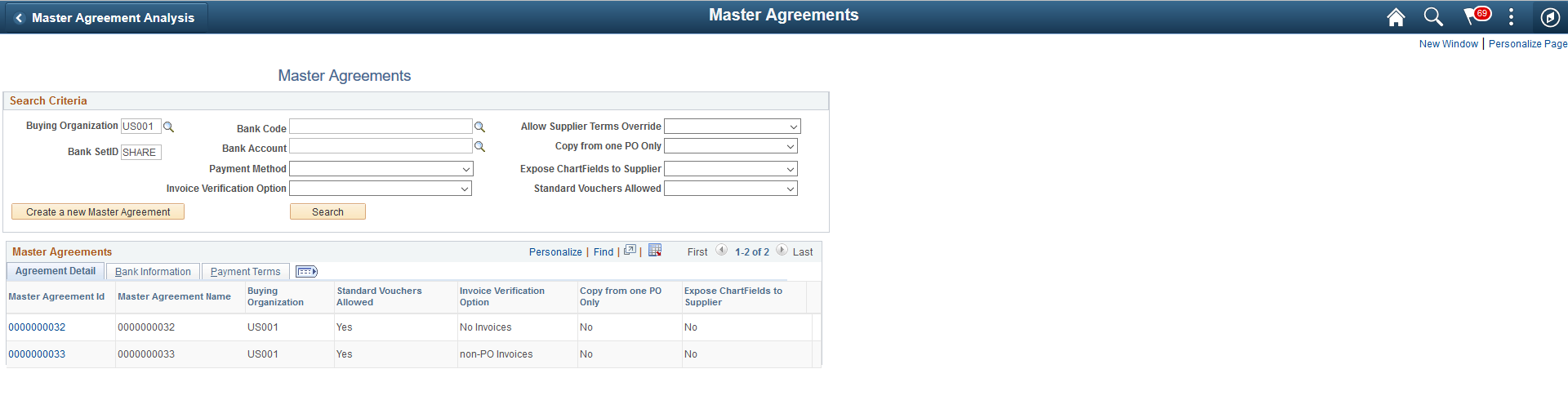
Note: This page is displayed after you have implemented the Master Agreement.
Field or Control |
Description |
|---|---|
Create a New Master Agreement |
Select to create a new Master Agreement. Note: The Master Agreement you are create must be unique. If a new Master Agreement has the same attributes, the new Master Agreement that you are creating cannot be saved. |
Master Agreement ID |
Select to access the Master Agreement Detail page to view a Master Agreement. |
Use the Master Agreements Detail — Buying Organization Options page (EM_MG_DTL) to view and edit buyer-specific agreement options.
This page contains the default values for a Master Agreement along with individual agreements and details.
Navigation:
. Select a Master Agreement Id.
This example illustrates the fields and controls on the Master Agreements Detail - Buying Organization Options Page. You can find definitions for the fields and controls later on this page.
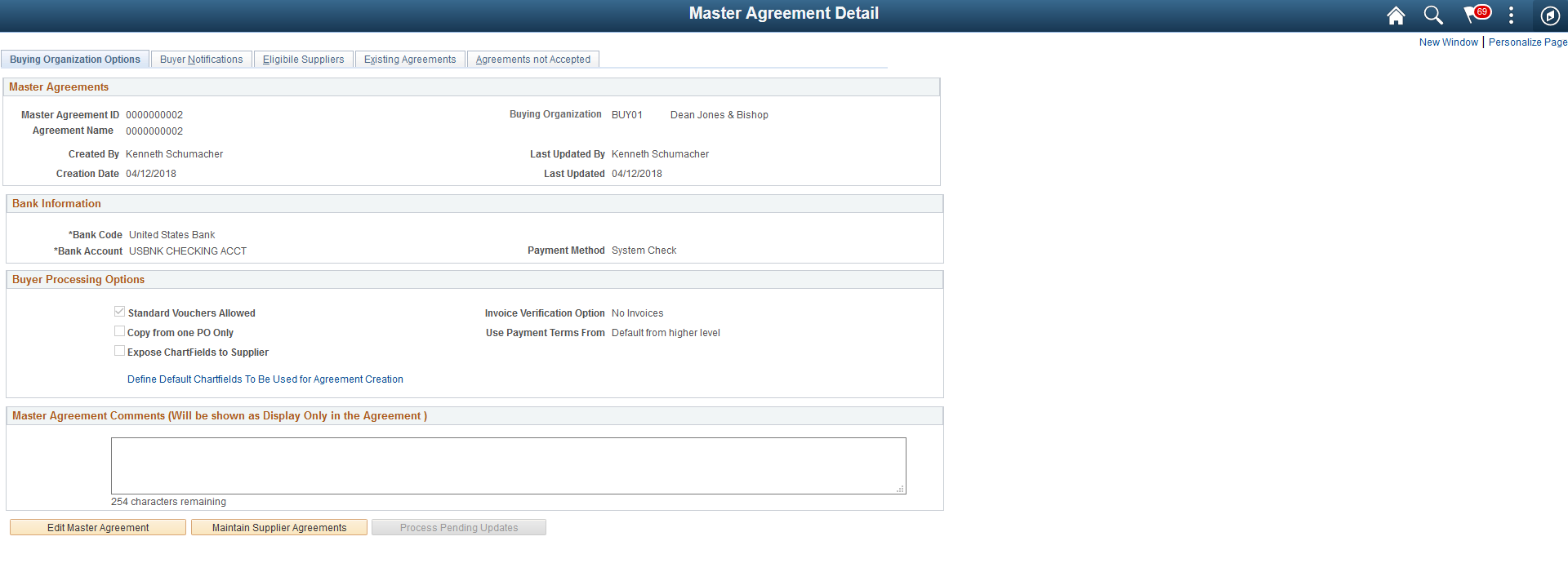
A new Master Agreement allows for mass updating of all supplier agreements defined for the Master Agreement. For example, if the Bank Account or Payment Method needs to be changed on a Master Agreement, the changes will be effected on all supplier agreements linked to the master agreement. When changes are made in the Buying Organization Options tab, all defined supplier agreements are updated real-time. Only the field values that are changed will be updated.
Field or Control |
Description |
|---|---|
Define Default Chartfields To Be Used for Agreement Creation |
Select to access the Default Agreement Chartfields page to define the chartfields. If any chartfields are entered, these values will be used when creating new supplier agreements. Note: The chartfield values that you enter here will not override any existing supplier agreements defined to this Master Agreement. If chartfields are already setup for individual supplier agreements, that setup will persist. To override supplier agreements chartfields with Master Agreement chartfields, select the Processing Option Update Default Charfields in Master Agreements Detail — Existing Agreements Page page. |
Master Agreement Comments |
Enter any comments that pertains to a supplier. These comments will be display-only at the Supplier Agreement level and applicable to all supplier agreements defined for this Master Agreement. |
Edit Master Agreement |
Select to edit the values in the Buying Organization Options tab and the Buyer Notifications tab. Note: When you select the Edit Master Agreement button, the Eligible Suppliers tab, Existing Agreements tab, and the Agreements not Accepted tab and all its contents are rendered as display-only. |
Maintain Supplier Agreements |
Select to edit the values in the Eligible Suppliers tab, Existing Agreements tab, and the Agreements not Accepted tab. Note: When you select the Maintain Supplier Agreements button, the Buying Organization Options tab and the Buyer Notifications tab, and all its contents are rendered as display-only. |
Discard Changes |
Select to discard any changes made to the Master Agreement. |
Save |
Select to save any changes made to the Master Agreement on the Buying Organization Options and Buyer Notifications tabs. |
Use the Master Agreements Detail — Buyer Notifications page (EM_MG_BUY_NOTIFY) to specify buyer email notifications and routings.
Navigation:
. Select a Master Agreement Id and then select the Buyer Notifications tab.
For more information, see Review Agreement Details - Buyer Notifications Page
Use the Master Agreements Detail — Eligible Suppliers page (EM_MG_DTL_ELIG) to create new supplier agreements for a Master Agreement.
This page allows for mass selection and creation of many agreements for many suppliers and supplier locations at a time.
Navigation:
. Select a Master Agreement Id and then select the Eligible Suppliers tab.
This example illustrates the fields and controls on the Master Agreements Detail - Eligible Suppliers page. You can find definitions for the fields and controls later on this page.
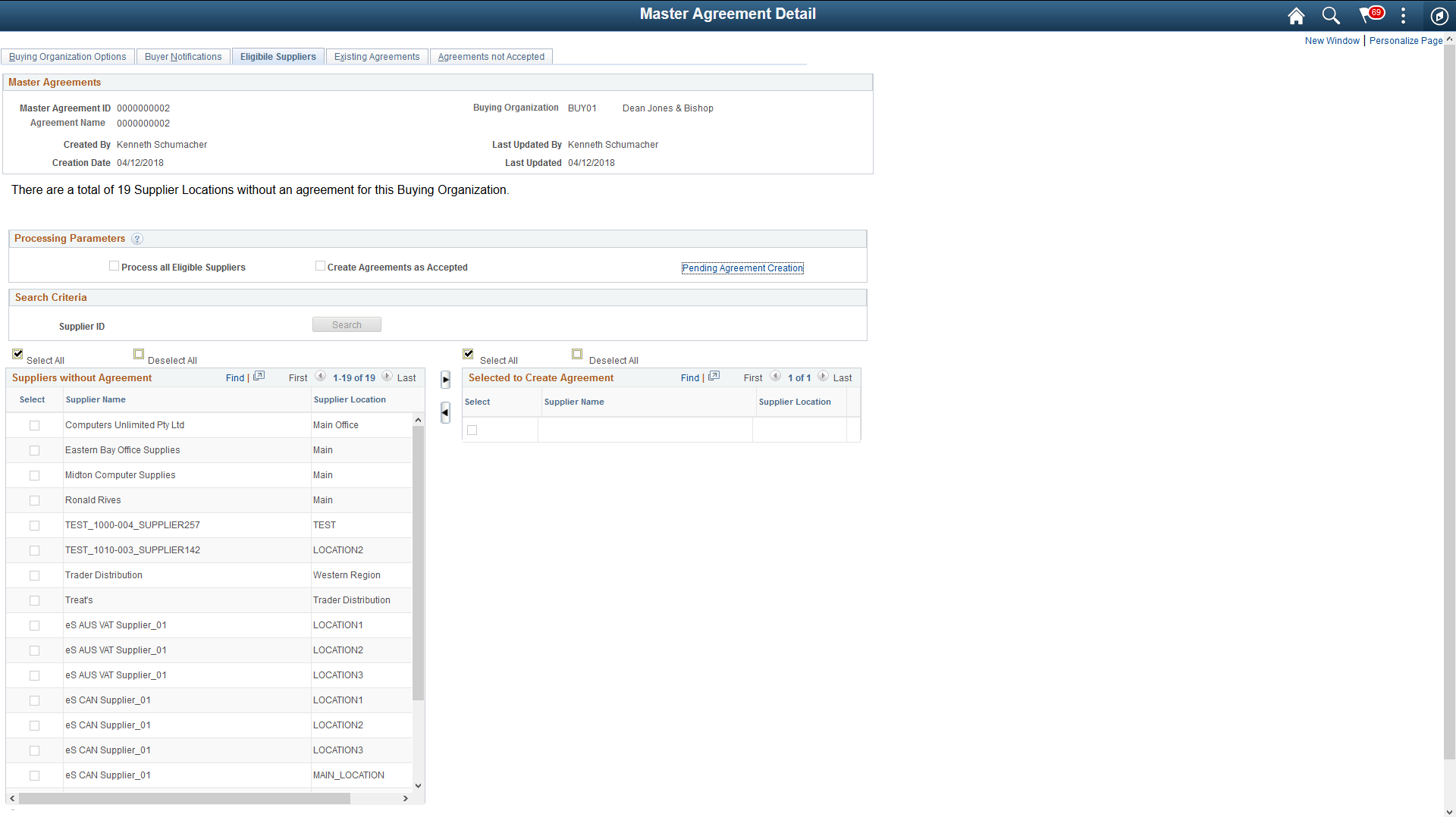
The Master Agreements Detail - Eligible Suppliers page displays the total count of Supplier Locations without an agreement for a Buying Organization or those Supplier Locations that are pending creation for a Master Agreement.
Field or Control |
Description |
|---|---|
Process all Eligible Suppliers |
Select this check box to create supplier agreements for all registered Suppliers without an existing agreement for a Buying Organization. |
Create Agreements as Accepted |
Select this check box to automatically create Supplier Agreements as “Accepted” by both Buying Organization and the Supplier. If this check box is not selected, any Supplier agreement(s) created will require review and acceptance by both Buying Organization and the Supplier. Supplier’s will be notified that an agreement exists that requires their attention. |
Pending Agreement Creation |
Select this link to view those Supplier(s) that are pending agreement creation. |
Supplier ID |
Select the Supplier ID to search or select a single Supplier. The search result returns those suppliers without an existing agreement for a buying organization or those that are pending agreement creation. |
Suppliers without Agreement |
Displays a list of all eligible Suppliers and Supplier Locations without an existing agreement for a buying organization. Select one or more Suppliers to move them to the Selected to Create Agreement list. Once the Supplier(s) are moved to Selected to Create Agreement list they will be placed in a pending state. |
Process Pending Updates |
Select to access the Process Selections page where the process to update the supplier agreements can be initiated. |
Use the Master Agreements Detail — Existing Agreements page (EM_MG_DTL_EXST) to reassign existing supplier agreements to a different Master Agreement for a Buying Organization, or to update default chartfields.
Navigation:
. Select a Master Agreement Id and then select the Existing Agreements tab.
This example illustrates the fields and controls on the Master Agreements Detail - Existing Agreements Page. You can find definitions for the fields and controls later on this page.
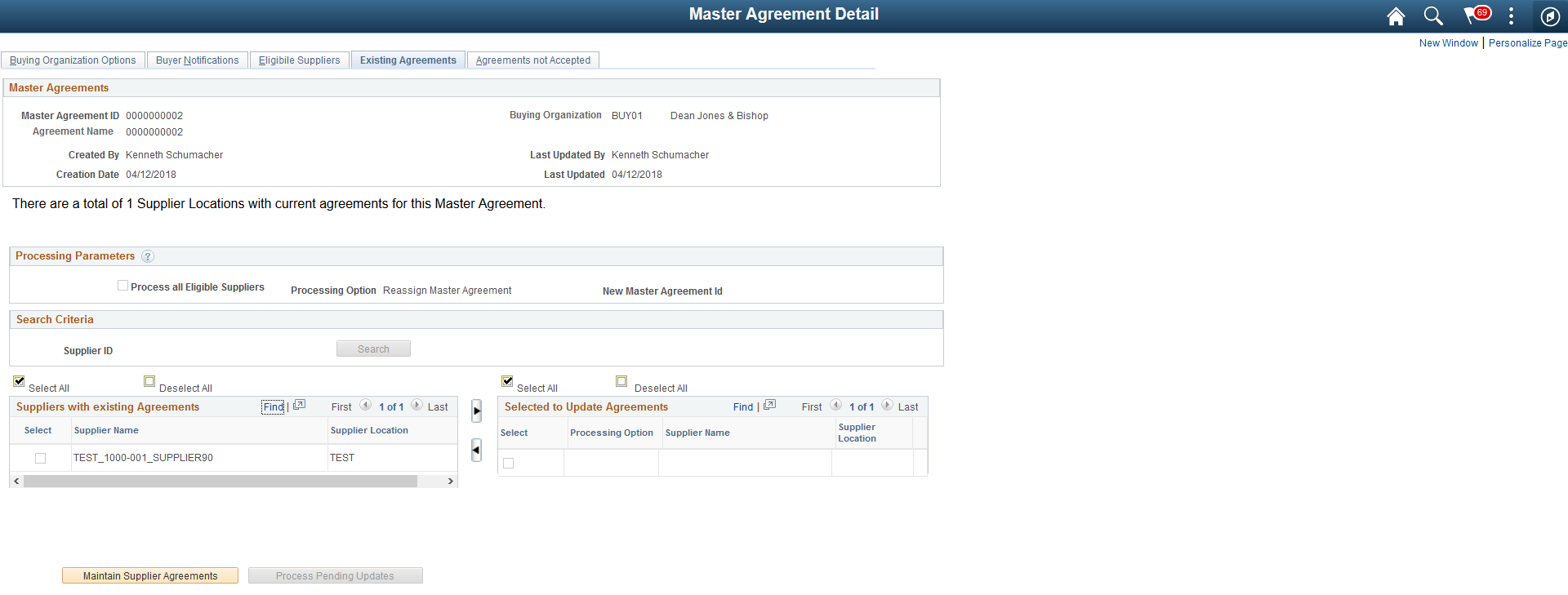
The Master Agreements Detail - Existing Agreements page displays the total count of Suppliers with agreements for a Buying Organization.
Field or Control |
Description |
|---|---|
Process all Eligible Suppliers |
If this check box is selected, all the Suppliers in the Suppliers with existing Agreement list are updated based on the Processing Options. The Processing Options:
If this check box is not selected, based on these Processing Options:
|
New Master Agreement ID |
Select a Master Agreement ID. Any Supplier selected will be re-assigned to the selected Master Agreement ID. |
Supplier ID |
Select the Supplier ID to search or select a single Supplier. The search result returns those suppliers that have an existing agreement for a buying organization or those that are pending agreement creation. |
Suppliers with existing Agreements |
Displays a list of all Suppliers and Supplier Locations having an existing agreement for a buying organization. Select one or more Suppliers to move them to the Selected to Update Agreements list. Once the Supplier(s) are moved to Selected to Update Agreements list they will be placed in a pending state. |
Process Pending Updates |
Select to access the Process Selections page where the process to update the supplier agreements can be initiated. |
Use the Master Agreements Detail — Agreements Not Accepted page (EM_MG_DTL_NACP) to accept existing supplier agreements previously not accepted by either Buyer or Supplier.
Navigation:
. Select a Master Agreement Id and then select the Agreements Not Accepted tab.
This example illustrates the fields and controls on the Master Agreements Detail - Agreements Not Accepted Page. You can find definitions for the fields and controls later on this page.
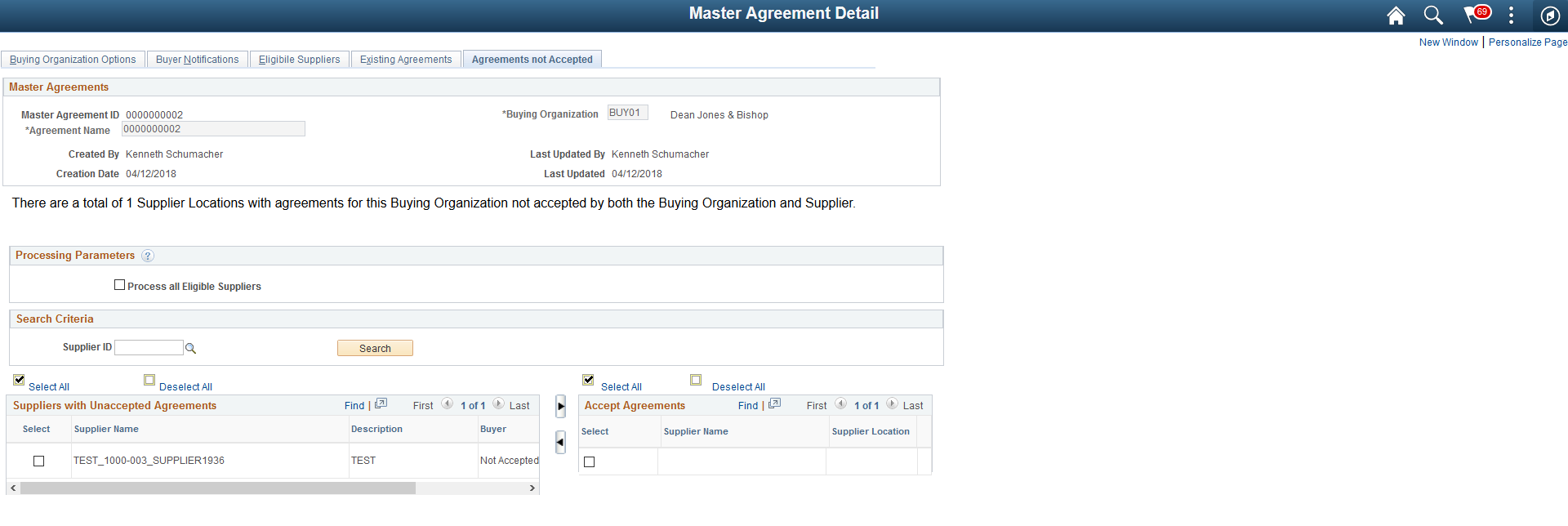
The Master Agreements Detail - Agreements not Accepted page displays the total count of Supplier agreements that have not yet been accepted by either Buyer or Supplier.
Field or Control |
Description |
|---|---|
Process all Eligible Suppliers |
Select this check box to update all Suppliers in the Suppliers with Unaccepted Agreements list are updated to Accepted for both Buyer and Supplier. |
Supplier ID |
Select the Supplier ID to search or select a single Supplier. The search result returns those suppliers that have an agreement for a buying organization in which the agreement has not yet been accepted. |
Suppliers with Unaccepted Agreements |
Displays a list of all Suppliers and Supplier Locations having an existing agreement for a buying organization that have not yet been accepted by either Buyer or Supplier. Select one or more Suppliers to move them to the Accepted Agreements list. Once the Supplier(s) are moved to Accepted Agreements list they will be placed in a pending state. |
Process Pending Updates |
Select to access the Process Selections page where the process to update the supplier agreements can be initiated. |
Use the Master Agreements Detail — Process Selections page (EM_MG_DTL_PROC) to process all the selected options associated to a Master Agreement.
The page displays all of the selections made in the Eligible Suppliers, Existing Agreements, and Agreements not Accepted pages.
Navigation:
. Select a Master Agreement Id and then select the Process Selections tab.
This example illustrates the fields and controls on the Master Agreements Detail - Process Selections Page. You can find definitions for the fields and controls later on this page.
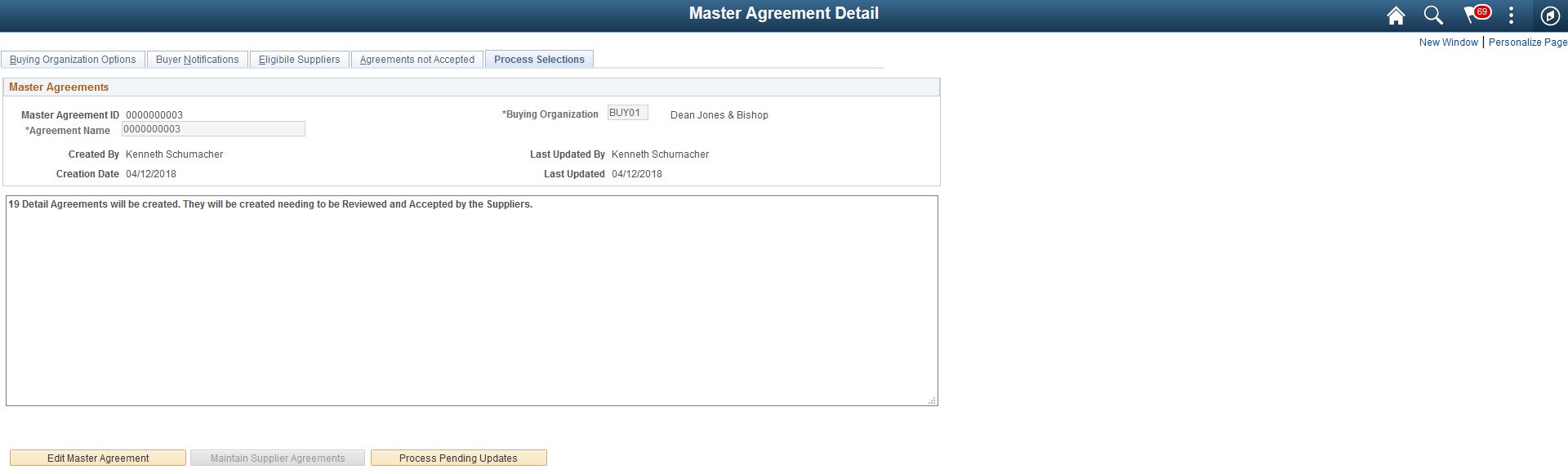
The Master Agreements Detail - Process Selections page provides details about:
How many new detail agreements will be created if the process is executed for a Master Agreement
How many agreements will be reassigned to another agreement id from a Master Agreement
The number of agreements that will be updated to Accepted by the Buyer and Supplier for a Master Agreement.
Field or Control |
Description |
|---|---|
Process all Eligible Suppliers |
Select this check box to update all Suppliers in the Suppliers with Unaccepted Agreements list are updated to Accepted for both Buyer and Supplier. |
Supplier ID |
Select the Supplier ID to search or select a single Supplier. The search result returns those suppliers that have an agreement for a buying organization in which the agreement has not yet been accepted. |
Suppliers with Unaccepted Agreements |
Displays a list of all Suppliers and Supplier Locations having an existing agreement for a buying organization that have not yet been accepted by either Buyer or Supplier. Select one or more Suppliers to move them to the Accepted Agreements list. Once the Supplier(s) are moved to Accepted Agreements list they will be placed in a pending state. |
Process Pending Updates |
Select to run the application engine to perform updates to the associated Master Agreements. |