Enabling PeopleSoft Payables Business Units and Payables Suppliers as PeopleSoft eSettlements Buyers and eSettlements Suppliers
To enable PeopleSoft Payables business units as PeopleSoft eSettlements buyers, and PeopleSoft Payables suppliers as eSettlements suppliers, run the Enable AP BUs & Suppliers for BD process.
After you run this process, ensure that your database administrator updates statistics on the following tables:
EM_BUY_REG_CFS
PS_EM_BUY_REG_TBL
PS_EM_BUYER_APPR
PS_EM_SEC_BU_BANK
PS_SEC_BU_OPR
PS_EM_VENDOR_REG
PS_VENDOR_USER
PS_EM_USR_CUR_PREF
This section discusses how to run the enable buyer direct model process and view message log for financial sanctions warnings.
|
Page Name |
Definition Name |
Usage |
|---|---|---|
|
EM_ENABLE_AP_RUN |
Specify run parameters for the Enable AP BUs & Suppliers for BD (enable payables business units and suppliers for buyer direct model) Application Engine process (EM_ENABLE_BU) and run the process. It creates a PeopleSoft eSettlements buyer for each PeopleSoft Payables business unit, and a PeopleSoft eSettlements supplier for each PeopleSoft Payables supplier. You can specify which particular Payables business units and suppliers to convert to eSettlements buyers and suppliers. |
|
|
PMN_BAT_MSGLOG |
Review the suppliers created with a financial sanctions status of Review or Blocked. Use the Supplier Information component (VNDR_ID) to update the financial sanctions status, if appropriate. |
Use the Enable Buyer Direct Model - Run Control Parameters page (EM_ENABLE_AP_RUN) to specify run parameters for the Enable AP BUs & Suppliers for BD (enable payables business units and suppliers for buyer direct model) Application Engine process (EM_ENABLE_BU) and run the process.
It creates a PeopleSoft eSettlements buyer for each PeopleSoft Payables business unit, and a PeopleSoft eSettlements supplier for each PeopleSoft Payables supplier. You can specify which particular Payables business units and suppliers to convert to eSettlements buyers and suppliers.
Navigation:
This example illustrates the fields and controls on the Enable Buyer Direct Model – Run Control Parameters page. You can find definitions for the fields and controls later on this page.
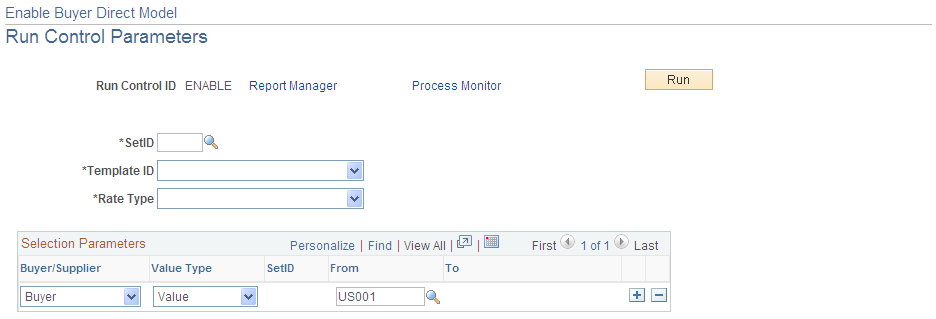
Field or Control |
Description |
|---|---|
SetID |
Enter a SetID; this must be the same SetID value as established for the buyer template. The value entered here determines the values available to buyers in the Selection Parameters region. |
Template ID |
Select either MKTPAYVAT (market pay VAT template) or MRKTPAY (market pay template). |
Rate Type |
Select a currency rate type value. You set up rate types using the Market Rate Type page. This becomes the default rate type for all users associated with a PeopleSoft eSettlements role for business unit. You can override this default on the Review User Profiles - Buyer User Details page for buyer users, and on the Review User Profiles - Supplier User Details page for supplier users. |
Buyer/Supplier |
Select Buyer to enable PeopleSoft Payables business units, or Supplier to enable suppliers. |
Value Type |
Establish parameters to define if the system processes all, a few, or just one PeopleSoft Payables business units or suppliers. Select from the following: All: Select to enable all PeopleSoft Payables entities (of the specified field name value) to PeopleSoft eSettlements entities. For example, if you specify the Buyer value, the process enables all PeopleSoft Payables business units as eSettlement business units. Range: Select to enable a range of business units or suppliers, and complete the From and To fields. Value: Select to enable one business unit or supplier, and complete the From field. |
SetID |
Specify a SetID when enabling one supplier or a range of suppliers. You can add multiple supplier rows under different setIDs for supplier registration. |
After you specify the fields, click the Run button.
On the Process Scheduler Request page, select the Enable AP BUs & Suppliers for BD (enable payables business units and suppliers for buyer direct model) check box to enable PeopleSoft Payables business units as PeopleSoft eSettlements buyers and Payables suppliers as eSettlements suppliers.
Click the OK button to run the processes.
Note: If you are creating suppliers every day, set up the Enable AP BUs & Suppliers for BD process to run every night. By contrast, you should run the process each time you add a new PeopleSoft Payables business unit. Alternately, you can enable a new business unit and a new supplier online as well.
Use the Message Log page (PMN_BAT_MSGLOG) to review the suppliers created with a financial sanctions status of Review or Blocked.
Use the Supplier Information component (VNDR_ID) to update the financial sanctions status, if appropriate.
Navigation:
Click the Process Monitor link on the Enable Buyer Direct Model - Run Control Parameters page.
Click the Details link on the Process List page.
Click the Message Log link on the Process Detail page.
If financial sanctions validation is enabled at the installation level or at the bank level, the Enable AP BUs & Suppliers for BD process validates the supplier against any financial lists (for example, the SDN list), and lists the suppliers whose financial sanctions status is Review or Blocked on the Message Log page of the Process Monitor. The system still creates suppliers from these suppliers, but it is providing you with a warning of the suppliers being created who are potential matches to a financial sanctions list. The system does not allow payments to suppliers with a financial sanctions status of Review or Blocked.
Also, if financial sanctions validation is enabled, and you are using PeopleSoft Payables functionality, the system performs validations similar to those performed during the PeopleSoft Payables process.
Note: You should review the Message Log page after enabling any PeopleSoft Payables supplier to determine the financial sanctions status of the suppliers being created. Use the Supplier Information component (VNDR_ID) to update the financial sanctions status, if appropriate.
Financial sanctions validation is discussed in detail in these topics and in PeopleSoft Source-To-Settle Common Information.