Inquiring on Invoices Using PeopleSoft Fluid
eSettlements Fluid Invoice Inquiry pages allow external Supplier users the ability to view and inquire an invoice using Fluid pages.
|
Page Name |
Definition Name |
Usage |
|---|---|---|
|
EM_INV_INQ_FL |
View and inquire an invoice. |
|
|
EM_INV_DET_FL |
View invoice details. |
Use the Invoice Inquiry page (EM_INV_INQ_FL) to view and inquire an invoice.
Navigation:
.
This example illustrates the fields and controls on the Invoice Inquiry page. You can find definitions for the fields and controls later on this page.
Note: The Invoice Inquiry page can also be rendered on small form factor devices such as a smartphone; the columns that are displayed are optimized on small form factors.
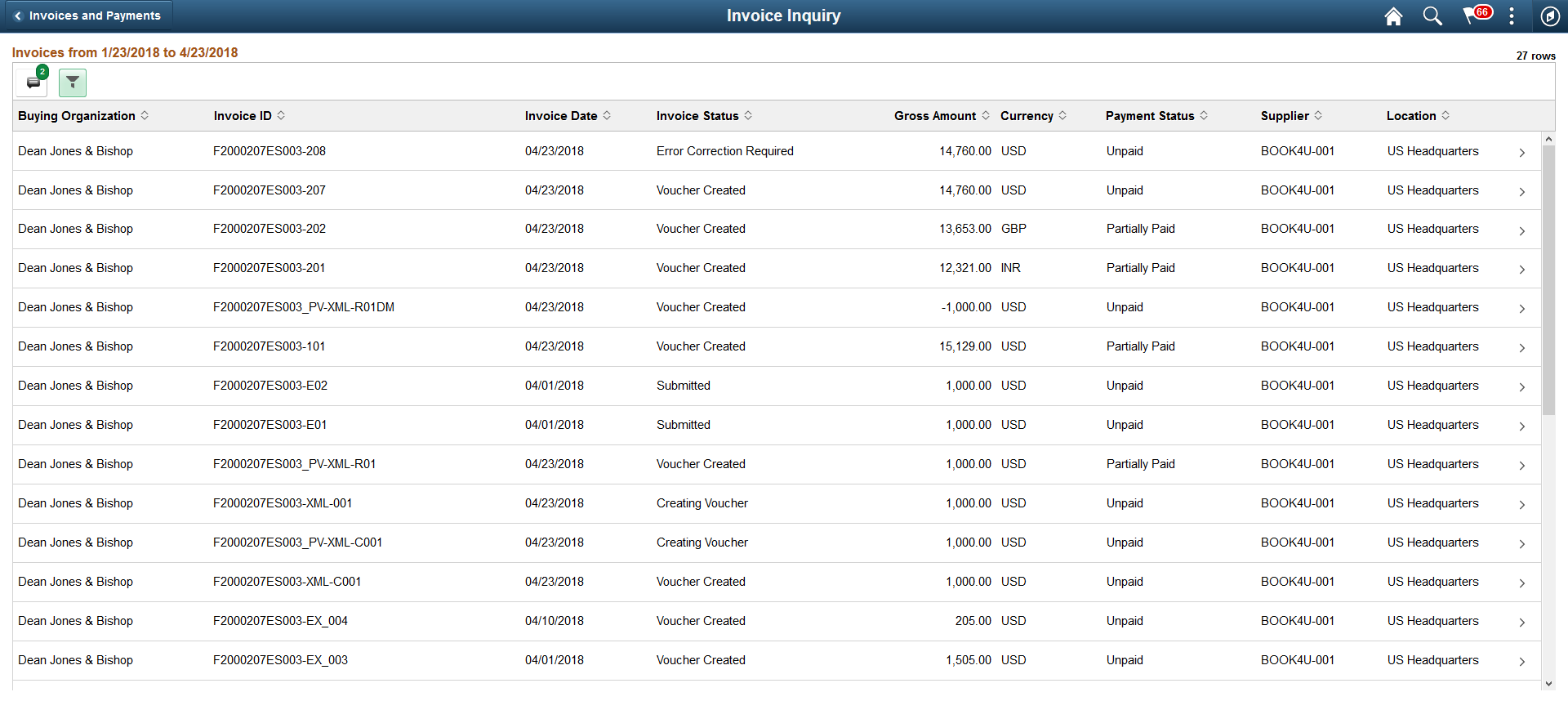
The Invoice Inquiry page displays a list of invoices that match the filter criteria. From this list of invoices, a supplier user can select an invoice to inquire.
Field or Control |
Description |
|---|---|
|
Select to access the Filters page and search for invoices based on invoice date or other criteria. The From/To Dates indicate the default date range for the Invoices is derived from the transaction limit setup. For more information on Transaction limits set up, see Review Buyer Details - Registration Page. If no transaction limits are set up, the default date range is 90 days. You can refine your search based on Invoice Status, Invoice ID, Payment Status, Buying Organization, Supplier, or Supplier Location. Amount Reference indicates a measure for an amount. If Amount reference is selected, an amount must be entered in the Amount field. |
|
Select to sort the columns in the ascending or descending order. By default, the invoices are sorted by the Invoice date in the descending order. |
|
|
You can use the Personalize icon on each grid to reorder/ hide columns and sort columns by order. For more information, see PeopleTools Applications User’s Guide, “Working With the PeopleSoft Fluid User Interface", Working with Fluid Pages and Controls. |
Invoice Status |
Displays the status of the invoices. |
Payment Status |
Displays the payment status. If all the scheduled payment rows have been paid, the status displays Paid. If no schedules have been paid, the payment status is Unpaid. If one payment schedule is paid and the other payment schedule unpaid, the status displays Partial Payment. |
Use the Invoice Details page (EM_INV_DET_FL) to view invoice details. This is a display-only page.
Navigation:
. Select an invoice from the invoices list.
This example illustrates the fields and controls on the Invoice Details page. You can find definitions for the fields and controls later on this page.
Note: The Invoice Details page can also be rendered on small form factor devices such as a smartphone. The columns that are displayed are optimized on small form factors.
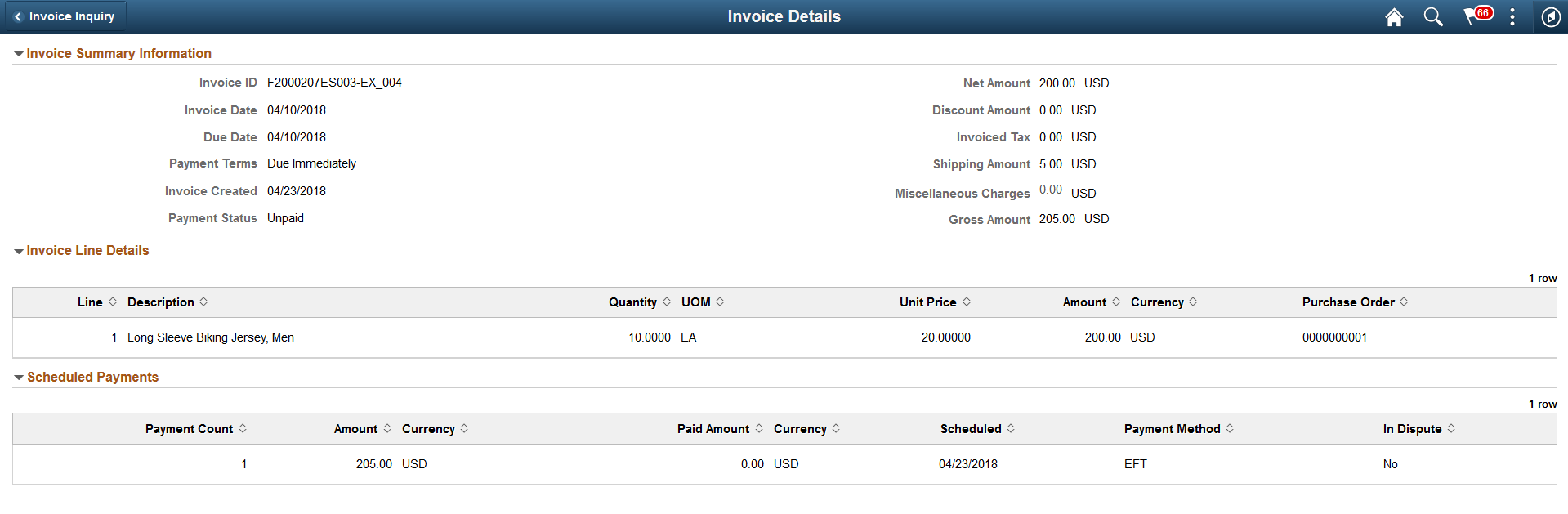
If the In Dispute column displays Yes, it implies that a dispute exists for that scheduled payment row. Select the scheduled payment row for further review.
Note: On small form factors, a Dispute button displays if a dispute exists for a scheduled payment row.


