Making Mass Assignment Rate Changes
This topic provides an overview of Mass Assignment Rate Changes and discusses how to make changes to Mass Assignment Rate.
|
Page Name |
Definition Name |
Usage |
|---|---|---|
|
FO_MC_ASGN_RT_REQ1 |
Search for assignments for rate changes. |
|
|
Save Search Criteria As Page |
FO_SAVE_SEARCH_SEC |
Save the search criteria for future use. |
|
Delete Search Criteria Page |
FO_DEL_SEARCH_SEC |
Delete previously saved search criteria. |
|
Personalize Search Criteria Page |
FO_SRCH_CUSTOM_SEC |
Select the fields you want to appear on the Mass Assignment Rate Changes – Search page. |
|
FO_MC_ASGN_RT_REQ2 |
Enter mass rate change criteria. |
|
|
FO_MC_ASGN_RT_REQ1 |
Request mass assignment rate changes in the HCM database. |
This feature provides users with the ability to update rates for several assignments at once. Also, if those updates are applied against assignments that already have transactions entered in the system, the system automatically triggers a process to create retroactive transactions to address such updates. Mass Assignment Rate Changes allows the user to enter search criteria to select the assignments to be updated. The selected assignments are then listed and users are able to create, update and delete rates, rate elements, markups for the assignments, either row by row either for the entire set. The system will check that Pay/Bill management is installed and a non-compliance reason has been entered.
Time and Labor Integration
By submitting the request, application messaging will be sent to the HCM database. Such application messaging will update the records FO_ASGN_RT_DTL and FO_TL_OVR_TBL. Both records are responsible for the storage of default override rates that are used on Staffing time reporters.
After submitting the mass change request, the status is updated to Submitted and an application message is sent to HCM.
The Mass Assignment Rate Changes component is available in HCM to perform the mass change. In HCM the updates will resume to the record FO_ASGN_RT_DTL. New time entries will not be created in this process. The request is sent to HCM through the application message FO_MC_ART_BATCH. The request can be submitted in HCM by clicking the Submit button. In HCM, by submitting the mass change, the system will update the FO_ASGN_RT_DTL record as needed and retrieve impacted time reporters from TL_RPTD_TIME and TL_RAPID_TIME.
Use the Mass Assignment Rate Changes – Search page (FO_MC_ASGN_RT_REQ1) to search for assignments for rate changes.
Navigation:
This example illustrates the fields and controls on the Request Mass Assignment Rate Changes – Search page (1 of 2). You can find definitions for the fields and controls later on this page.
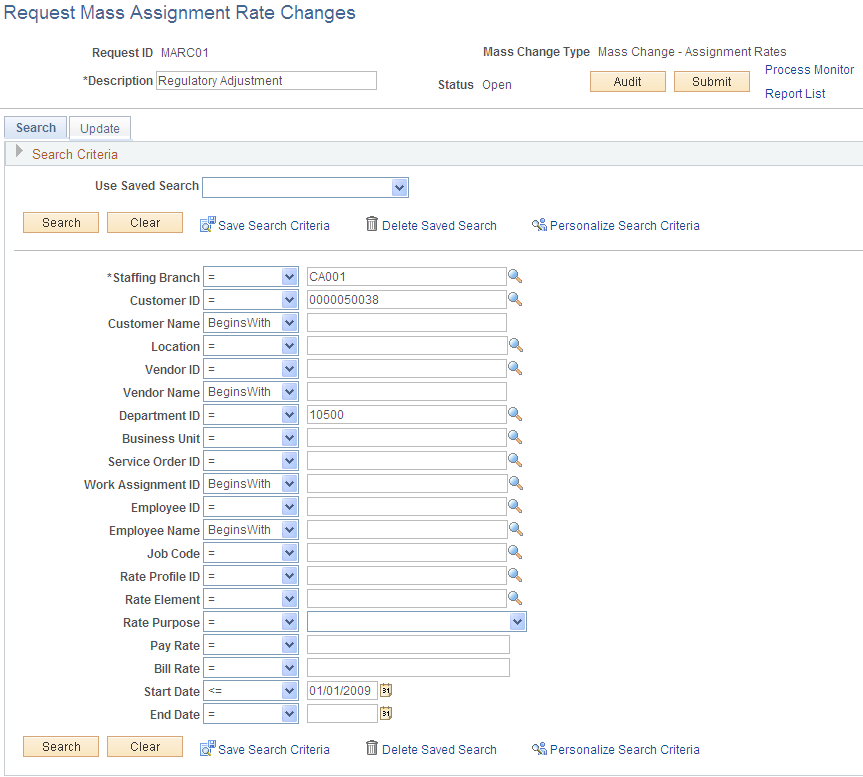
This example illustrates the fields and controls on the Request Mass Assignment Rate Changes – Search page (2 of 2). You can find definitions for the fields and controls later on this page.
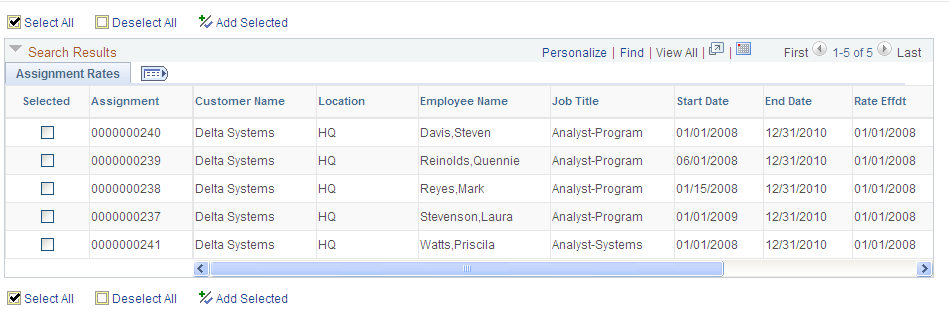
Field or Control |
Description |
|---|---|
Description |
You must enter a description for this mass change request. |
Audit |
The Audit process will always be run for a Mass Change Request, either separately by clicking the Audit button or along with the Submit processing. If the audit is run along with the submit process, the audit is run before the actual mass change so that errors are caught prior to the updates. The Audit process will check for:
A warning will be issued for each of these situations:
|
Submit |
For the Mass Assignment Rate Changes, the FO_MC_ART_AE Application Engine process will perform the mass updates. By Submitting the Mass Assignment Rate Changes request the system will first run the Audit Report and display it on the screen. If critical errors are reported, then no updates will take place. The user will need to review the Audit Report and take actions prior to submitting the request again. If no errors are found, the Application Engine FO_MC_ART_AE is called and the updates will take place. |
Save Search Criteria |
Click to access the Save Search Criteria As page. The search criteria is unique to each user. |
Delete Search Criteria |
Click to access the Delete Saved Search Criteria page and to delete previously saved searches. Only searches created by this user will be available for deletion. |
Personalize Search Criteria |
Click to access the Personalize Search Criteria page and to select which fields you want to appear in the search criteria group box. |
Add Selected |
From the list of assignments matching the search criteria, displayed in the Search Results grid, select those assignments that are to be updated and clicking this button. The selected assignments are listed and displayed in the Selected Assignments grid on the Request Mass Assignment Rate Changes – Update page. |
Use the Request Mass Assignment Rate Changes – Update page (FO_MC_ASGN_RT_REQ2) to enter mass rate change criteria.
Navigation:
This example illustrates the fields and controls on the Request Mass Assignment Rate Changes – Update (1 of 2). You can find definitions for the fields and controls later on this page.
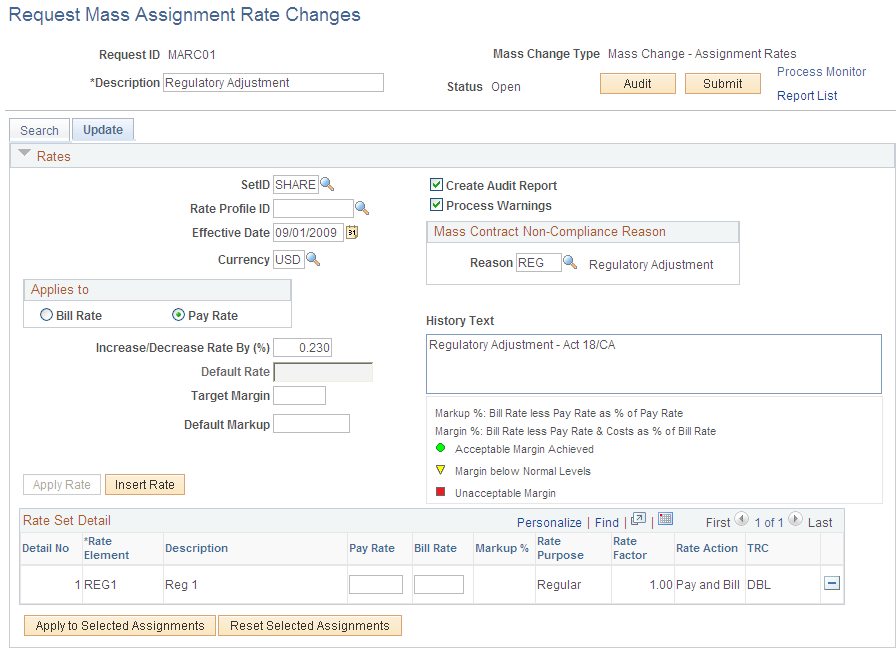
This example illustrates the fields and controls on the Request Mass Assignment Rate Changes – Update (2 of 2). You can find definitions for the fields and controls later on this page.
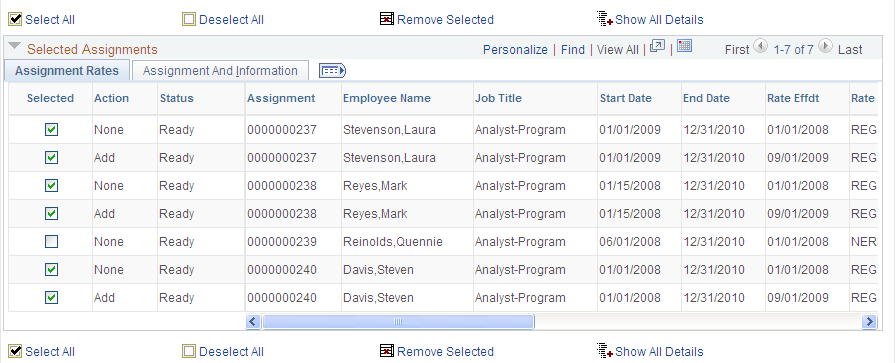
Field or Control |
Description |
|---|---|
SetID |
Select the SetID for the new rates. |
Rate Profile ID |
Select the rate profile to copy rates from. This is a required field. |
Effective Date |
Enter the date the rate changes become effective. |
Currency |
Select the currency to display the information. |
Applies To |
Specify whether the rate information applies to the Pay Rate or Bill Rate. |
Increase/Decrease Rate by % (increase/decrease rate by percentage) |
The value entered here will increase or decrease all rates of type Regular or Overtime in the assignment. If this value is entered, the New Rate, New Margin, and New Markup % fields will not be available for edit. If the New Rate, New Margin, or New Markup % fields are completed, this field will not be available for editing. If this field is filled, then the Apply button will not be available because the changes will be done directly on the selected assignments. |
Target Margin |
If this field is completed, the Increase/Decrease Rate by (%) and New Markup % fields will be unavailable for edit. |
Default Markup |
If the New Markup %. Increase/Decrease Rate by (%), or New Target Margin fields are populated, this field will be unavailable for editing. |
Apply Rate |
Click to populate the rates grid according to previously entered information. If the Increase/Decrease Rate by (%)field is populated, the apply button will not be available as the changes will be done directly on the selected assignments. Otherwise, the rates grid will be populated with the rate set determined by the rate element and according to the rate profile. |
Create Audit Report |
Click to create an audit report for this request. The report shows a preview of the updates (based on the Selected Assignments grid) and will run validation against the proposed changes. The report will provide the user with information on possible errors and warnings. Once requests for Mass Assignment Rate Changes are saved under a Request ID. The system will automatically run an audit report. Audit reports can be created for requests that are in an Open or Submitted status. |
Process Warnings |
Assignments without a respective master contract will only be processed if this check box is selected. |
Mass Contract Non-Compliance Reason |
Enter a reason for not complying with a customer master contract. |
Apply to Selected Assignments |
Click to update all lines in the Selected Assignments grid. Users can review all updates by checking the assignments directly on the Selected Assignments grid or by saving the request and running the audit report.
|
Reset Selected Assignments |
Click to reset the Selected Assignments grid. The system will display a warning message will be displayed prior to proceeding with the reset. |
Rate Set Detail
Field or Control |
Description |
|---|---|
Action |
The Action field in the Selected Assignments Grid will determine which action , Add, Update or Delete, will be taken for each rate element of an assignment. Important Note: Pay Rates and Bill Rates can only be modified for the regular rate element. Overtime and Double Time rates derive the rates according to the multiplier factor of the corresponding Time Reporting Code (TRC). The action field is available for editing but it is also automatically set when using the Apply To Selected Assignments feature of the Rates Area. It can assume the following values: None, Add, Delete, Update. It indicates for the Mass Change process what to do with that particular rate line. The system will examine each selected assignments rowset and will update the new rates (Pay Rate / Bill Rate), New markup %, and New margin %. If this is a new rate element that is being added to the rate profile of that assignment the action field will be New. If it is about a deleted rate element for that assignment, the action field will be Delete. If it is about a rate modification of an existing rate element for that assignment the action field will be Update. Action Field will also determine whether the assignment rate line has been processed or not for that Mass Change Request. If it has already been processed its status goes to 'Done' (updated in FSCM) or 'Submitted' (sent to HCM). If the Status is done, the selected flag gets blanked out and will be made unavailable. Assignment Rate lines with status 'Submitted' will not be considered for another Mass Change run in the same request. |
Status |
The Status field is a read-only field and set by the Audit and Submit processes. It can assume the following values: Ready, Error, Warning, Done. |
Assignment Rates
The Selected Assignments grid allows the user to directly update/override the assignment rates (Effective Date, Pay Rate, Bill Rate, Markup %) in a row-by-row basis. The Action field will determine which action – Add, Update or Delete – will be taken for each rate element of an assignment. If the rate effective date is such that it already exists for a particular assignment the system will consider this action as an update request. Existing rate elements will be updated. Non-existing rate elements will be added. Rate elements that are not in the new set will be deleted. If the rate effective date is such that it does not exist for a particular assignment the system will consider this action as a request for new set of rates as if adding it from the Assignments component. All rate elements will be added. Saving the request still will not change the rates on the assignments. The user has to submit the request by pressing the Submit button.